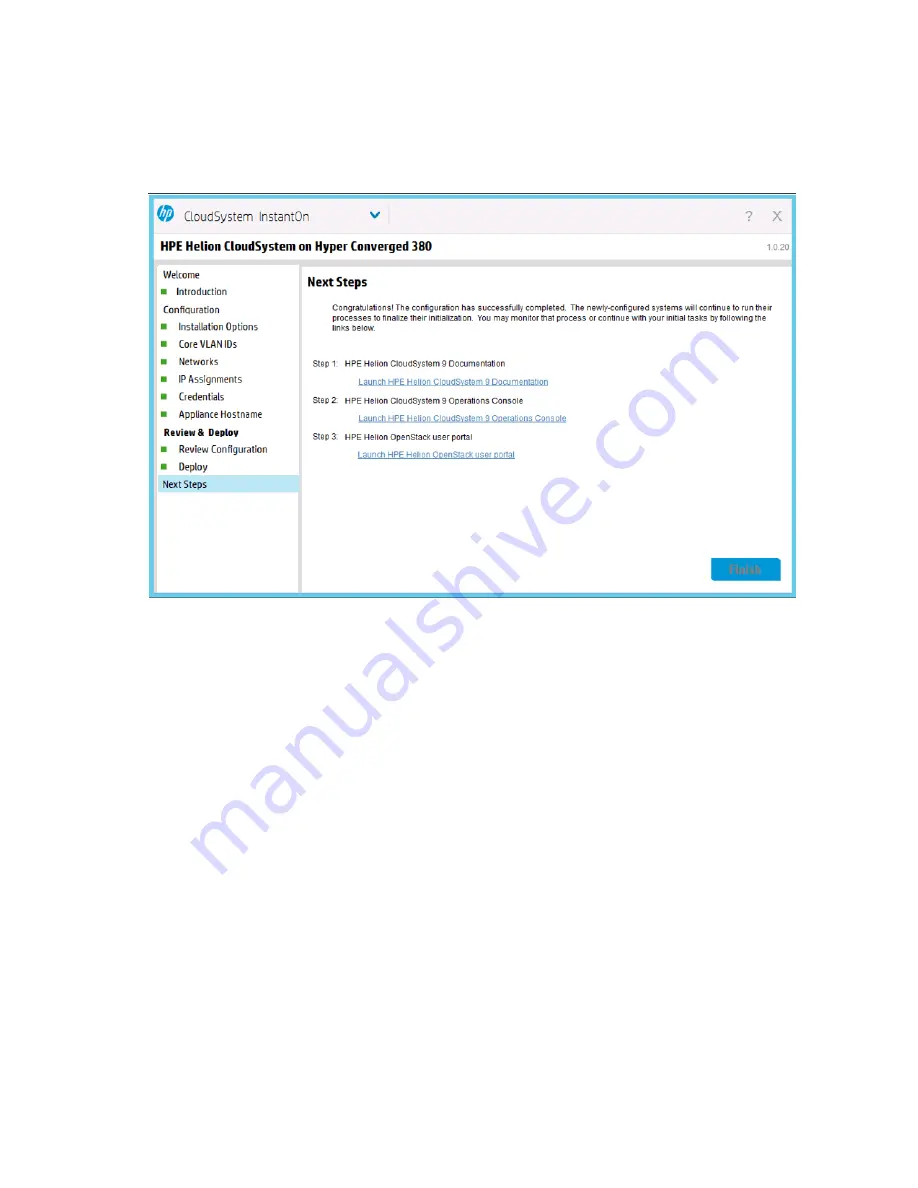
Installing CloudSystem 57
1.
Perform one or all of the following:
o
View the CloudSystem 9 documentation
o
Open the CloudSystem 9 Operations Console
o
Open the OpenStack user portal
2.
Click
Finish.
After you finish using the Next Steps screen, you must disable SSH on each ESXi server before using the
product.
Datastores
The initial configuration setup and process only utilize a portion of the total available storage. To utilize the
remaining storage in your HC380, you must create datastores.
Creating datastores
1.
Open a browser and navigate to the vSphere Web Client.
The login window appears.
2.
Enter your user name and password for the vSphere Web Client.
3.
Click
Login
.
















































