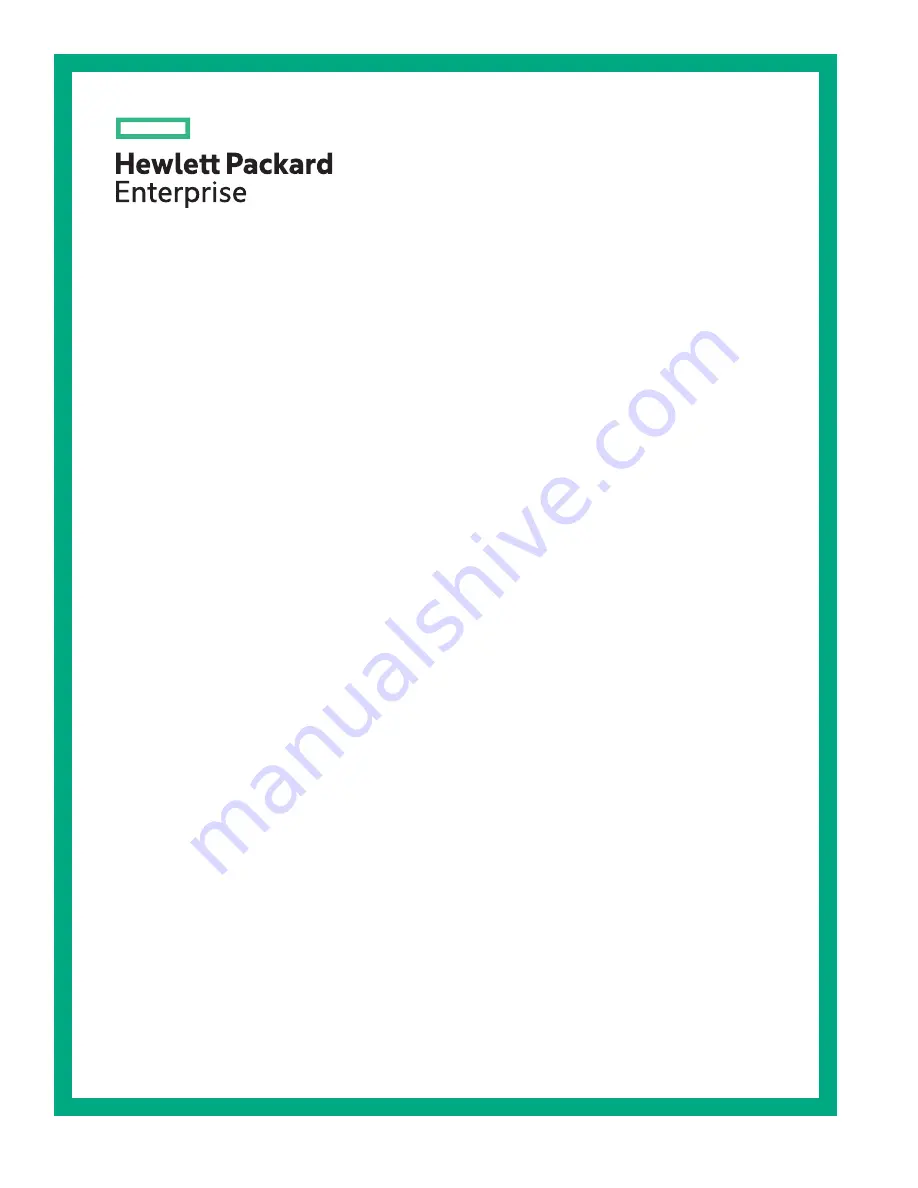
HPE Edgeline EL4000 System User
Guide
Part Number: 868755-002
Published: May 2017
Edition: 2
Abstract
This document is for the person who installs, administers, and troubleshoots servers and
storage systems. Hewlett Packard Enterprise assumes you are qualified in the servicing of
computer equipment and trained in recognizing hazards in products with hazardous energy
levels.


































