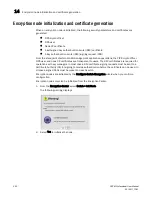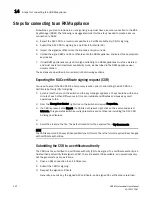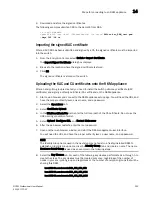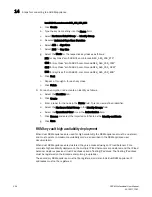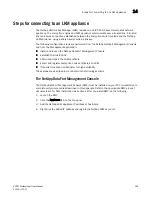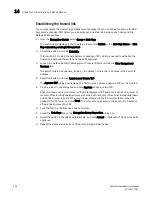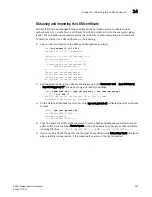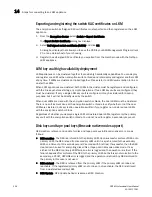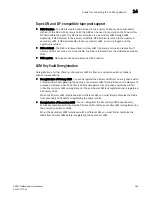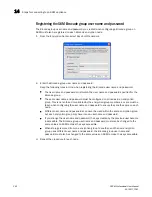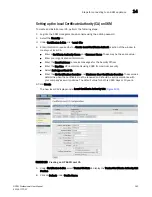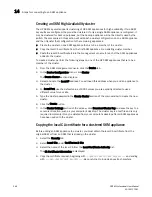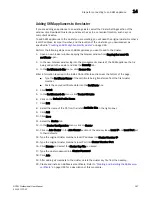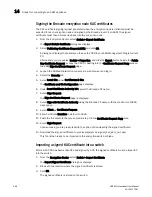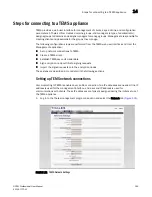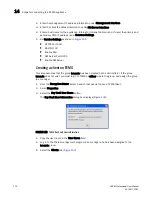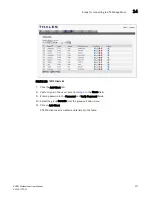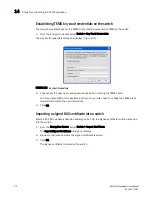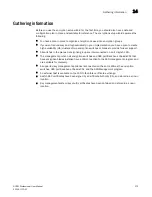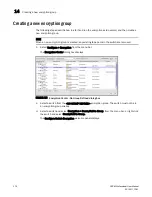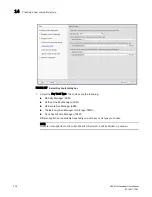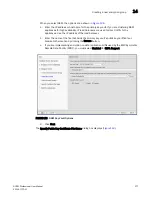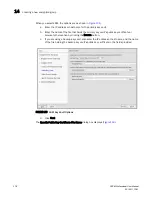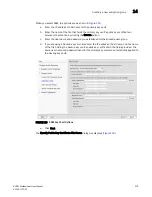364
DCFM Professional User Manual
53-1001773-01
Steps for connecting to an SKM appliance
14
7. In the Trusted Certificate Authority List, click Edit.
8. From the list of Available CAs in the right panel, select the CA you just created.
Repeat these steps any time another local CA is needed.
Downloading the local CA certificate from SKM
The local CA certificate you created using the procedure for
“Setting up the local Certificate
Authority (CA) on SKM”
on page 363 must be saved to your local system. Later, this certificate must
be imported onto the Brocade encryption group leader nodes.
1. From the Security tab, select Local CAs under Certificates and CAs.
2. Select the CA certificate you created.
3. Click Download, and save the certificate file on your local system.
4. Rename the downloaded file, changing the .cert extension to a .pem extension.
Creating and installing the SKM server certificate
To create the SKM server certificate, perform the following steps:
1. Click the Security tab.
2. Under Certificates and CAs, select Certificates.
3. Enter the required information under Create Certificate Request.
-
Enter a Certificate Name and Common Name. The same name may be used for both.
-
Enter your organizational information.
-
Enter the E-mail Address where you want messages to the Security Officer to go.
-
Enter the Key Size. HP recommends using the default value: 1024.
4. Click Create Certificate Request.
Successful completion is indicated when the new entry for the server certificate appears on
the Certificate List with a Certificate Status of Request Pending.
5. Select the newly created server certificate from the Certificate List.
6. Select Properties.
The pending request displays under Certificate Request Information.
7. Copy the certificate data from -----BEGIN CERTIFICATE REQUEST----- to -----END CERTIFICATE
REQUEST--––– lines. Be careful to exclude extra carriage returns or spaces after the data.
8. Under Certificates & CAs, select Local CAs.
The Certificate and CA Configuration page is displayed.
9. From the CA Name column, select the name of the local CA you just created in
“Setting up the
local Certificate Authority (CA) on SKM”
on page 363.
10. Click Sign Request.
Summary of Contents for Brocade BladeSystem 4/12
Page 1: ...53 1001773 01 14 April 2010 DCFM Professional User Manual Supporting DCFM 10 4 X ...
Page 3: ...DCFM Professional User Manual iii 53 1001773 01 ...
Page 4: ...iv DCFM Professional User Manual 53 1001773 01 ...
Page 88: ...56 DCFM Professional User Manual 53 1001773 01 Seed switch 2 ...
Page 146: ...114 DCFM Professional User Manual 53 1001773 01 Customizing the main window 4 ...
Page 152: ...120 DCFM Professional User Manual 53 1001773 01 Launching HCM Agent 5 ...
Page 246: ...214 DCFM Professional User Manual 53 1001773 01 Syslog forwarding 8 ...
Page 262: ...230 DCFM Professional User Manual 53 1001773 01 Generating zoning reports 10 ...
Page 662: ...630 DCFM Professional User Manual 53 1001773 01 ...