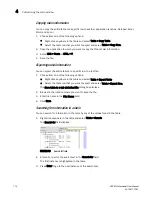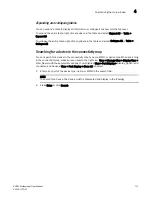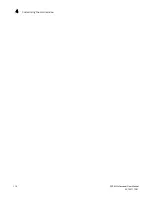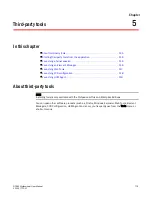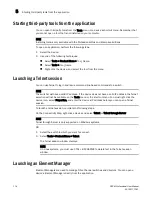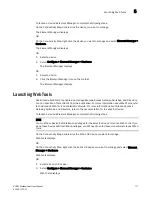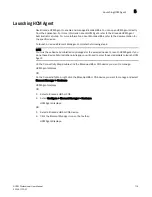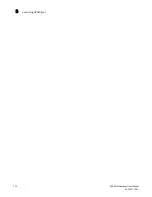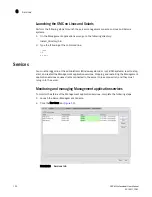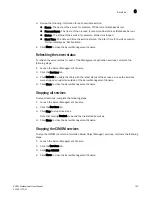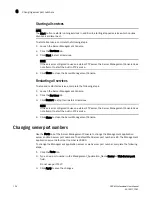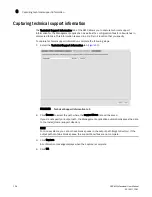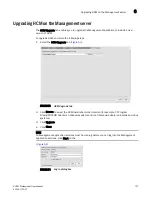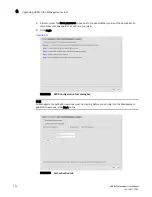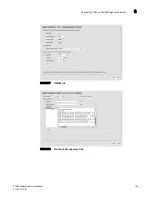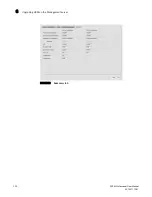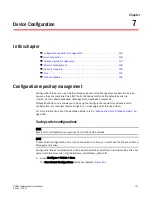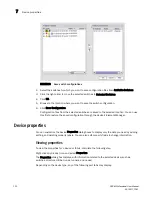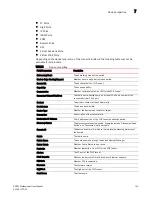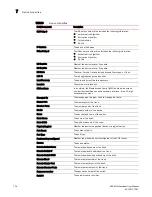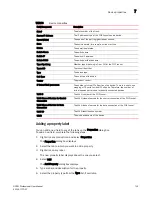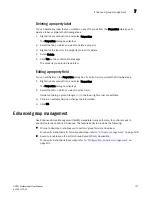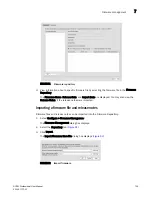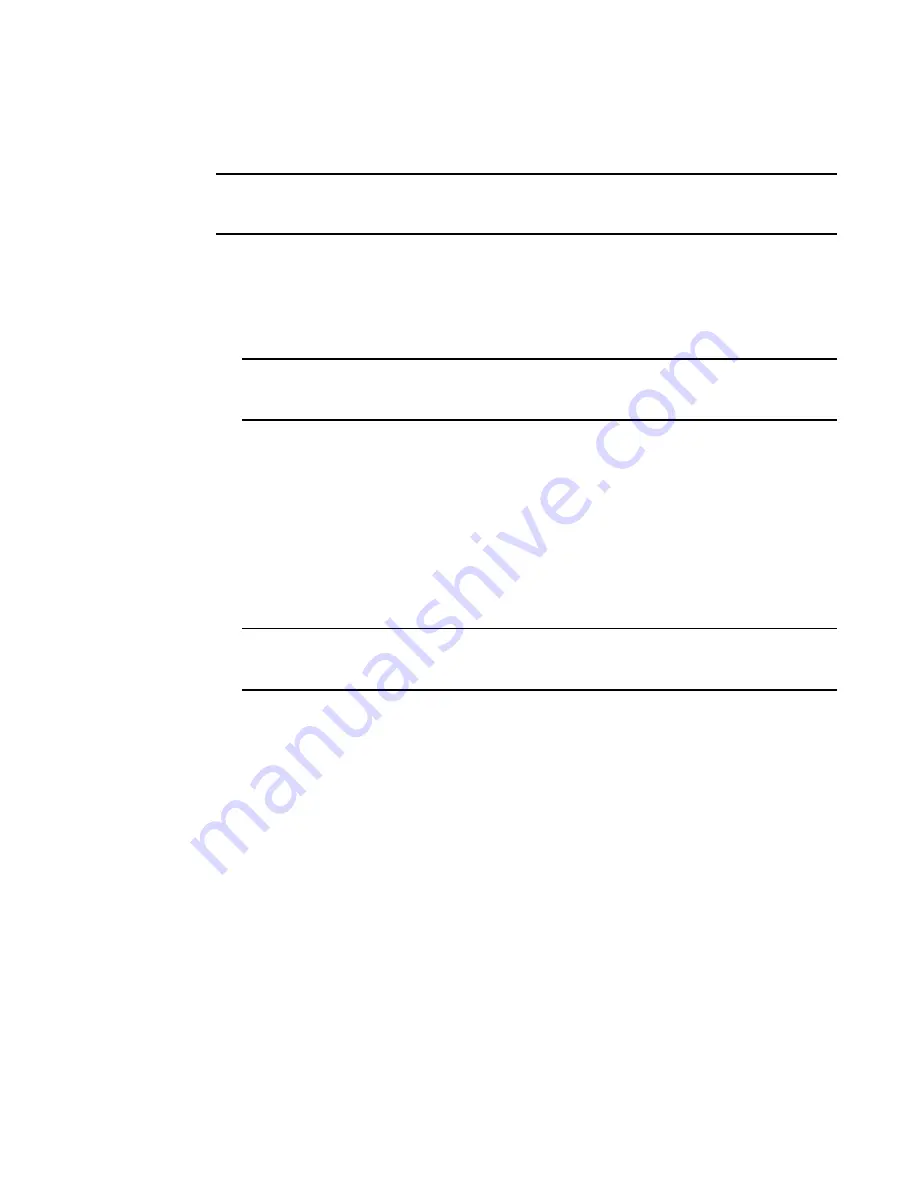
124
DCFM Professional User Manual
53-1001773-01
Changing server port numbers
6
Starting all services
NOTE
The Start button restarts running services in addition to starting stopped services which causes
client-server disconnect.
To start all services, complete the following steps.
1. Launch the Server Management Console.
2. Click the Services tab.
3. Click Start to start all services.
NOTE
If the server is configured to use an external FTP server, the Server Management Console does
not attempt to start the built-in FTP service.
4. Click Close to close the Server Management Console.
Restarting all services
To stop and restart all services, complete the following steps.
1. Launch the Server Management Console.
2. Click the Services tab.
3. Click Restart to stop then restart all services.
NOTE
If the server is configured to use an external FTP server, the Server Management Console does
not attempt to start the built-in FTP service.
4. Click Close to close the Server Management Console.
Changing server port numbers
Use the Ports tab of the Server Management Console to change the Management application
server and Web server port numbers. The default Web Server port number is 80. The Management
application server default port number is 24600.
To change the Management application server or web server port number, complete the following
steps.
1. Click the Ports tab.
2. Type a new port number in the
Management_Application_Name
Server or Web Server port
field.
Do not use port 1527.
3. Click Apply to save the changes.
Summary of Contents for Brocade BladeSystem 4/12
Page 1: ...53 1001773 01 14 April 2010 DCFM Professional User Manual Supporting DCFM 10 4 X ...
Page 3: ...DCFM Professional User Manual iii 53 1001773 01 ...
Page 4: ...iv DCFM Professional User Manual 53 1001773 01 ...
Page 88: ...56 DCFM Professional User Manual 53 1001773 01 Seed switch 2 ...
Page 146: ...114 DCFM Professional User Manual 53 1001773 01 Customizing the main window 4 ...
Page 152: ...120 DCFM Professional User Manual 53 1001773 01 Launching HCM Agent 5 ...
Page 246: ...214 DCFM Professional User Manual 53 1001773 01 Syslog forwarding 8 ...
Page 262: ...230 DCFM Professional User Manual 53 1001773 01 Generating zoning reports 10 ...
Page 662: ...630 DCFM Professional User Manual 53 1001773 01 ...