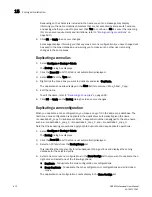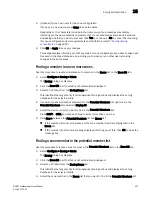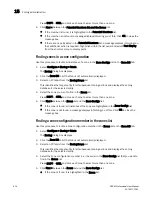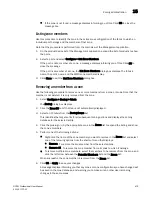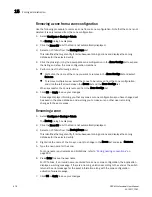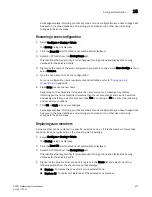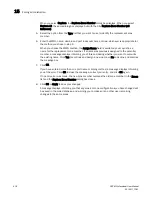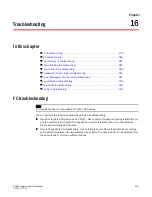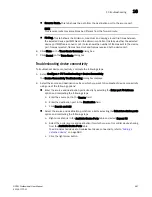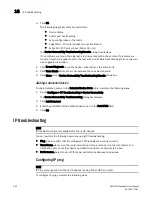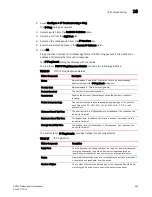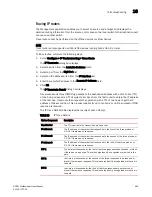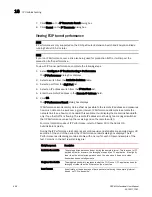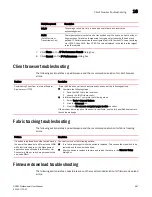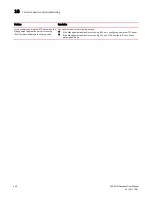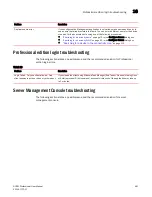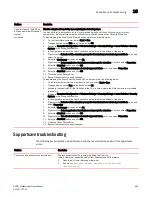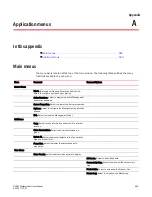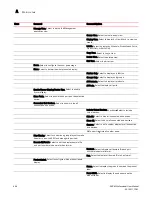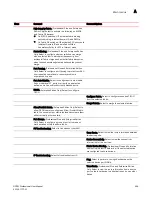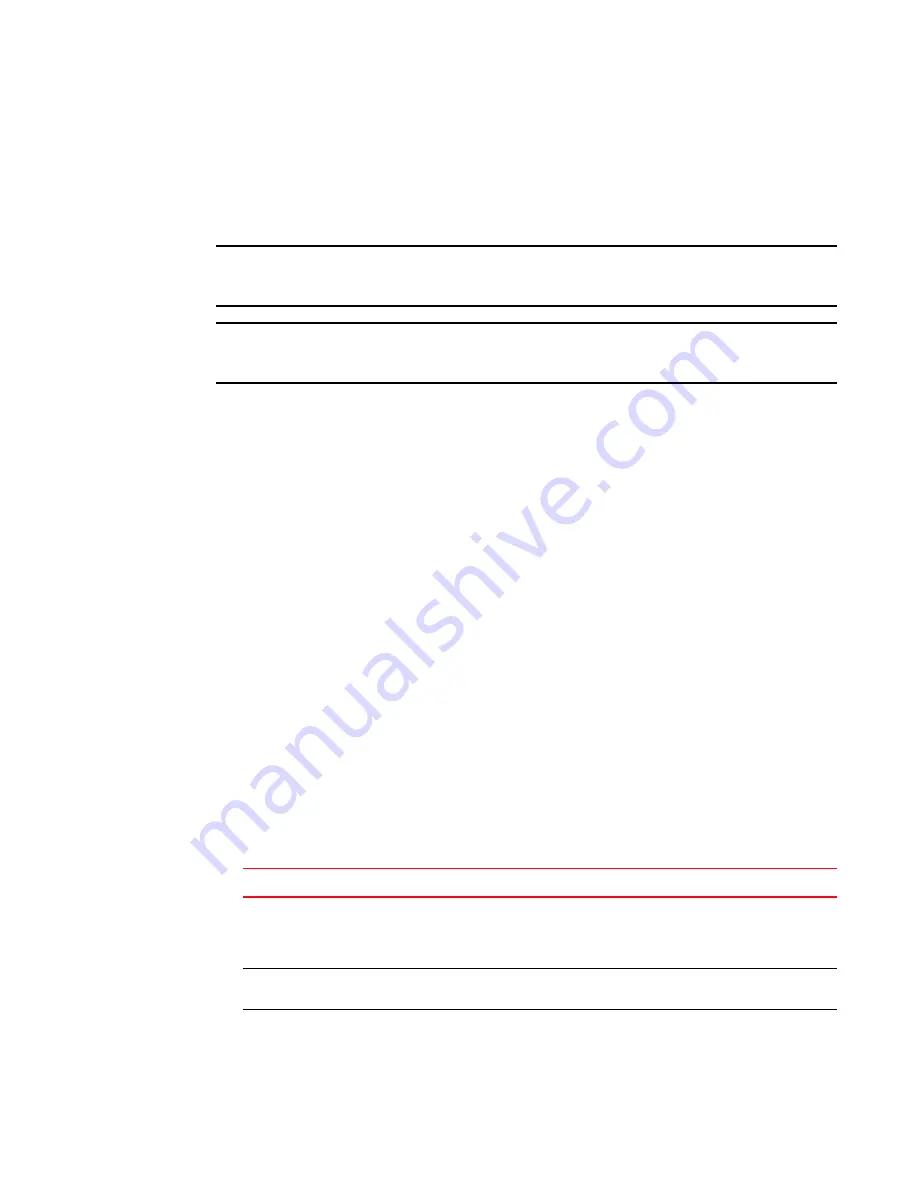
486
DCFM Professional User Manual
53-1001773-01
IP troubleshooting
16
7. Click Close on the IP Traceroute Result dialog box.
8. Click Cancel on the IP Traceroute dialog box.
Viewing FCIP tunnel performance
NOTE
IP Performance is only supported on the 4 Gbps Router, Extension Switch and Encryption Blade
running Fabric OS 5.2 or later.
NOTE
If you run IP Performance over a link also being used for production traffic, it will impact the
production traffic performance.
To view FCIP tunnel performance, complete the following steps.
1. Select Configure > IP Troubleshooting > Performance.
The IP Performance dialog box displays.
2. Select a switch from the Available Switches table.
3. Select a port from the GigE Port list.
4. Select an IP address switch from the IP Interface list.
5. Enter the remote IP address in the Remote IP Address field.
6. Click OK.
The IP Performance Result dialog box displays.
IP Performance sends dummy data as fast as possible to the remote IP address and measures
how much data can be sent over a given interval. IP Performance attempts to saturate the
network link to see how much bandwidth is available. It will display the media link bandwidth
only if no other traffic is flowing. The remote IP address must belong to a managed switch so
that IP Performance can set up the receiving end on the remote switch.
For more information about IP Performance, refer to Chapter 20 in the
Fabric OS
Administrator’s Guide
.
During the IP Performance test, data is sent continuously and statistics are sampled every 30
seconds. At the end of the period, the IP Performance results dialog box displays. The IP
Performance results dialog contains a table with one row for each 30-second sample of the
test. Columns in the perf results dialog are:
Field/Component
Description
Available Bandwidth
The average bytes per second sent during the sample interval. This is a count of FC
payload bytes; for example, the throughput seen by an FC application. It is slightly
lower than the actual bytes-per-second on the wire since it does not include
headers and acknowledgements.
Weighted Bandwidth
The weighted bandwidth represents what the FCIP tunnel / FC application sees for
throughput rather than the Ethernet on-the-wire bytes.
Loss Percent
An estimate of the percentage of data packets lost during the sampling interval,
based on TCP re-transmits.
Summary of Contents for Brocade BladeSystem 4/12
Page 1: ...53 1001773 01 14 April 2010 DCFM Professional User Manual Supporting DCFM 10 4 X ...
Page 3: ...DCFM Professional User Manual iii 53 1001773 01 ...
Page 4: ...iv DCFM Professional User Manual 53 1001773 01 ...
Page 88: ...56 DCFM Professional User Manual 53 1001773 01 Seed switch 2 ...
Page 146: ...114 DCFM Professional User Manual 53 1001773 01 Customizing the main window 4 ...
Page 152: ...120 DCFM Professional User Manual 53 1001773 01 Launching HCM Agent 5 ...
Page 246: ...214 DCFM Professional User Manual 53 1001773 01 Syslog forwarding 8 ...
Page 262: ...230 DCFM Professional User Manual 53 1001773 01 Generating zoning reports 10 ...
Page 662: ...630 DCFM Professional User Manual 53 1001773 01 ...