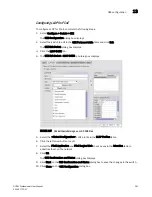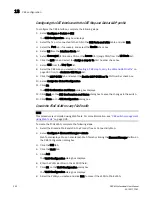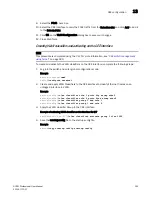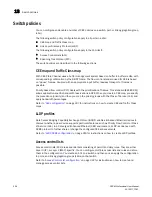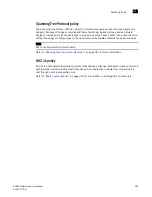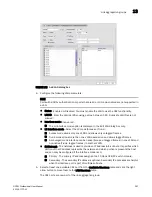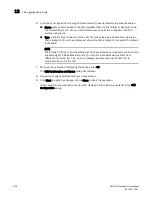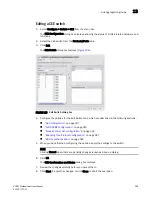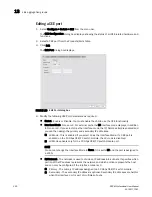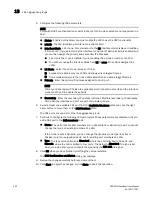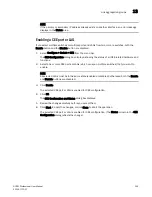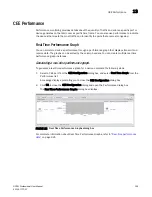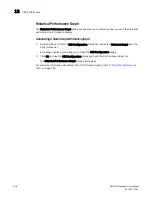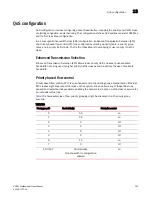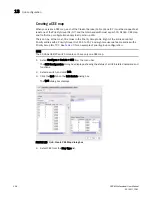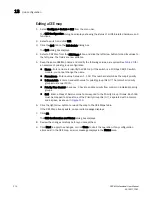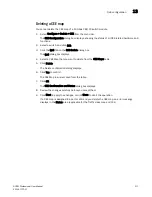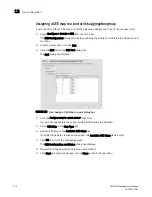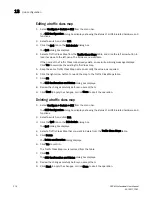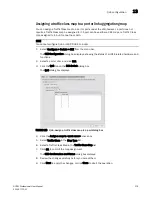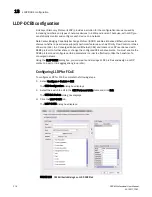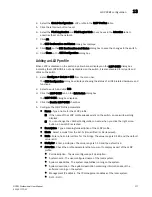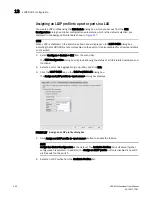DCFM Professional User Manual
305
53-1001773-01
CEE Performance
13
CEE Performance
Performance monitoring provides details about the quantity of traffic and errors a specific port or
device generates on the fabric over a specific time frame. You can also use performance to indicate
the devices that create the most traffic and to identify the ports that are most congested.
Real Time Performance Graph
You can monitor a device’s performance through a performance graph that displays transmit and
receive data. The graphs can be sorted by the column headers. You can create multiple real-time
performance graph instances.
Generating a real-time performance graph.
To generate a real-time performance graph for a device, complete the following steps.
1. Select a CEE port from the CEE Configuration dialog box, and select Real Time Graph from the
Performance list.
A message displays, prompting you to close the CEE Configuration dialog box.
2. Click OK to close the CEE Configuration dialog and open the Performance dialog box.
The Real Time Performance Graphs dialog box displays.
FIGURE 112
Real Time Performance Graphs dialog box
For complete information about Real Time Performance Graphs, refer to
“Real-time performance
data”
on page 221.
Summary of Contents for Brocade BladeSystem 4/12
Page 1: ...53 1001773 01 14 April 2010 DCFM Professional User Manual Supporting DCFM 10 4 X ...
Page 3: ...DCFM Professional User Manual iii 53 1001773 01 ...
Page 4: ...iv DCFM Professional User Manual 53 1001773 01 ...
Page 88: ...56 DCFM Professional User Manual 53 1001773 01 Seed switch 2 ...
Page 146: ...114 DCFM Professional User Manual 53 1001773 01 Customizing the main window 4 ...
Page 152: ...120 DCFM Professional User Manual 53 1001773 01 Launching HCM Agent 5 ...
Page 246: ...214 DCFM Professional User Manual 53 1001773 01 Syslog forwarding 8 ...
Page 262: ...230 DCFM Professional User Manual 53 1001773 01 Generating zoning reports 10 ...
Page 662: ...630 DCFM Professional User Manual 53 1001773 01 ...