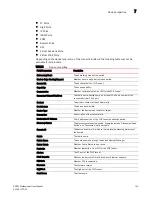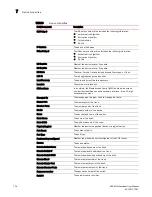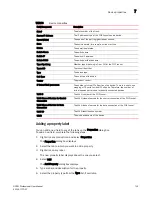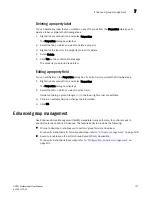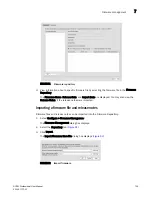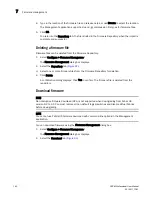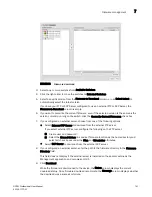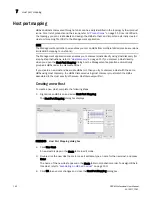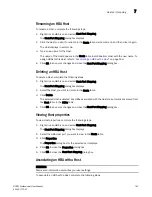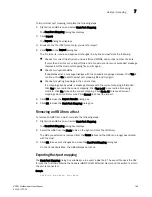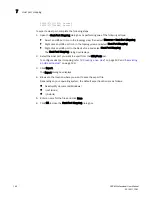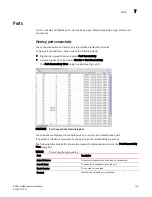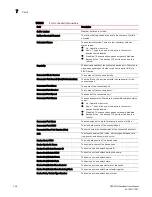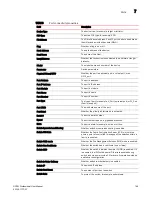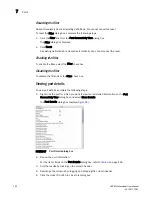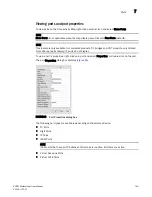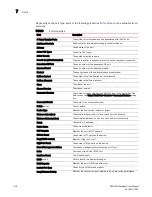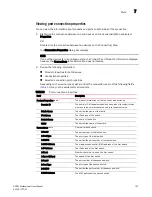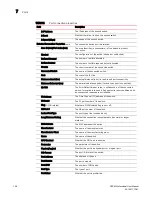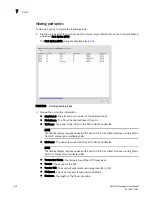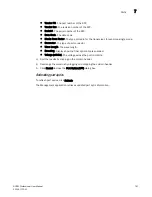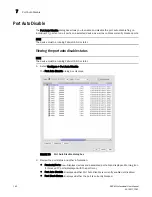DCFM Professional User Manual
147
53-1001773-01
Ports
7
Ports
You can enable and disable ports, as well as view port details, properties, type, status, and
connectivity.
Viewing port connectivity
The connected switch and switch port information displays for all ports.
To view port connectivity, choose one of the following steps:
•
Right-click a product icon and select Port Connectivity.
•
Select a product icon and select Monitor > Port Connectivity.
The Port Connectivity View dialog box displays (
Figure 65
).
FIGURE 65
Port Connectivity View dialog box
Loop devices are displayed in multiple rows, one row for each related device port.
If no switch or device is connected to the port, then the related fields are empty.
The following table details the information located (in alphabetical order) on the Port Connectivity
View dialog box.
TABLE 8
Port connectivity properties
Field
Description
Actual Distance
The actual distance for end-to-end port connectivity.
Area ID (Hex)
The area ID (in hexadecimal) of the port.
Blade Number
The number of the blade.
Blocked
Whether the selected port is blocked.
Summary of Contents for Brocade BladeSystem 4/12
Page 1: ...53 1001773 01 14 April 2010 DCFM Professional User Manual Supporting DCFM 10 4 X ...
Page 3: ...DCFM Professional User Manual iii 53 1001773 01 ...
Page 4: ...iv DCFM Professional User Manual 53 1001773 01 ...
Page 88: ...56 DCFM Professional User Manual 53 1001773 01 Seed switch 2 ...
Page 146: ...114 DCFM Professional User Manual 53 1001773 01 Customizing the main window 4 ...
Page 152: ...120 DCFM Professional User Manual 53 1001773 01 Launching HCM Agent 5 ...
Page 246: ...214 DCFM Professional User Manual 53 1001773 01 Syslog forwarding 8 ...
Page 262: ...230 DCFM Professional User Manual 53 1001773 01 Generating zoning reports 10 ...
Page 662: ...630 DCFM Professional User Manual 53 1001773 01 ...