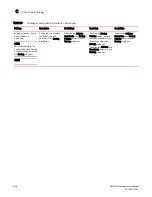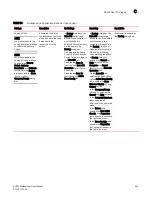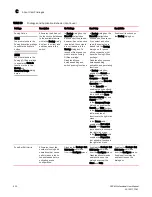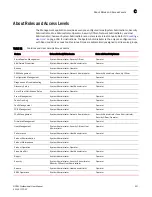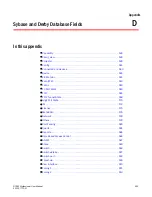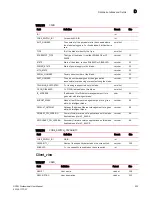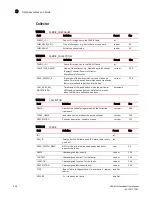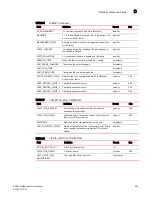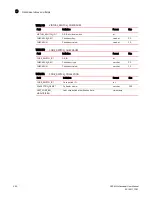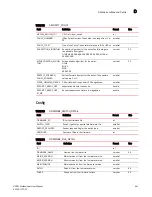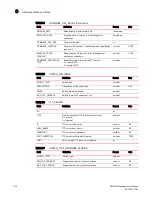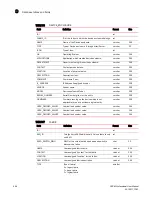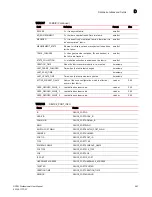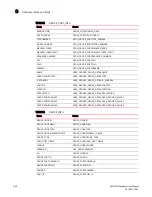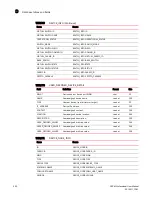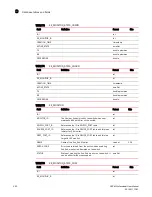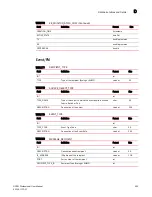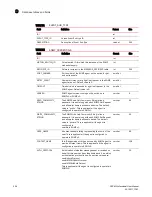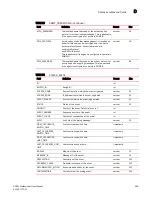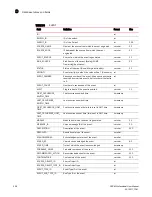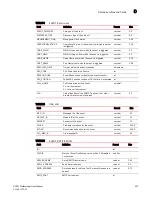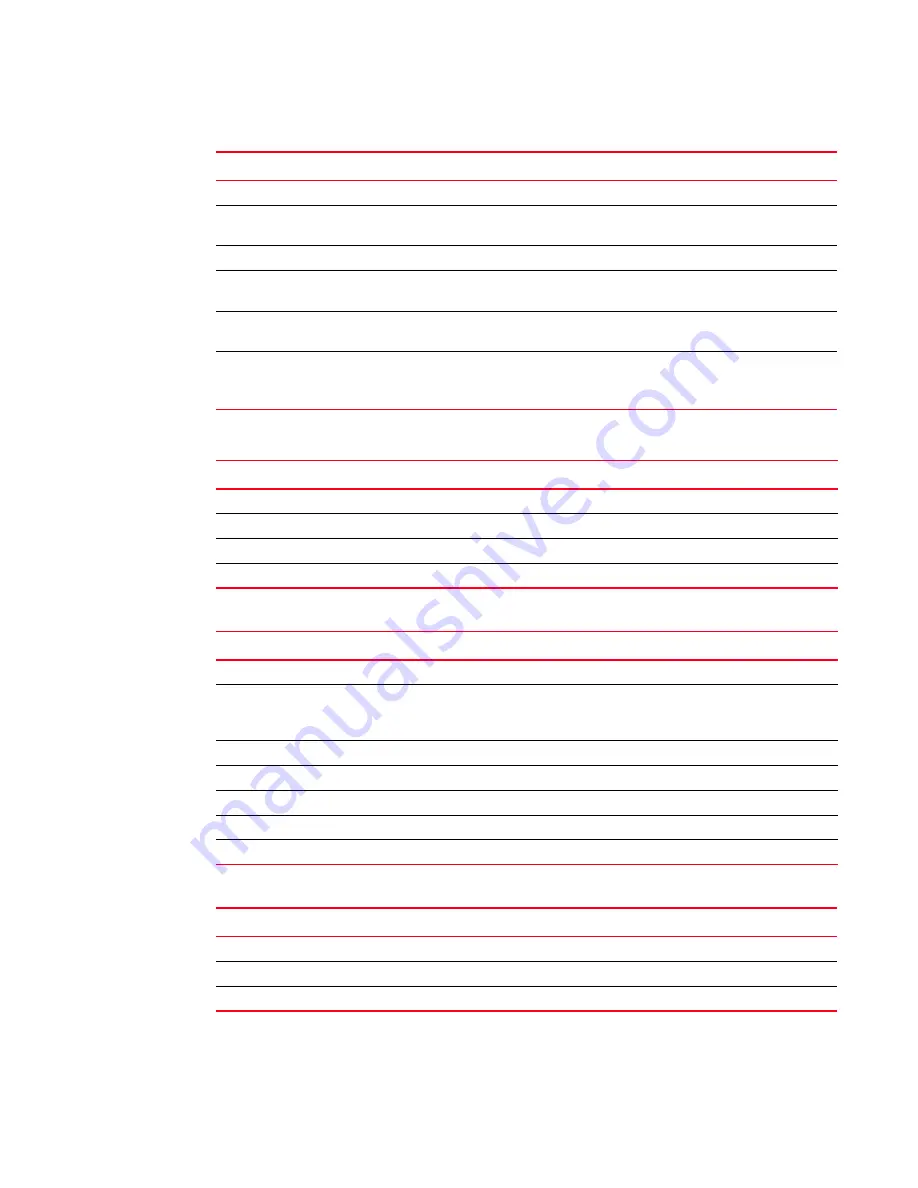
542
DCFM Professional User Manual
53-1001773-01
Database tables and fields
D
RELEASE_DATE
Release date of the firmware file.
timestamp
IMPORTED_DATE
Imported date of the file to the Management
application.
timestamp
FIRMWARE_FILE_SIZE
Firmware file size.
int
FIRMWARE_LOCATION
Firmware file location in the Management application
repository.
varchar
1024
RELEASE_NOTES_
LOCATION
Release notes file location in the Management
application repository.
varchar
1024
FIRMWARE_REPOSITORY_
TYPE
Repository type to identify the FTP server:
0 = internal FTP.
1 = external FTP.
smallint
TABLE 55
SWITCH_PLATFORM
Field
Definition
Format
Size
SWITCH_TYPE*
Switch type.
smallint
DESCRIPTION
Description of the switch type.
varchar
256
SPEED
Switch maximum speed.
smallint
MULTI_CP_CAPABLE
Switch is multi-CP capable or not.
smallint
TABLE 56
FTP_SERVER
Field
Definition
Format
Size
ID*
int
TYPE
Type indicates the FTP is internal or external.
0 = internal.
1 = external.
smallint
IP
FTP server IP address.
varchar
64
USER_NAME
FTP server user name.
varchar
64
PASSWORD
FTP server user password.
varchar
64
ROOT_DIRECTORY
FTP server root directory location.
varchar
1024
PORT
Port on which FTP server is configured.
int
TABLE 57
SWITCH_TYPE_FIRMWARE_VERSION
Field
Definition
Format
Size
SWITCH_TYPE*
Switch type.
smallint
MIN_FOS_VERSION*
Supported minimum firmware version.
varchar
64
MAX_FOS_VERSION
Supported maximum firmware version.
varchar
64
TABLE 54
FIRMWARE_FILE_DETAIL (Continued)
Field
Definition
Format
Size
Summary of Contents for Brocade BladeSystem 4/12
Page 1: ...53 1001773 01 14 April 2010 DCFM Professional User Manual Supporting DCFM 10 4 X ...
Page 3: ...DCFM Professional User Manual iii 53 1001773 01 ...
Page 4: ...iv DCFM Professional User Manual 53 1001773 01 ...
Page 88: ...56 DCFM Professional User Manual 53 1001773 01 Seed switch 2 ...
Page 146: ...114 DCFM Professional User Manual 53 1001773 01 Customizing the main window 4 ...
Page 152: ...120 DCFM Professional User Manual 53 1001773 01 Launching HCM Agent 5 ...
Page 246: ...214 DCFM Professional User Manual 53 1001773 01 Syslog forwarding 8 ...
Page 262: ...230 DCFM Professional User Manual 53 1001773 01 Generating zoning reports 10 ...
Page 662: ...630 DCFM Professional User Manual 53 1001773 01 ...