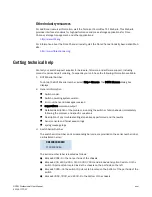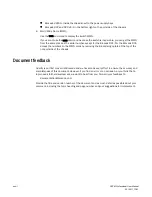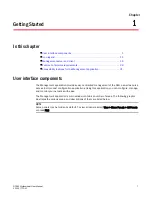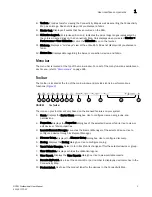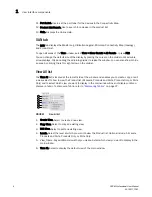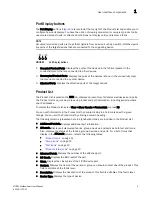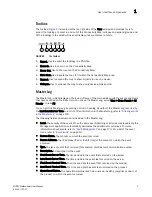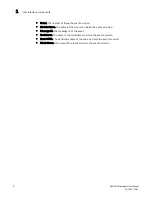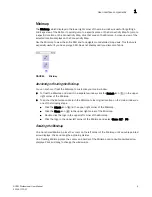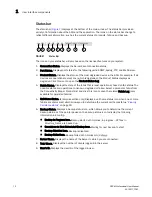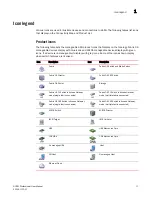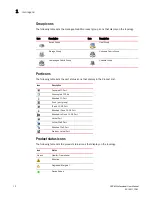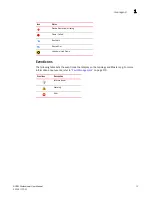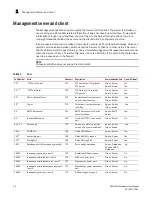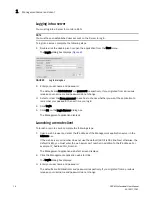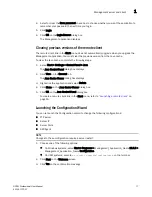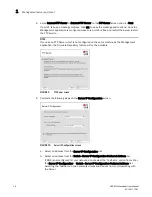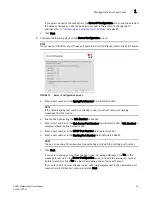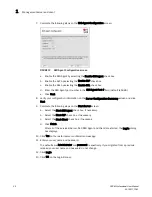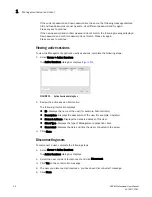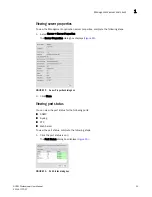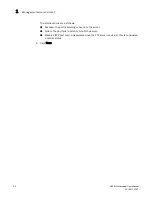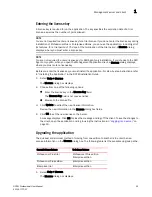10
DCFM Professional User Manual
53-1001773-01
User interface components
1
Status bar
The status bar (
Figure 7
) displays at the bottom of the main window. The status bar provides a
variety of information about the SAN and the application. The icons on the status bar change to
reflect different information, such as the current status of products, fabrics, and backup.
FIGURE 7
Status Bar
The icons on your status bar will vary based on the licensed features on your system.
1. Connection Status. Displays the Server-Client connection status.
2. Port Status. Displays port status for the following ports: SNMP, Syslog, FTP, and Web Server.
3. Product Status. Displays the status of the most degraded device in the SAN. For example, if all
devices are operational except one (which is degraded), the Product Status displays as
degraded. Click this icon to open the Product Status Log.
4. Fabric Status. Displays the state of the fabric that is least operational, based on ISL status. The
possible states are: operational, unknown, degraded or failed. Select a product or fabric from
the Connectivity Map or Product List and click this icon to open the related Fabric Log (only
available for persisted fabrics).
5. Call-Home Status. (Enterprise edition only) Displays a call home status icon when one or more
fabrics are discovered, which allows you to determine the current call home status.
“Viewing
Call Home status”
on page 117
6. Backup Status. Displays a backup status icon, which allows you to determine the current
backup status. Let the pointer pause on the backup status icon to display the following
information in a tooltip.
•
Backup in Progress icon. Backup started at hh:mm:ss, in progress...
XX
files in
Directory_Name
are backed up.
•
Countdown to Next Scheduled Backup icon. Waiting for next backup to start.
•
Backup Disabled icon. Backup is disabled.
•
Backup Failed icon. Backup failed at hh:mm:ss mm/dd/yyyy.
7. Server Name. Displays the name of the Server to which you are connected.
8. Total Users. Displays the number of clients logged into the server.
9. User’s ID. Displays the user ID of the logged in user.
5
6
7
8
9
1
2
3
4
Summary of Contents for Brocade BladeSystem 4/12
Page 1: ...53 1001773 01 14 April 2010 DCFM Professional User Manual Supporting DCFM 10 4 X ...
Page 3: ...DCFM Professional User Manual iii 53 1001773 01 ...
Page 4: ...iv DCFM Professional User Manual 53 1001773 01 ...
Page 88: ...56 DCFM Professional User Manual 53 1001773 01 Seed switch 2 ...
Page 146: ...114 DCFM Professional User Manual 53 1001773 01 Customizing the main window 4 ...
Page 152: ...120 DCFM Professional User Manual 53 1001773 01 Launching HCM Agent 5 ...
Page 246: ...214 DCFM Professional User Manual 53 1001773 01 Syslog forwarding 8 ...
Page 262: ...230 DCFM Professional User Manual 53 1001773 01 Generating zoning reports 10 ...
Page 662: ...630 DCFM Professional User Manual 53 1001773 01 ...