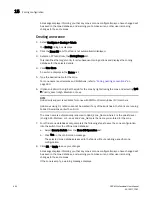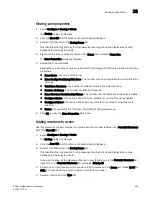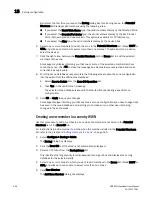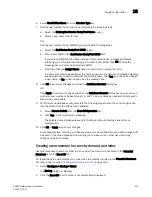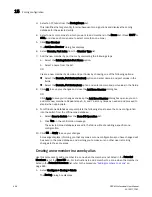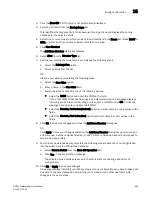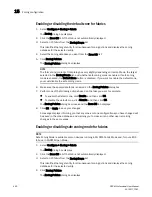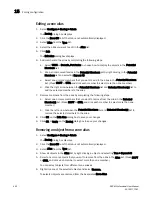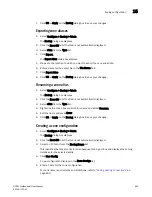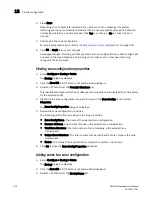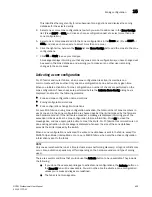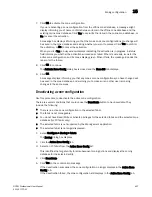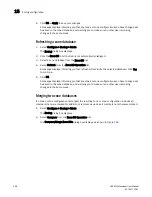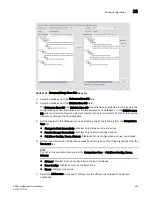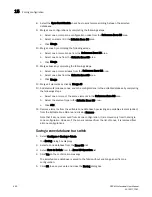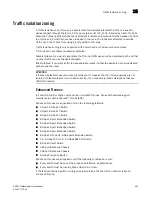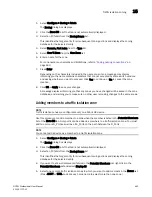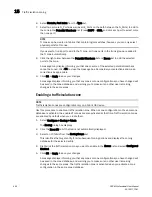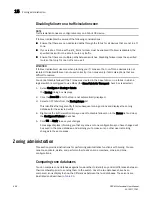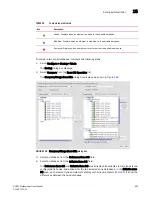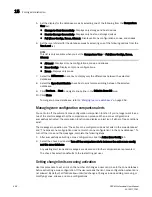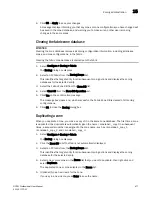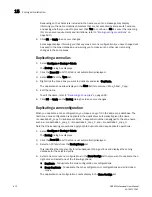DCFM Professional User Manual
457
53-1001773-01
Zoning configuration
15
7. Click OK to activate the zone configuration.
If you are activating a zone configuration from the offline zone database, a message might
display informing you of name conflicts between items in the offline zone database and the
existing online zone database. Click Yes to overwrite the items in the online zone database, or
No to cancel the activation.
A message box displays informing you that the zones and zone configurations you change will
be saved in the zone database and asking whether you want to proceed. Click Yes to confirm
the activation, or No to cancel the activation.
When you click Yes, a busy window displays indicating the activation is in progress. A status
field informs you whether the activation succeeded or failed. When it succeeds, icons for the
active zone configuration and its zones display green. When it fails, the message includes the
reason for the failure.
8. Click OK to continue.
The Activate Zone Config dialog box is closed and the Zone DB tab displays.
9. Click OK.
A message displays informing you that any zones or zone configurations you have changed will
be saved in the zone database, and warning you to make sure no other user is making
changes to the same areas.
Deactivating a zone configuration
Use this procedure to deactivate the active zone configuration.
There are several conditions that could cause the Deactivate button to be unavailable. They
include the following:
•
There is no active zone configuration in the selected fabric.
•
The fabric is not manageable.
•
You do not have Read/Write or Activate privileges for the selected fabric and the selected zone
database (for FC fabric only).
•
The selected fabric is not supported by the Management application.
•
The selected fabric is no longer discovered.
1. Select Configure > Zoning > Fabric.
The Zoning dialog box displays.
2.
C
lick the Active Zone Config tab.
3. Select an FC fabric from the Active Zone Config list.
This identifies the target entity for all subsequent zoning actions and displays the zoning
database for the selected entity.
4.
C
lick Deactivate.
5. Click Yes on the confirmation message.
If the deactivation succeeded, the zone configuration no longer displays in the Active Zone
Config tab.
If the deactivation failed, the zone configuration still displays in the Active Zone Config tab.
Summary of Contents for Brocade BladeSystem 4/12
Page 1: ...53 1001773 01 14 April 2010 DCFM Professional User Manual Supporting DCFM 10 4 X ...
Page 3: ...DCFM Professional User Manual iii 53 1001773 01 ...
Page 4: ...iv DCFM Professional User Manual 53 1001773 01 ...
Page 88: ...56 DCFM Professional User Manual 53 1001773 01 Seed switch 2 ...
Page 146: ...114 DCFM Professional User Manual 53 1001773 01 Customizing the main window 4 ...
Page 152: ...120 DCFM Professional User Manual 53 1001773 01 Launching HCM Agent 5 ...
Page 246: ...214 DCFM Professional User Manual 53 1001773 01 Syslog forwarding 8 ...
Page 262: ...230 DCFM Professional User Manual 53 1001773 01 Generating zoning reports 10 ...
Page 662: ...630 DCFM Professional User Manual 53 1001773 01 ...