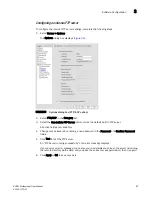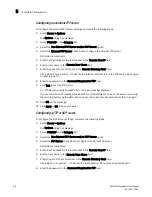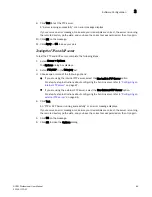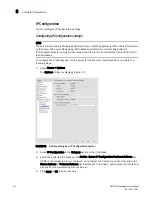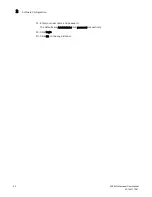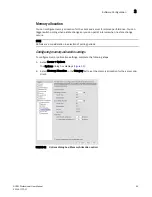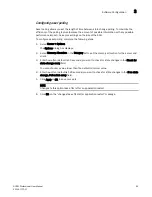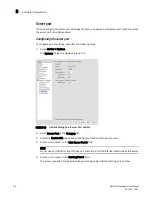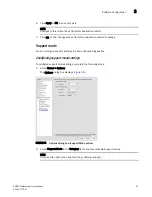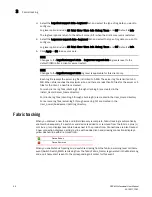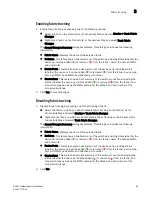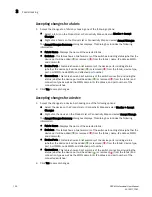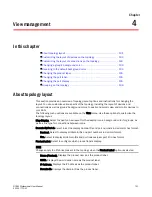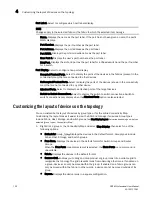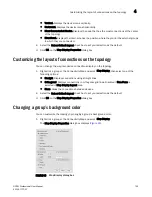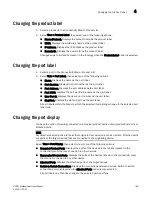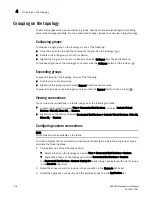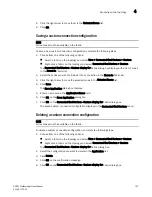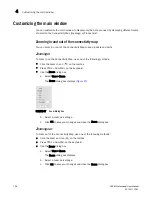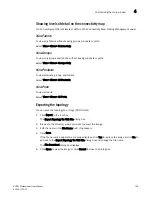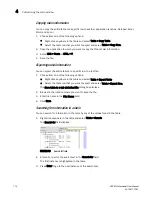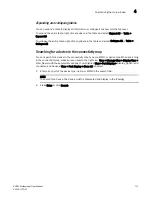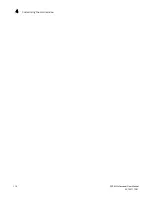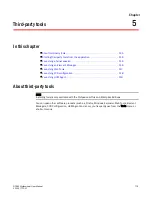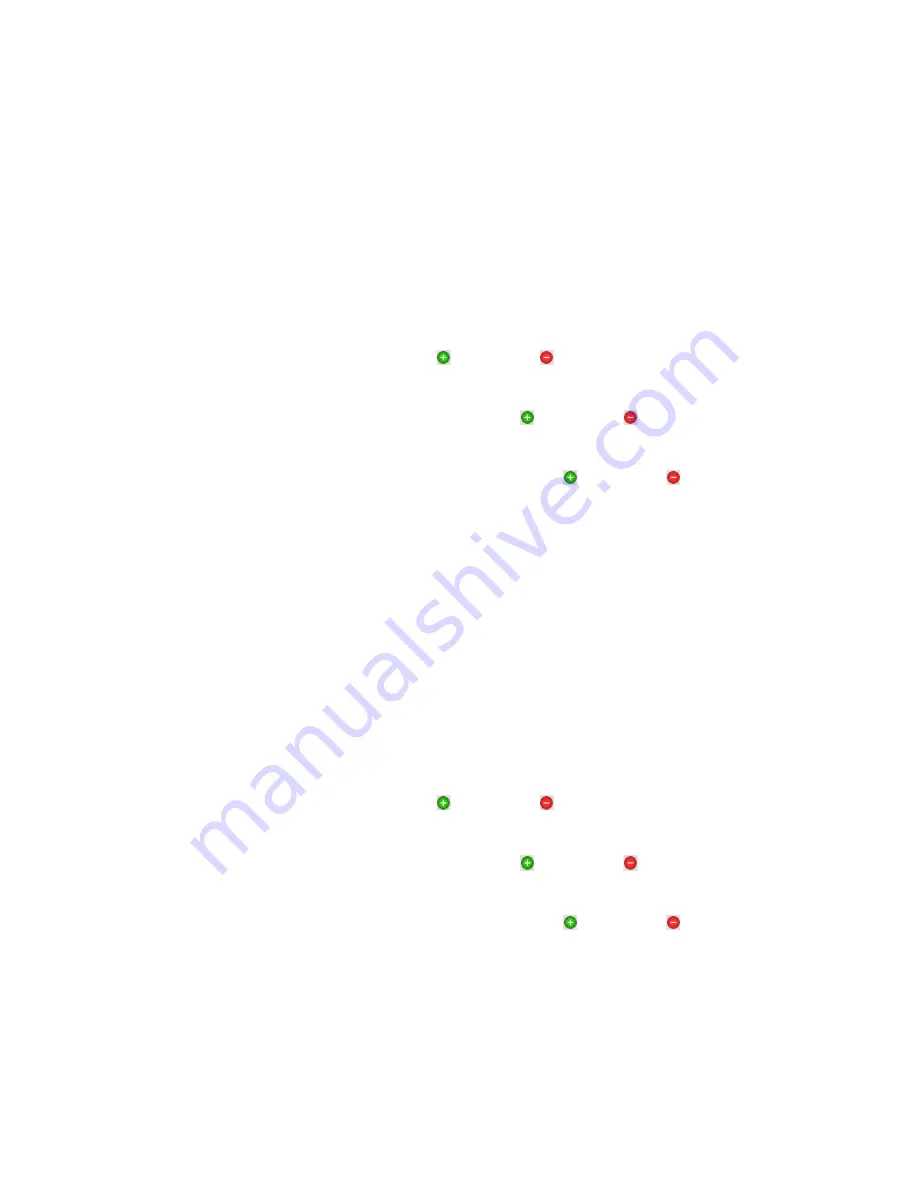
100
DCFM Professional User Manual
53-1001773-01
Fabric tracking
3
Accepting changes for a fabric
1. Accept the changes to a fabric by choosing one of the following options:
•
Select a fabric on the Product List or Connectivity Map and select Monitor > Accept
Changes.
•
Right-click a fabric on the Product List or Connectivity Map and select Accept Changes.
The Accept Changes Summary dialog box displays. This dialog box includes the following
information:
•
Fabric Name—Displays the name of the selected fabric.
•
Switches—This table shows a brief summary of the switches including status (whether the
device port will be added ( ) or removed ( ) from the fabric), name, IP address, WWN,
and domain ID.
•
Device Ports—This table shows a brief summary of the device ports including status
(whether the device port will be added ( ) or removed ( ) from the fabric), device type,
port, port WWN, node WWN, and attached port number.
•
Connections—This table shows a brief summary of the switch connections including the
status (whether the device port will be added ( ) or removed ( ) from the fabric) and
connection type as well as the WWN, domain ID, IP address, and port number of the
connected switches.
2. Click Yes to accept changes.
Accepting changes for a device
1. Accept the changes to a device by choosing one of the following options:
•
Select the device on the Product List or Connectivity Map and select Monitor > Accept
Changes.
•
Right-click the device on the Product List or Connectivity Map and select Accept Change.
The Accept Changes Summary dialog box displays. This dialog box includes the following
information:
•
Fabric Name—Displays the name of the selected fabric.
•
Switches—This table shows a brief summary of the switches including status (whether the
device port will be added ( ) or removed ( ) from the fabric), name, IP address, WWN,
and domain ID.
•
Device Ports—This table shows a brief summary of the device ports including status
(whether the device port will be added ( ) or removed ( ) from the fabric), device type,
port, port WWN, node WWN, and attached port number.
•
Connections—This table shows a brief summary of the switch connections including the
status (whether the device port will be added ( ) or removed ( ) from the fabric) and
connection type as well as the WWN, domain ID, IP address, and port number of the
connected switches.
2. Click Yes to accept changes.
Summary of Contents for Brocade BladeSystem 4/12
Page 1: ...53 1001773 01 14 April 2010 DCFM Professional User Manual Supporting DCFM 10 4 X ...
Page 3: ...DCFM Professional User Manual iii 53 1001773 01 ...
Page 4: ...iv DCFM Professional User Manual 53 1001773 01 ...
Page 88: ...56 DCFM Professional User Manual 53 1001773 01 Seed switch 2 ...
Page 146: ...114 DCFM Professional User Manual 53 1001773 01 Customizing the main window 4 ...
Page 152: ...120 DCFM Professional User Manual 53 1001773 01 Launching HCM Agent 5 ...
Page 246: ...214 DCFM Professional User Manual 53 1001773 01 Syslog forwarding 8 ...
Page 262: ...230 DCFM Professional User Manual 53 1001773 01 Generating zoning reports 10 ...
Page 662: ...630 DCFM Professional User Manual 53 1001773 01 ...