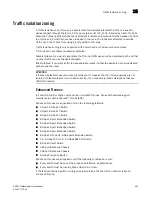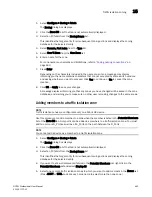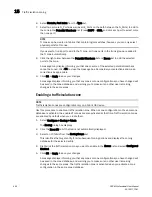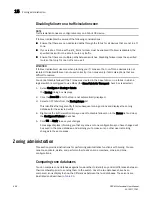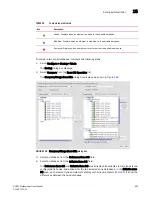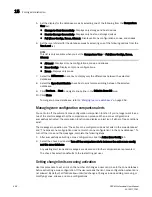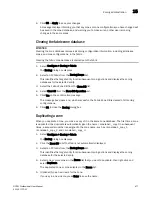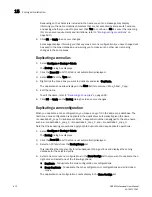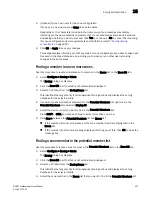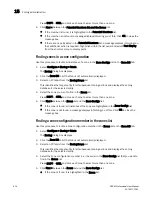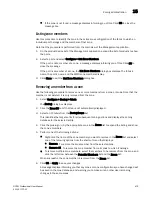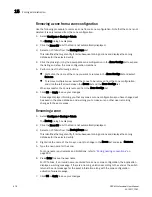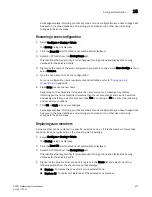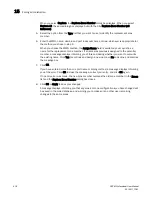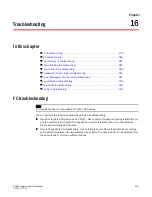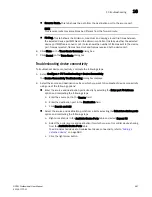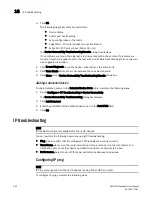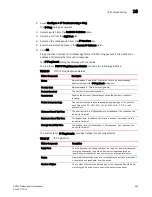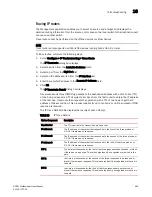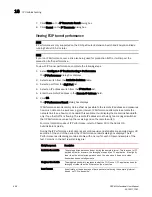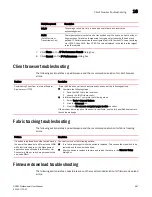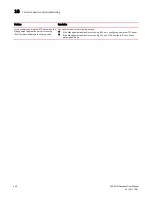DCFM Professional User Manual
475
53-1001773-01
Zoning administration
15
•
If the zone is not found, a message displays informing you of this. Click OK to close the
message box.
Listing zone members
Use this procedure to identify the zone in the active zone configuration of the fabric to which an
individual port belongs and the members of that zone.
Note that the procedure is performed from the main view of the Management application.
1. On the product device list of the Management application, expand the list of products to show
the ports.
2. Select a port and select Configure > List Zone Members.
If the port is not a member of a zone, a message displays informing you of this. Click OK to
close the message.
If the port is a member of a zone, the List Zone Members dialog box displays. The fabric’s
name, the port’s name, and the WWN zone members display.
3. Click Close to exit the List Zone Members dialog box.
Removing a member from a zone
Use the following procedure to remove one or more members from a zone or zones. Note that the
member is not deleted; it is only removed from the zone.
1. Select Configure > Zoning > Fabric.
The Zoning dialog box displays.
2. Click the Zone DB tab if that tab is not automatically displayed.
3. Select an FC fabric from the Zoning Scope list.
This identifies the target entity for all subsequent zoning actions and displays the zoning
database for the selected entity.
4. Click the plus sign (+) by the appropriate zone in the Zones list to expand the listing and show
the zone’s members.
5. Perform one of the following actions:
•
Right-click the name of the zone member you want to remove in the Zones list and select
one of the following options from the shortcut menu that displays:
•
Remove - To remove the zone member from the selected zone.
•
Remove All - To remove the zone member from all zones to which it belongs.
•
To remove multiple zone members, select the members to be removed from the zone, and
click the left arrow between the Potential Members list and the Zones list.
When successful, the zone member is removed from the Zones list.
6. Click OK or Apply to save your changes.
A message displays informing you that any zones or zone configurations you have changed will
be saved in the zone database, and warning you to make sure no other user is making
changes to the same areas.
Summary of Contents for Brocade BladeSystem 4/12
Page 1: ...53 1001773 01 14 April 2010 DCFM Professional User Manual Supporting DCFM 10 4 X ...
Page 3: ...DCFM Professional User Manual iii 53 1001773 01 ...
Page 4: ...iv DCFM Professional User Manual 53 1001773 01 ...
Page 88: ...56 DCFM Professional User Manual 53 1001773 01 Seed switch 2 ...
Page 146: ...114 DCFM Professional User Manual 53 1001773 01 Customizing the main window 4 ...
Page 152: ...120 DCFM Professional User Manual 53 1001773 01 Launching HCM Agent 5 ...
Page 246: ...214 DCFM Professional User Manual 53 1001773 01 Syslog forwarding 8 ...
Page 262: ...230 DCFM Professional User Manual 53 1001773 01 Generating zoning reports 10 ...
Page 662: ...630 DCFM Professional User Manual 53 1001773 01 ...