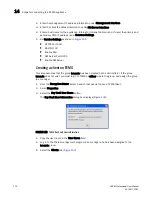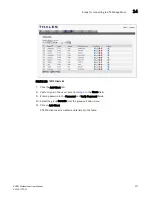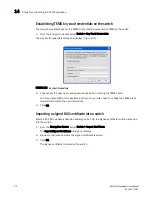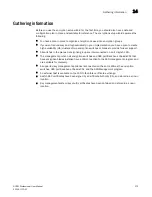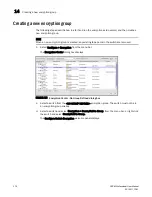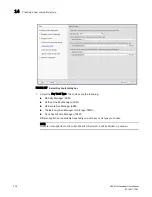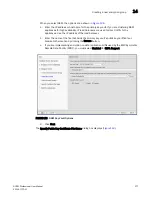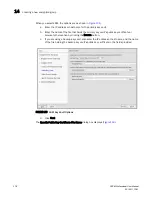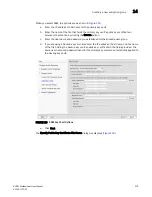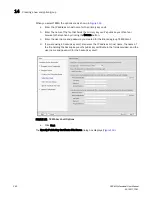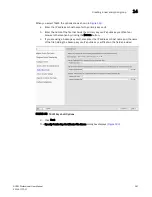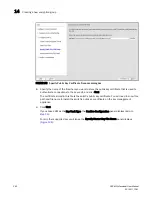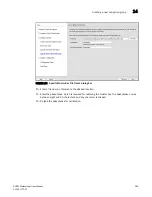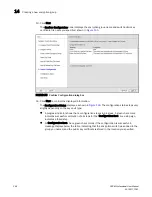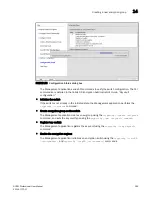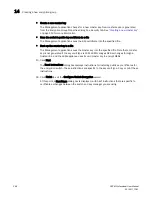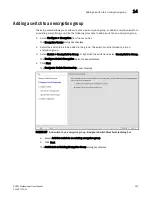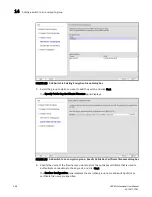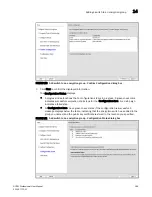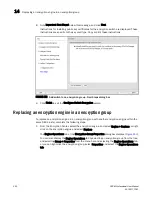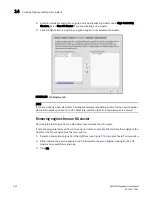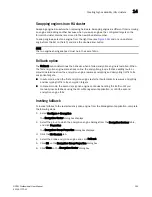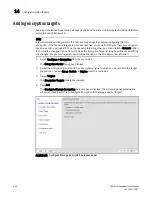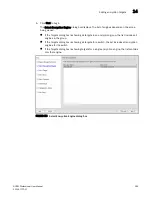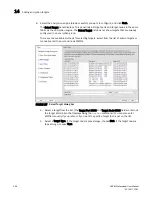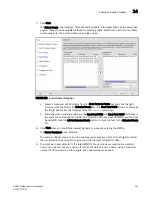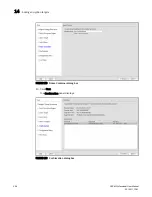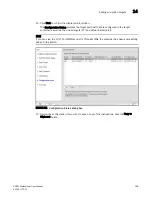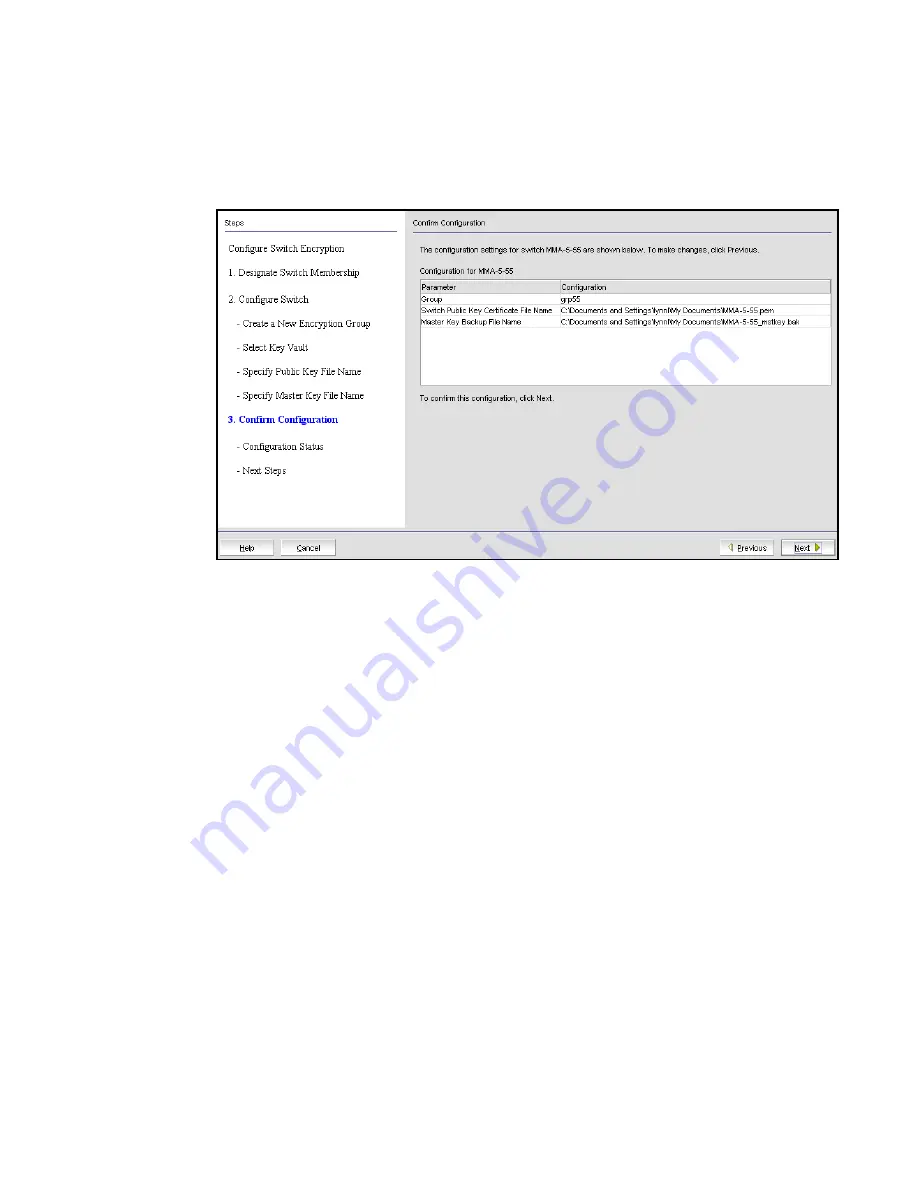
384
DCFM Professional User Manual
53-1001773-01
Creating a new encryption group
14
13. Click Next.
The Confirm Configuration panel displays the encryption group name and switch public key
certificate file name you specified, shown in
Figure 145
.
FIGURE 145
Confirm Configuration dialog box
14. Click Next to confirm the displayed information.
The Configuration Status displays, as shown in
Figure 146
. The configuration status steps vary
slightly depending on the key vault type.
•
A progress indicator shows that a configuration step is in progress. A green check mark
indicates successful completion of all steps for that Configuration Item. A red stop sign
indicates a failed step.
•
All Configuration Items have green check marks if the configuration is successful. A
message displays below the table, indicating that the encryption switch was added to the
group you named, and the public key certificate is stored in the location you specified.
Summary of Contents for Brocade BladeSystem 4/12
Page 1: ...53 1001773 01 14 April 2010 DCFM Professional User Manual Supporting DCFM 10 4 X ...
Page 3: ...DCFM Professional User Manual iii 53 1001773 01 ...
Page 4: ...iv DCFM Professional User Manual 53 1001773 01 ...
Page 88: ...56 DCFM Professional User Manual 53 1001773 01 Seed switch 2 ...
Page 146: ...114 DCFM Professional User Manual 53 1001773 01 Customizing the main window 4 ...
Page 152: ...120 DCFM Professional User Manual 53 1001773 01 Launching HCM Agent 5 ...
Page 246: ...214 DCFM Professional User Manual 53 1001773 01 Syslog forwarding 8 ...
Page 262: ...230 DCFM Professional User Manual 53 1001773 01 Generating zoning reports 10 ...
Page 662: ...630 DCFM Professional User Manual 53 1001773 01 ...