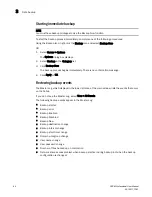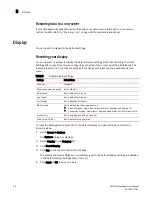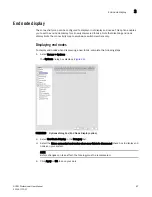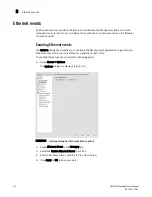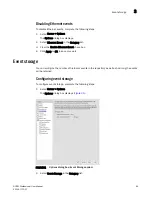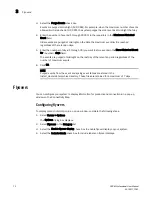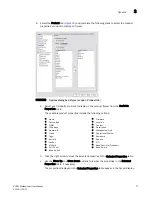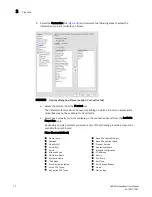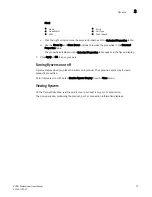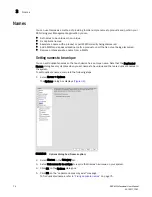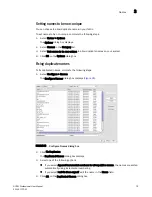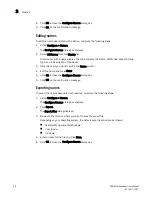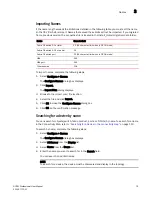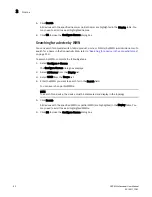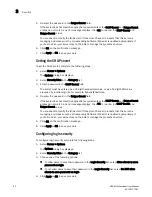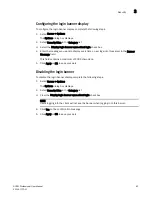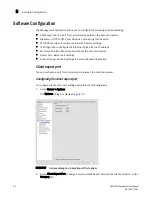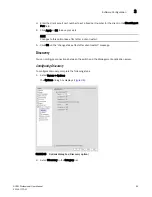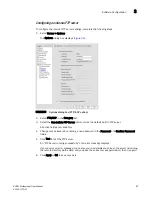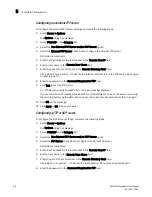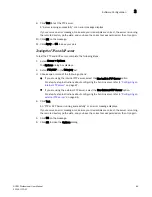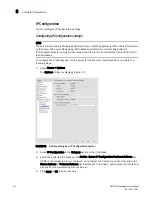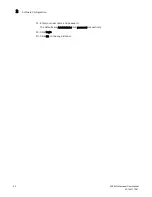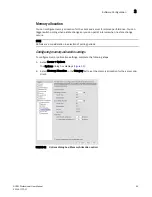78
DCFM Professional User Manual
53-1001773-01
Names
3
5. Click OK to close the Configure Names dialog box.
6. Click OK on the confirmation message.
Editing names
To edit the name associated with a device, complete the following steps.
1. Select Configure > Names.
The Configure Names dialog box displays.
2. Select All Names from the Display list.
Only devices with a name display. The table displays the Name, WWN, Operational Status,
Type, and a Description of the device.
3. Click the name you want to edit in the Name column.
4. Edit the name and press Enter.
5. Click OK to close the Configure Names dialog box.
6. Click OK on the confirmation message.
Exporting names
To export the names associated with devices, complete the following steps.
1. Select Configure > Names.
The Configure Names dialog box displays.
2. Click Export.
The Export Files dialog displays.
3. Browse to the location where you want to save the export file.
Depending on your operating system, the default export location are as follows:
•
Desktop\My documents (Windows)
•
\root (Linux)
•
\ (Solaris)
4. Enter a name for the file and click Save.
5. Click OK to close the Configure Names dialog box.
Summary of Contents for Brocade BladeSystem 4/12
Page 1: ...53 1001773 01 14 April 2010 DCFM Professional User Manual Supporting DCFM 10 4 X ...
Page 3: ...DCFM Professional User Manual iii 53 1001773 01 ...
Page 4: ...iv DCFM Professional User Manual 53 1001773 01 ...
Page 88: ...56 DCFM Professional User Manual 53 1001773 01 Seed switch 2 ...
Page 146: ...114 DCFM Professional User Manual 53 1001773 01 Customizing the main window 4 ...
Page 152: ...120 DCFM Professional User Manual 53 1001773 01 Launching HCM Agent 5 ...
Page 246: ...214 DCFM Professional User Manual 53 1001773 01 Syslog forwarding 8 ...
Page 262: ...230 DCFM Professional User Manual 53 1001773 01 Generating zoning reports 10 ...
Page 662: ...630 DCFM Professional User Manual 53 1001773 01 ...