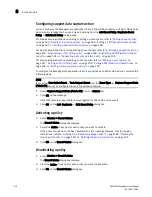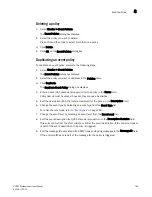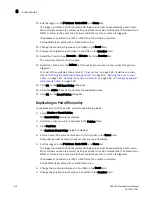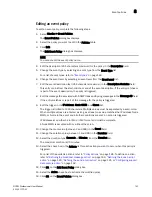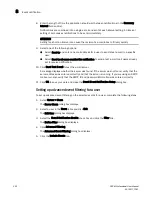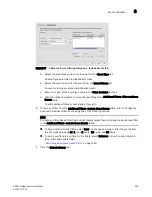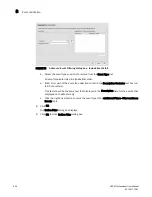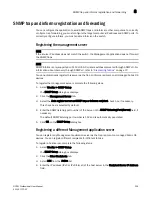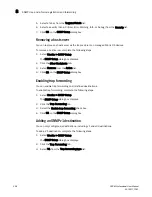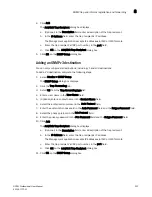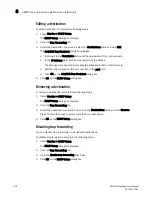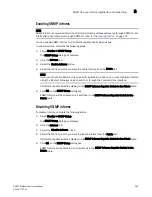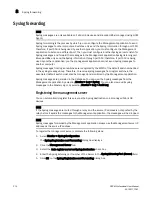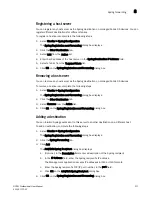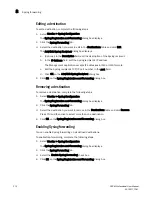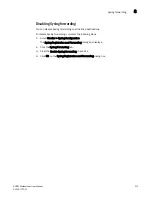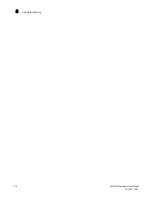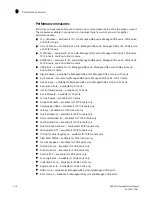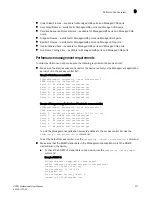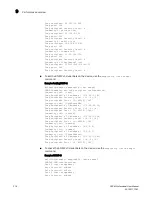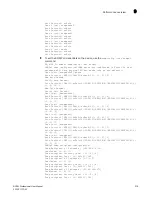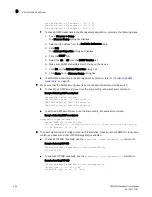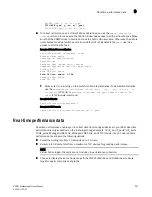206
DCFM Professional User Manual
53-1001773-01
SNMP trap and informs registration and forwarding
8
5. Select a fabric from the Targeted Fabric list.
6. Select a severity (None, Critical, Error, Warning, Info, or Debug) from the Severity list.
7. Click OK on the SNMP Setup dialog box.
Removing a host server
You can remove any host server as the trap recipient on managed Fabric OS devices.
To remove a host server, complete the following steps.
1. Select Monitor > SNMP Setup.
The SNMP Setup dialog box displays.
2. Click the Other Recipients tab.
3. Select Remove from the Action list.
4. Click OK on the SNMP Setup dialog box.
Enabling trap forwarding
You can enable trap forwarding on all defined destinations.
To enable trap forwarding, complete the following steps.
1. Select Monitor > SNMP Setup.
The SNMP Setup dialog box displays.
2. Click the Trap Forwarding tab.
3. Select the Enable trap forwarding check box.
4. Click OK on the SNMP Setup dialog box.
Adding an SNMPv1 destination
You can only configure six destinations, including v1 and v3 destinations.
To add a V1 destination, complete the following steps.
1. Select Monitor > SNMP Setup.
The SNMP Setup dialog box displays.
2. Click the Trap Forwarding tab.
3. Select V1 from the Trap forwarding type list.
Summary of Contents for Brocade BladeSystem 4/12
Page 1: ...53 1001773 01 14 April 2010 DCFM Professional User Manual Supporting DCFM 10 4 X ...
Page 3: ...DCFM Professional User Manual iii 53 1001773 01 ...
Page 4: ...iv DCFM Professional User Manual 53 1001773 01 ...
Page 88: ...56 DCFM Professional User Manual 53 1001773 01 Seed switch 2 ...
Page 146: ...114 DCFM Professional User Manual 53 1001773 01 Customizing the main window 4 ...
Page 152: ...120 DCFM Professional User Manual 53 1001773 01 Launching HCM Agent 5 ...
Page 246: ...214 DCFM Professional User Manual 53 1001773 01 Syslog forwarding 8 ...
Page 262: ...230 DCFM Professional User Manual 53 1001773 01 Generating zoning reports 10 ...
Page 662: ...630 DCFM Professional User Manual 53 1001773 01 ...