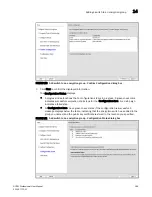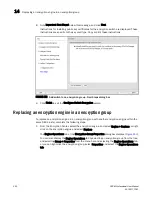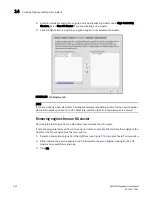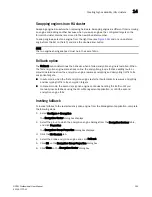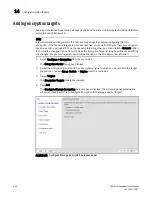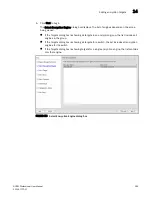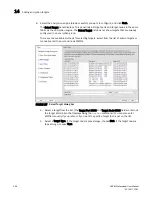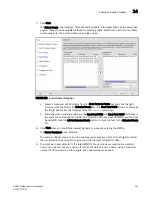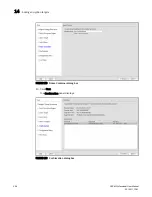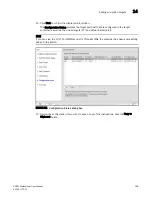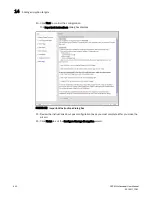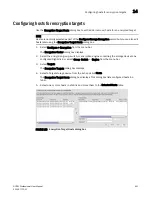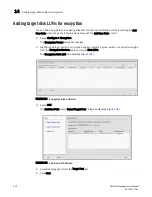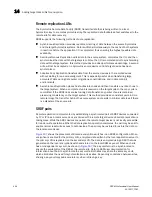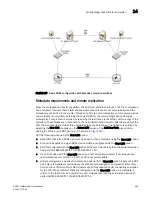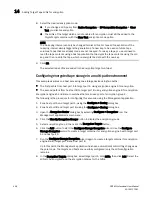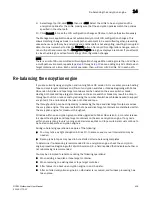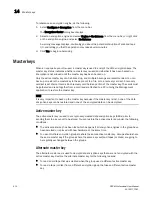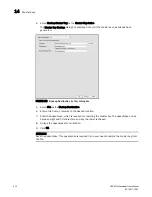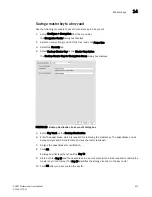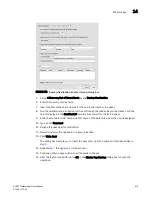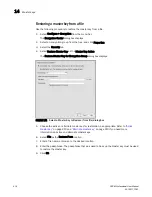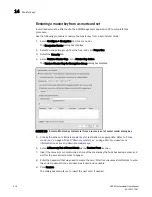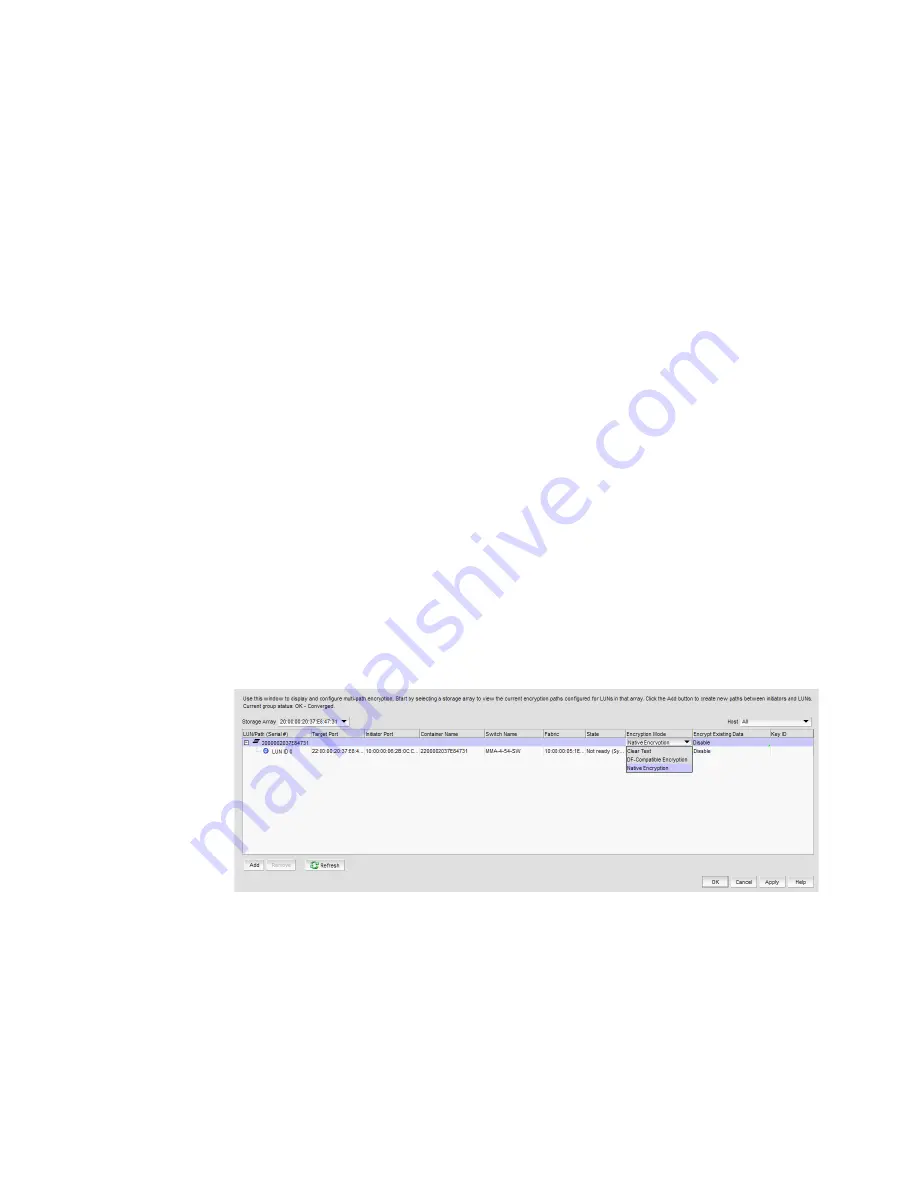
DCFM Professional User Manual
403
53-1001773-01
Adding target disk LUNs for encryption
14
The Select Initiator Port dialog box displays.
6. Select the initiator port from the Initiator Port list.
7. Click Next.
LUN discovery is launched, and a progress bar displays. There are four possible outcomes:
-
A message displays indicating No LUNs are discovered. Click OK to dismiss the message
and exit the wizard.
-
A message displays indicating LUNs are discovered, but are already configured. Click OK to
dismiss the message and exit the wizard.
-
A message displays indicating that the target is not in the right state for discovering LUNs.
Click OK to dismiss the message and exit the wizard.
-
The Select LUN dialog box displays, showing discovered LUNs that are available.
8. Select the LUN from LUN list.
9. If REPL Support was enabled by the Configure Switch Encryption wizard, a New LUN checkbox
is presented and enabled by default. If this LUN is to be paired with another LUN for SRDF data
replication, the New LUN option must be enabled by selecting this checkbox. Refer to
“Metadata requirements and remote replication”
for information about how this option works.
If REPL support was not enabled, this checkbox is not displayed.
10. Click Finish.
The new LUN path is added to the Encryption Disk LUN view.
11. In environments where there are multiple paths to the same LUNs, it is critical that the same
LUN policies are configured on all instances of the LUN. Be sure to return to the Encryption
Disk LUN view to determine of there are configuration mismatches. Check under Encryption
Mode for any entries showing Mismatch. You can correct the mismatch by clicking on the
incorrect mode to display the choices, and selecting the correct mode (
Figure 166
).
FIGURE 166
Correcting an Encryption Mode Mismatch
When you correct a policy on a LUN, it is automatically selected for all paths to the selected
LUN. When you modify LUN policies, a Modify icon appears to identify the modified LUN entry.
12. Click Add or Apply to apply the modifications.
Summary of Contents for Brocade BladeSystem 4/12
Page 1: ...53 1001773 01 14 April 2010 DCFM Professional User Manual Supporting DCFM 10 4 X ...
Page 3: ...DCFM Professional User Manual iii 53 1001773 01 ...
Page 4: ...iv DCFM Professional User Manual 53 1001773 01 ...
Page 88: ...56 DCFM Professional User Manual 53 1001773 01 Seed switch 2 ...
Page 146: ...114 DCFM Professional User Manual 53 1001773 01 Customizing the main window 4 ...
Page 152: ...120 DCFM Professional User Manual 53 1001773 01 Launching HCM Agent 5 ...
Page 246: ...214 DCFM Professional User Manual 53 1001773 01 Syslog forwarding 8 ...
Page 262: ...230 DCFM Professional User Manual 53 1001773 01 Generating zoning reports 10 ...
Page 662: ...630 DCFM Professional User Manual 53 1001773 01 ...