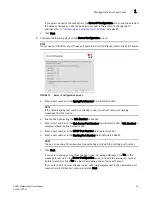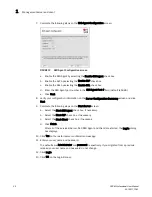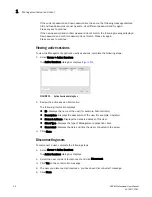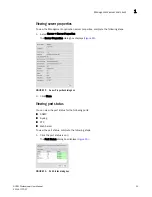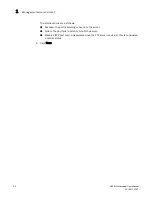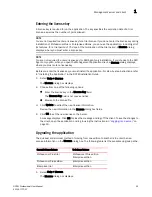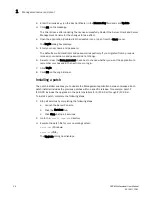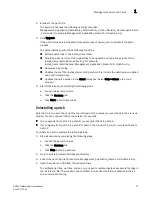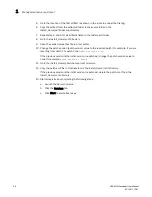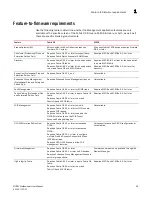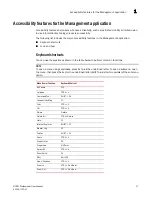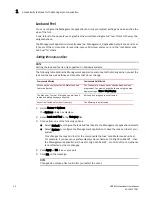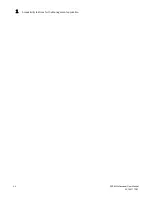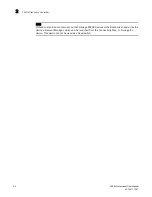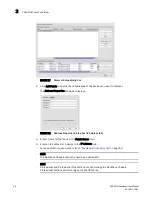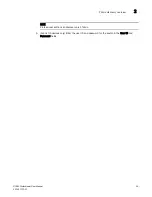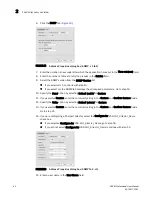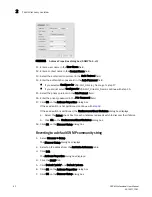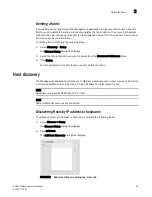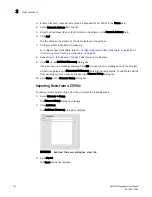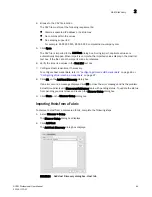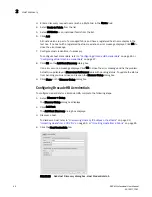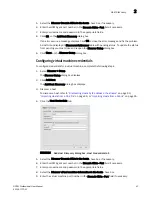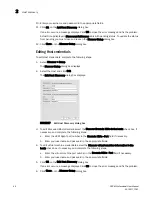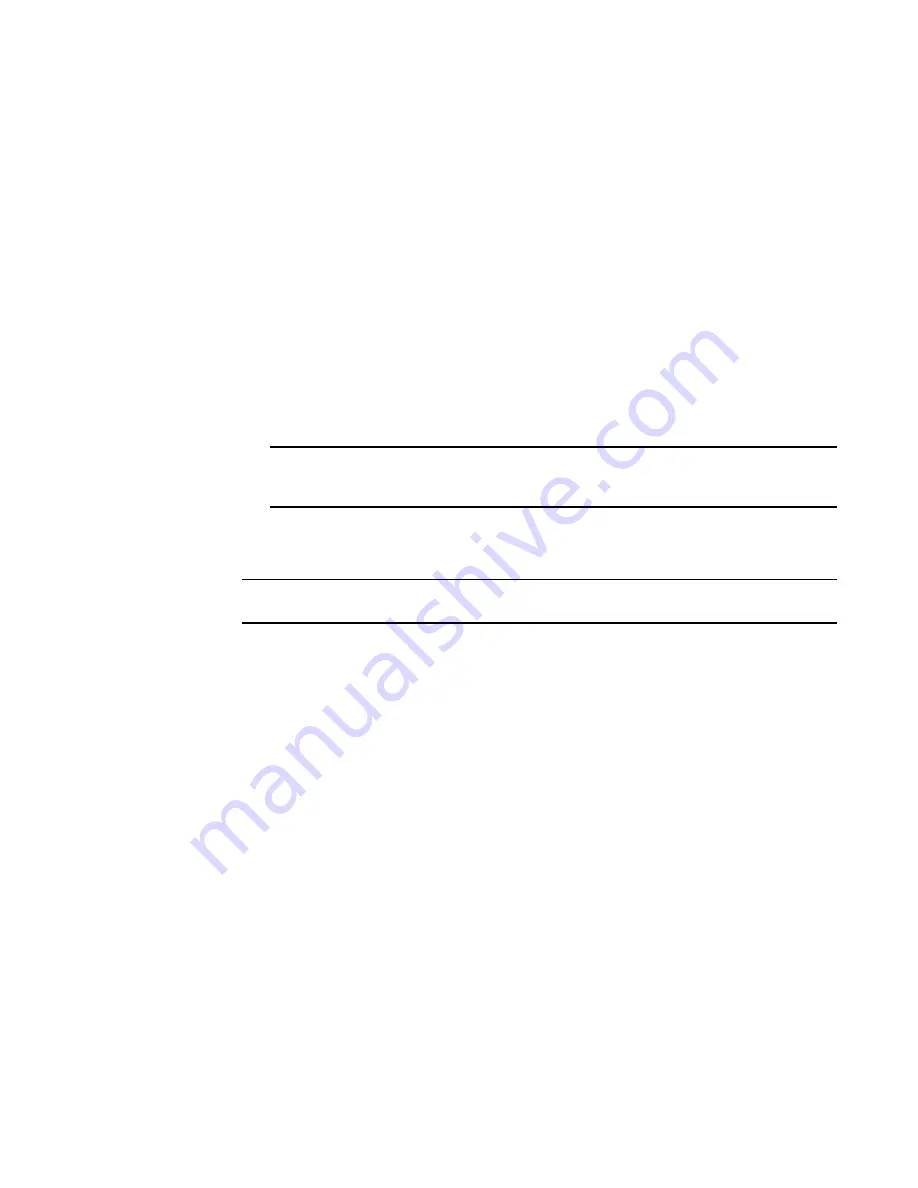
DCFM Professional User Manual
33
53-1001773-01
Accessibility features for the Management application
1
Changing the font size
The Options dialog box enables you to change the font size for all components including the
Connectivity map of the Management application interface.
Font size changes proportionately in relation to the system resolution. For example, if the system
resolution is 1024 x 768, the default font size would be 8 and large font size would be 10.
1. Select Server > Options.
The Options dialog box displays.
2. Select Look and Feel in the Category list.
3. Select one of the following options from the Font Size list:
•
Select Default to return to the default font size.
•
Select Small to change the font to a smaller font size.
•
Select Large to change the font to a larger font size.
NOTE
Changing the font size to Large may cause the interface components (for example, text
and button labels) to display incorrectly.
4. Click Apply or
OK to save your work.
5. Click OK on the message.
NOTE
Changes do not take affect until after you restart the client.
Summary of Contents for Brocade BladeSystem 4/12
Page 1: ...53 1001773 01 14 April 2010 DCFM Professional User Manual Supporting DCFM 10 4 X ...
Page 3: ...DCFM Professional User Manual iii 53 1001773 01 ...
Page 4: ...iv DCFM Professional User Manual 53 1001773 01 ...
Page 88: ...56 DCFM Professional User Manual 53 1001773 01 Seed switch 2 ...
Page 146: ...114 DCFM Professional User Manual 53 1001773 01 Customizing the main window 4 ...
Page 152: ...120 DCFM Professional User Manual 53 1001773 01 Launching HCM Agent 5 ...
Page 246: ...214 DCFM Professional User Manual 53 1001773 01 Syslog forwarding 8 ...
Page 262: ...230 DCFM Professional User Manual 53 1001773 01 Generating zoning reports 10 ...
Page 662: ...630 DCFM Professional User Manual 53 1001773 01 ...