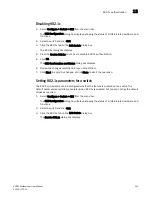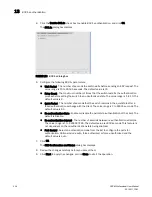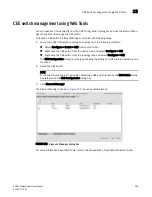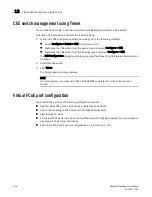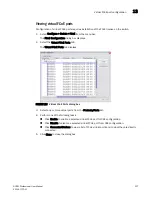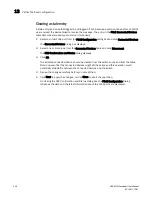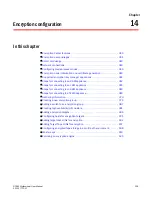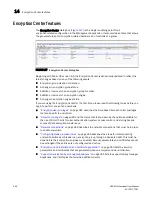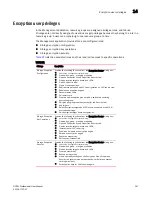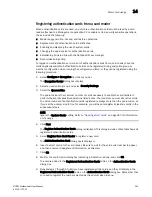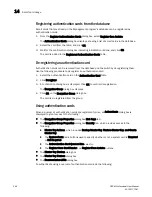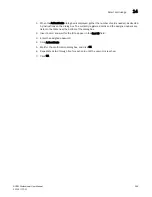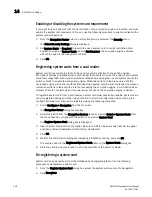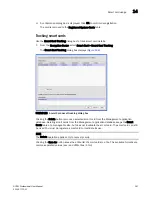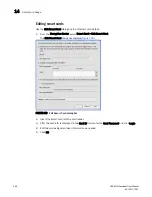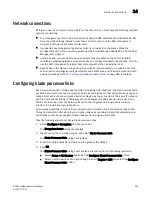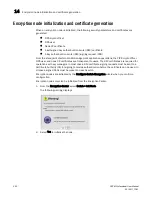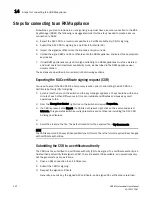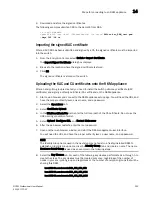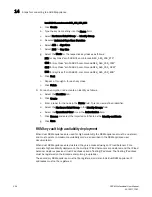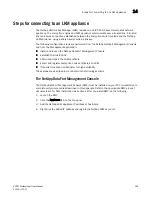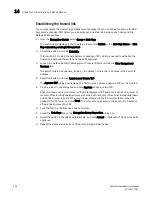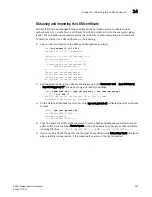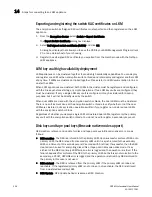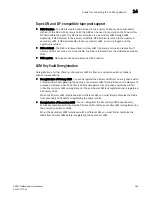346
DCFM Professional User Manual
53-1001773-01
Smart card usage
14
Enabling or disabling the system card requirement
If you want to use a system card to control activation of an encryption engine on a switch, you must
enable the system card requirement. You can use the following procedure to enable or disable the
system card requirement.
1. From the Encryption Center select an encryption group, and select the Security menu.
The Select Security Settings dialog is displayed.
2. Set System Cards to Required to require the use a system card to control activation of an
encryption engine. If System Cards is set to Not Required, the encryption engine activates
without the need to read a system card first.
3. Click OK.
Registering system cards from a card reader
System cards are smart cards that can be used to control activation of encryption engines.
Encryption switches and blades have a card reader that enables the use of a system card. System
cards discourage theft of encryption switches or blades by requiring the use of a system card at the
switch or blade to enable the encryption engine. When the switch or blade is powered off, the
encryption engine will not work without first inserting a system card into its card reader. If someone
removes a switch or blade with the intent of accessing the encryption engine, it will function as an
ordinary FC switch or blade when it is powered up, but use of the encryption engine is denied.
To register a system card from a card reader, a smart card must physically available. System cards
can be registered during encryption group creation or member configuration when running the
configuration wizard, or they can be registered using the following procedure.
1. Select Configure > Encryption from the menu bar.
The Encryption Center dialog box displays.
2. Select the switch from the Encryption Devices table, and select Switch > System Cards from
the menu task bar, or right-click the switch or and select System Card.
The Register System Card dialog box is displayed.
3. Insert a smart card into the card reader. Be sure to wait for the card serial number to appear,
and then enter card assignment information, as directed.
4. Click OK.
5. Wait for the confirmation dialog box indicating initialization is done, and click OK.
The card is added to the Registered System Cards table on the System Cards dialog box.
6. Store the card in a secure location, not in the proximity of the switch or blade.
De-registering a system card
System cards can be removed from the database by de-registering them. Use the following
procedure to de-register a system card.
1. From the Register System Card dialog box, select the system card you want to de-register.
2. Click Deregister.
Summary of Contents for Brocade BladeSystem 4/12
Page 1: ...53 1001773 01 14 April 2010 DCFM Professional User Manual Supporting DCFM 10 4 X ...
Page 3: ...DCFM Professional User Manual iii 53 1001773 01 ...
Page 4: ...iv DCFM Professional User Manual 53 1001773 01 ...
Page 88: ...56 DCFM Professional User Manual 53 1001773 01 Seed switch 2 ...
Page 146: ...114 DCFM Professional User Manual 53 1001773 01 Customizing the main window 4 ...
Page 152: ...120 DCFM Professional User Manual 53 1001773 01 Launching HCM Agent 5 ...
Page 246: ...214 DCFM Professional User Manual 53 1001773 01 Syslog forwarding 8 ...
Page 262: ...230 DCFM Professional User Manual 53 1001773 01 Generating zoning reports 10 ...
Page 662: ...630 DCFM Professional User Manual 53 1001773 01 ...