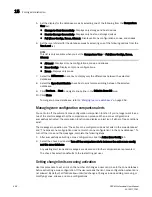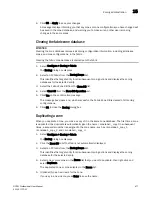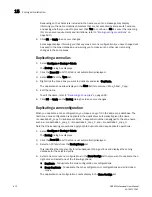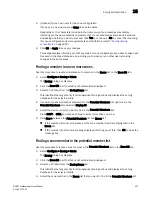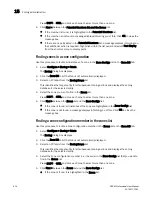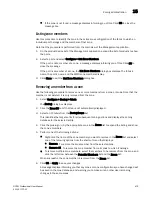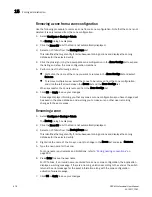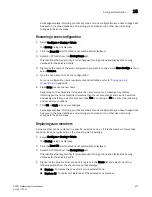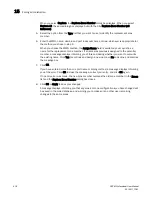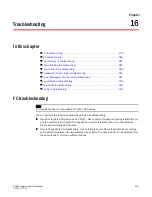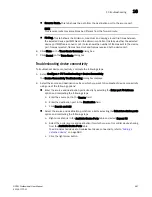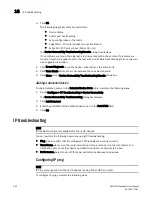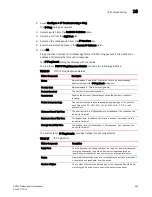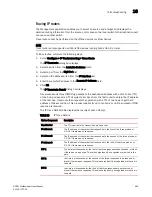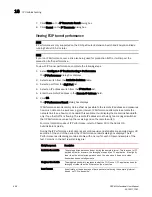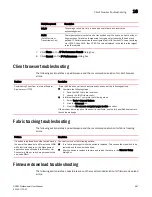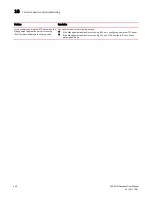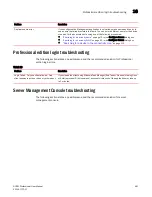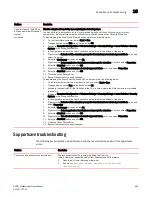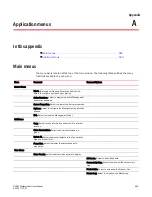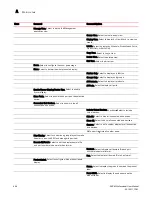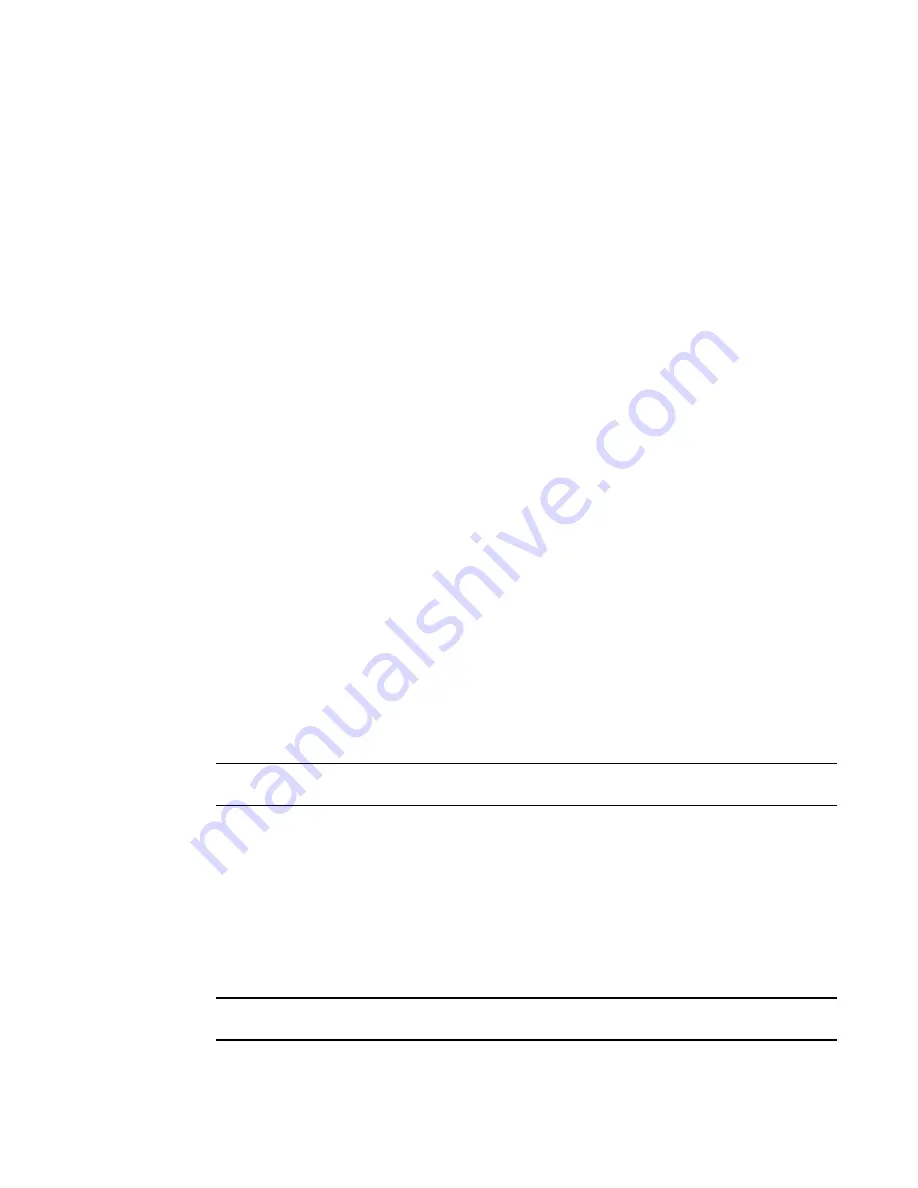
482
DCFM Professional User Manual
53-1001773-01
IP troubleshooting
16
3. Click OK.
The following diagnostic tests are performed:
•
Device Status
•
Switch port health status
•
Zone configuration in the fabric
•
Edge fabric - FC router physical connection status.
•
Active ACL DCC policy check (Fabric OS only)
The Device Connectivity Troubleshooting Results dialog box displays.
If no problems are found, the diagnostic test is marked with a check mark. If problems are
found, an alert icon appears next to the test, with a brief statement detailing the error as well
as a suggested resolution.
4. Click Re-run Diagnosis to run the device connectivity on the same ports.
5. Click Trace Route to trace the route between the two selected ports.
6. Click Close on the Device Connectivity Troubleshooting Results dialog box.
Adding a detached device
To add a detached device to the Selected Device Ports table, complete the following steps.
1. Select Configure > FC Troubleshooting > Device Connectivity.
The Device Connectivity Troubleshooting dialog box displays.
2. Click Add Detached.
3. Enter the port WWN of the detached device port in the Port WWN field.
4. Click OK.
IP troubleshooting
NOTE
IP troubleshooting is only available for Fabric OS devices.
You can perform the following operations using IP troubleshooting:
•
Ping. Use to confirm that the configured FCIP tunnels are working correctly.
•
Trace Route. Use to view the route information from a source port on the local device to a
destination port on another device and determine where connectivity is broken.
•
Performance. Select to view FCIP tunnel performance between two devices.
Configuring IP ping
NOTE
IP Ping only supported on Fabric OS devices running Fabric OS 5.2 or later.
To configure IP ping, complete the following steps.
Summary of Contents for Brocade BladeSystem 4/12
Page 1: ...53 1001773 01 14 April 2010 DCFM Professional User Manual Supporting DCFM 10 4 X ...
Page 3: ...DCFM Professional User Manual iii 53 1001773 01 ...
Page 4: ...iv DCFM Professional User Manual 53 1001773 01 ...
Page 88: ...56 DCFM Professional User Manual 53 1001773 01 Seed switch 2 ...
Page 146: ...114 DCFM Professional User Manual 53 1001773 01 Customizing the main window 4 ...
Page 152: ...120 DCFM Professional User Manual 53 1001773 01 Launching HCM Agent 5 ...
Page 246: ...214 DCFM Professional User Manual 53 1001773 01 Syslog forwarding 8 ...
Page 262: ...230 DCFM Professional User Manual 53 1001773 01 Generating zoning reports 10 ...
Page 662: ...630 DCFM Professional User Manual 53 1001773 01 ...