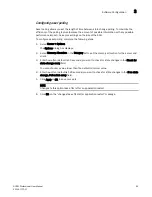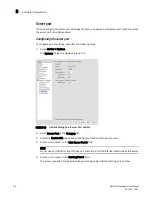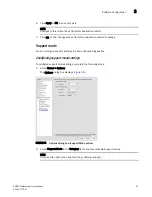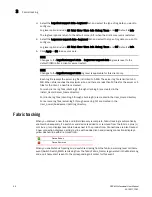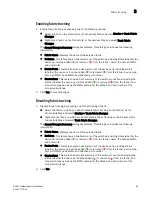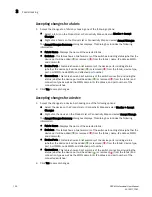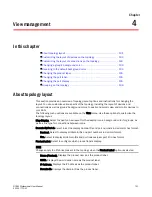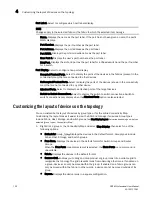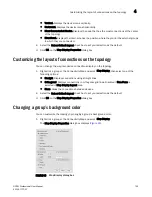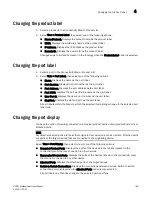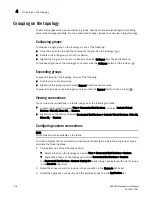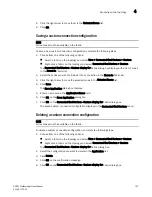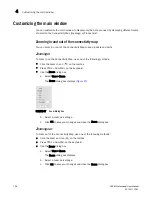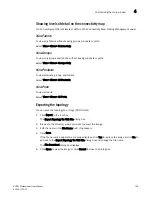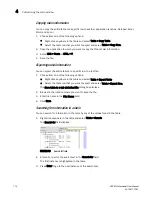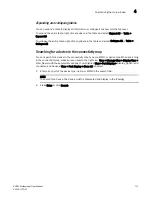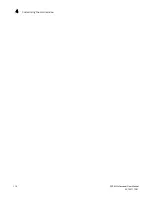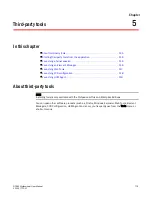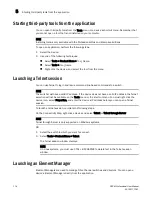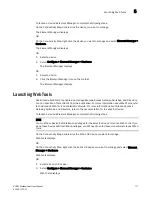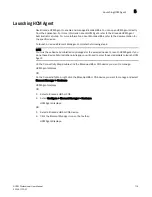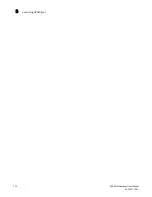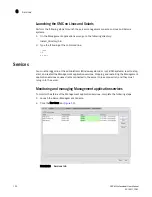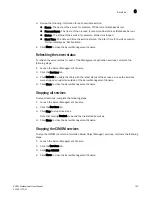108
DCFM Professional User Manual
53-1001773-01
Customizing the main window
4
Customizing the main window
You can customize the main window to display only the data you need by displaying different levels
of detail on the Connectivity Map (topology) or Product List.
Zooming in and out of the connectivity map
You can zoom in or out of the Connectivity Map to see products and ports.
Zooming
In
To zoom in on the Connectivity Map, use one of the following methods:
•
Click the zoom-in icon (
) on the toolbox.
•
Press CTRL + on the keyboard.
•
Use the Zoom dialog box.
a. Select View > Zoom.
The Zoom dialog box displays (
Figure 47
).
FIGURE 47
Zoom dialog box
b. Select a zoom percentage.
c. Click OK to save your changes and close the Zoom dialog box.
Zooming out
To zoom out of the Connectivity Map, use one of the following methods:
•
Click the zoom-out icon ( ) on the toolbox.
•
Press CTRL + NumPad- on the keyboard.
•
Use the Zoom dialog box.
a. Select View > Zoom.
The Zoom dialog box displays.
b. Select a zoom percentage.
c. Click OK to save your changes and close the Zoom dialog box.
Summary of Contents for Brocade BladeSystem 4/12
Page 1: ...53 1001773 01 14 April 2010 DCFM Professional User Manual Supporting DCFM 10 4 X ...
Page 3: ...DCFM Professional User Manual iii 53 1001773 01 ...
Page 4: ...iv DCFM Professional User Manual 53 1001773 01 ...
Page 88: ...56 DCFM Professional User Manual 53 1001773 01 Seed switch 2 ...
Page 146: ...114 DCFM Professional User Manual 53 1001773 01 Customizing the main window 4 ...
Page 152: ...120 DCFM Professional User Manual 53 1001773 01 Launching HCM Agent 5 ...
Page 246: ...214 DCFM Professional User Manual 53 1001773 01 Syslog forwarding 8 ...
Page 262: ...230 DCFM Professional User Manual 53 1001773 01 Generating zoning reports 10 ...
Page 662: ...630 DCFM Professional User Manual 53 1001773 01 ...