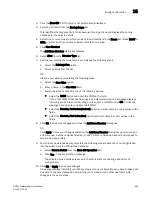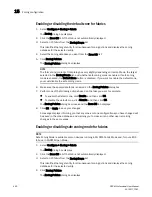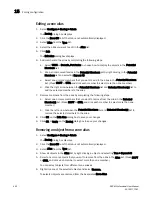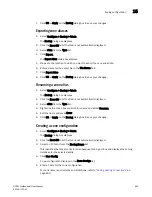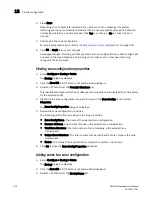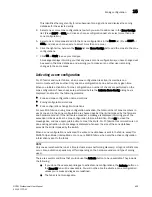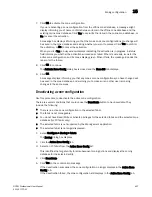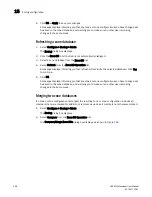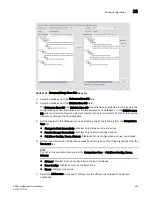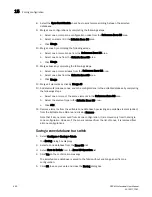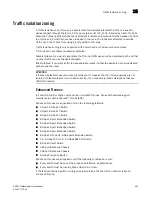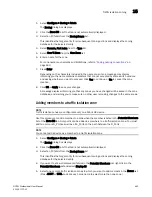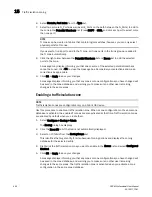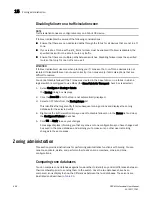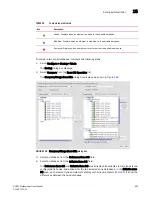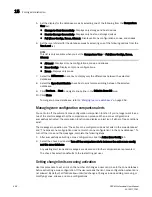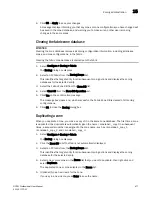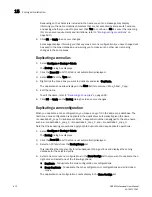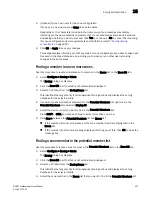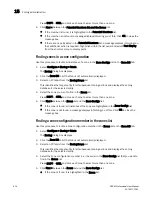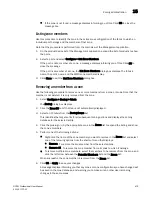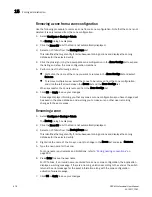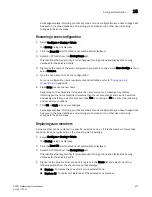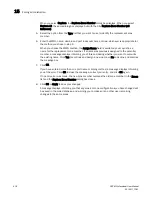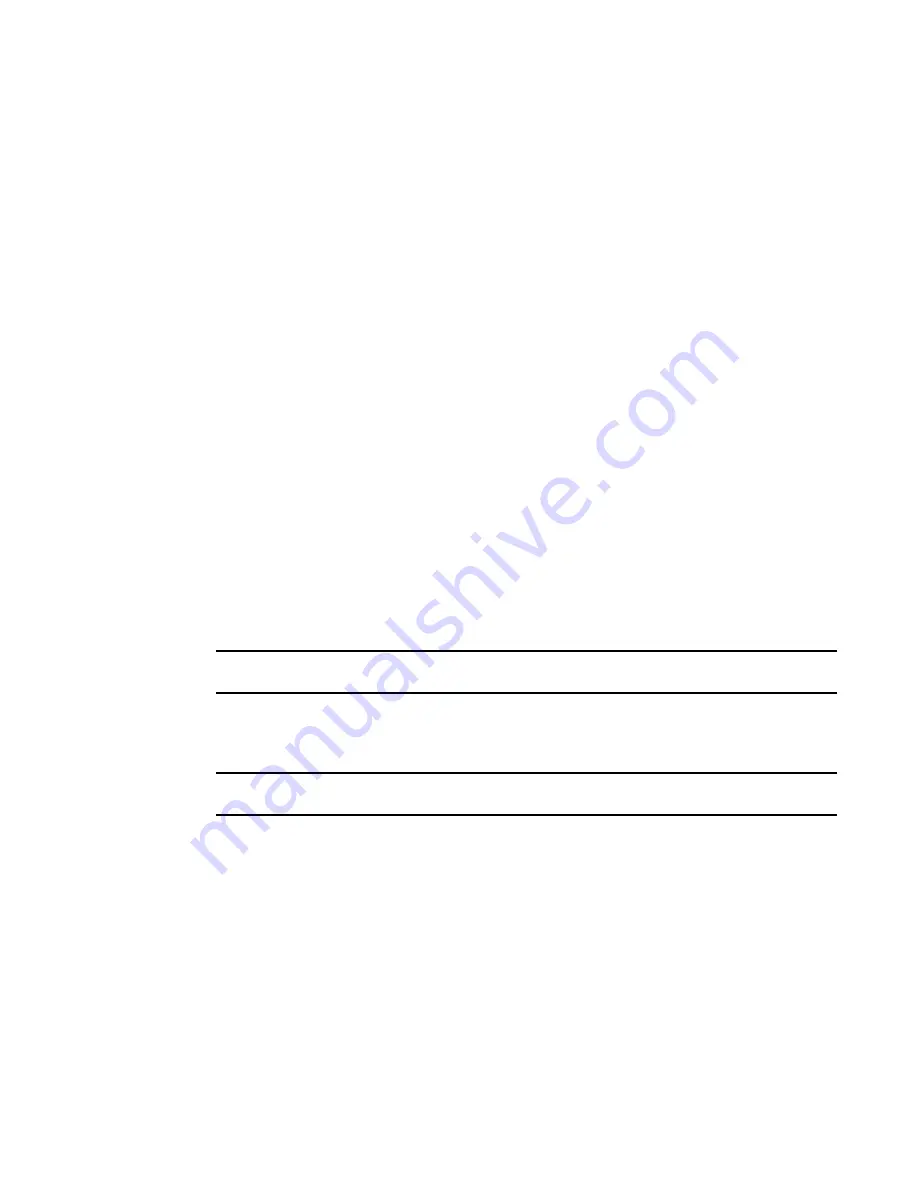
DCFM Professional User Manual
463
53-1001773-01
Traffic isolation zoning
15
1. Select Configure > Zoning > Fabric.
The Zoning dialog box displays.
2. Click the Zone DB tab if that tab is not automatically displayed.
3. Select an FC fabric from the Zoning Scope list.
This identifies the target entity for all subsequent zoning actions and displays the zoning
database for the selected entity.
4. Select Domain, Port Index from the Type list.
5. Select New TI Zone from the New Zone list.
6. Enter a name for the zone.
For zone name requirements and limitations, refer to
“Zoning naming conventions”
on
page 442.
7. Press Enter.
Depending on the characters included in the name you enter, a message may display
informing you the name contains characters that are not accepted by some switch vendors,
and asking whether you want to proceed. Click Yes to continue, or No to cancel the zone
creation.
8. Click OK or Apply to save your changes.
A message displays informing you that any zones you have changed will be saved in the zone
database, and warning you to make sure no other user is making changes to the same areas.
Adding members to a traffic isolation zone
NOTE
Traffic isolation zones are configurable only on a Fabric OS device.
Use this procedure to add a member to a zone when the member is listed in the Potential Members
list of the Zone DB tab. Only ports can be added as members to a traffic isolation zone. You must
add two or more N_Ports as well as all E_Ports on the path between the N_Ports.
NOTE
You cannot add a device as a member to a traffic isolation zone.
1. Select Configure > Zoning > Fabric.
The Zoning dialog box displays.
2. Click the Zone DB tab if that tab is not automatically displayed.
3. Select an FC fabric from the Zoning Scope list.
This identifies the target entity for all subsequent zoning actions and displays the zoning
database for the selected entity.
4. If you want to show all discovered fabrics in the Potential Members list, right-click in the
Potential Members list and select Display All.
5. Select one or more traffic isolation zones to which you want to add members in the Zones list.
(Press SHIFT or CTRL and click each zone name to select more than one zone.)
Summary of Contents for Brocade BladeSystem 4/12
Page 1: ...53 1001773 01 14 April 2010 DCFM Professional User Manual Supporting DCFM 10 4 X ...
Page 3: ...DCFM Professional User Manual iii 53 1001773 01 ...
Page 4: ...iv DCFM Professional User Manual 53 1001773 01 ...
Page 88: ...56 DCFM Professional User Manual 53 1001773 01 Seed switch 2 ...
Page 146: ...114 DCFM Professional User Manual 53 1001773 01 Customizing the main window 4 ...
Page 152: ...120 DCFM Professional User Manual 53 1001773 01 Launching HCM Agent 5 ...
Page 246: ...214 DCFM Professional User Manual 53 1001773 01 Syslog forwarding 8 ...
Page 262: ...230 DCFM Professional User Manual 53 1001773 01 Generating zoning reports 10 ...
Page 662: ...630 DCFM Professional User Manual 53 1001773 01 ...