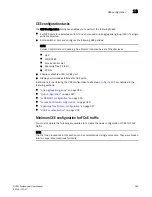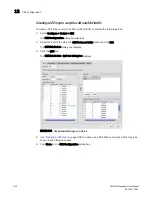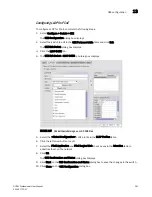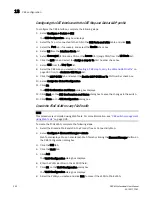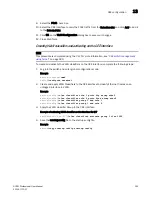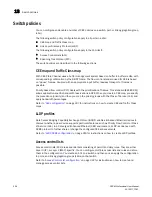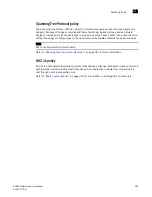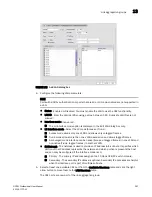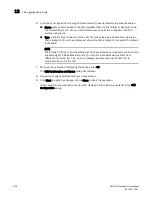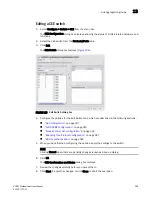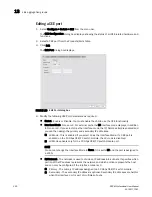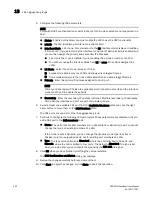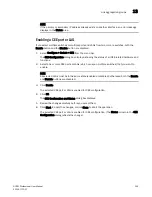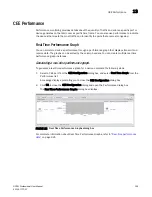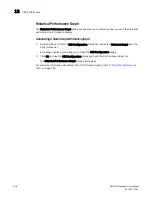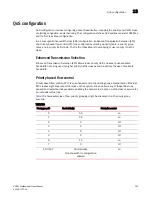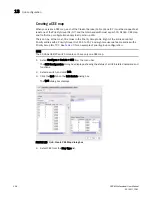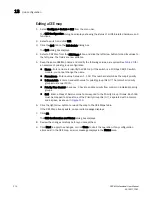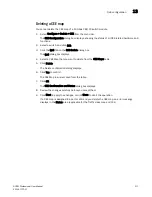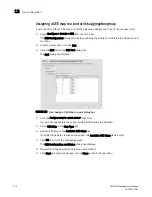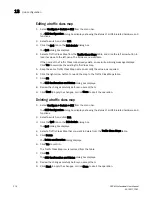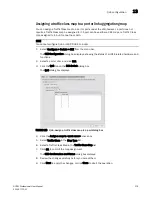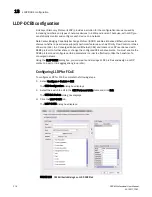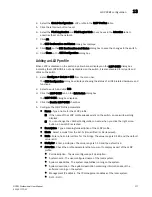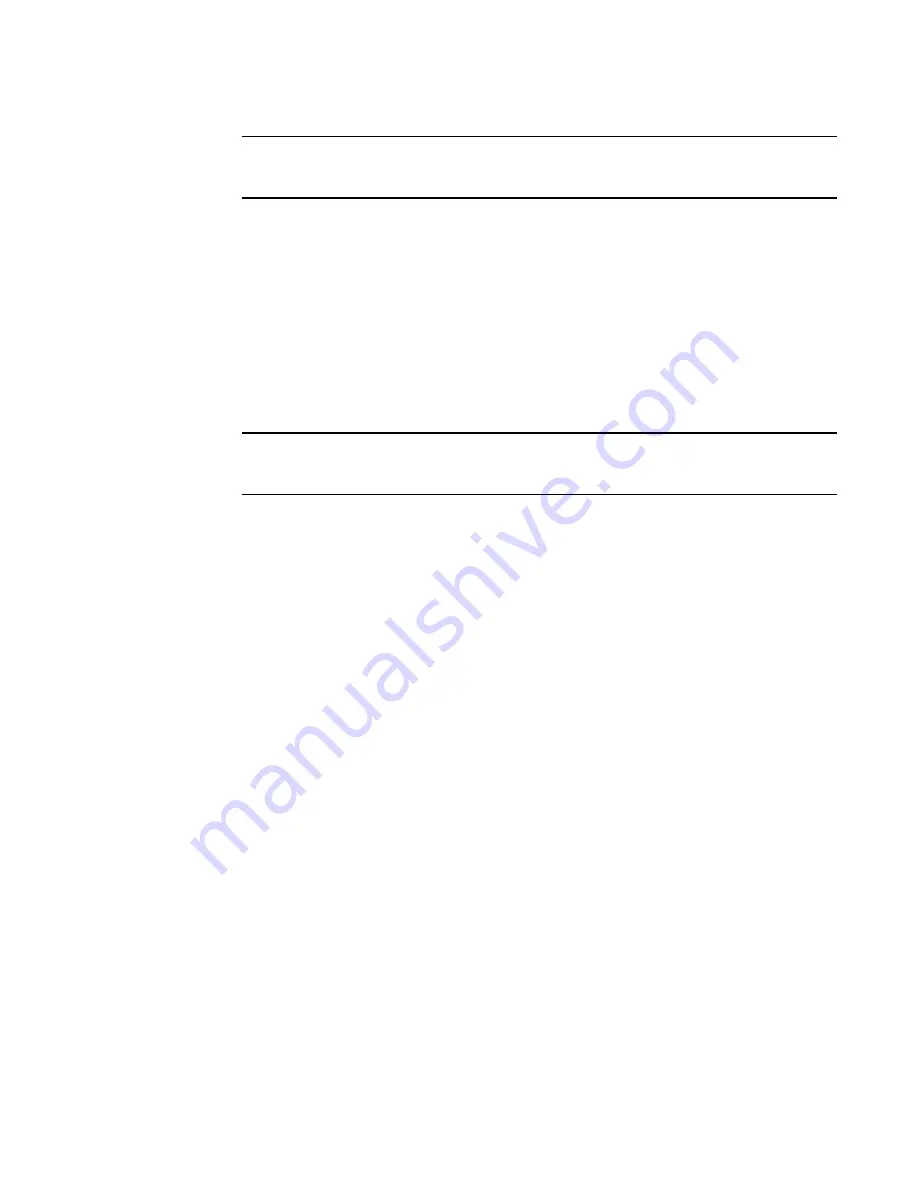
DCFM Professional User Manual
303
53-1001773-01
Link aggregation groups
13
NOTE
If the primary or secondary IP address already exists on another interface, an error message
displays in the Status area.
Enabling a CEE port or LAG
If you select multiple switches or multiple ports and LAGs from two or more switches, both the
Enable button and the Disable button are disabled.
1. Select Configure > Switch > CEE from the menu bar.
The CEE Configuration dialog box displays, showing the status of all CEE-related hardware and
functions.
2. Select one or more CEE ports or LAGs (which can span multiple switches) that you want to
enable.
NOTE
All selected LAGs must be in the same state (enabled or disabled); otherwise, both the Enable
and Disable buttons are disabled.
3. Click Enable.
The selected CEE port or LAG is enabled for CEE configuration.
4. Click OK.
The CEE Confirmation and Status dialog box displays.
5. Review the changes carefully before you accept them.
6. Click Start to apply the changes, or click Close to abort the operation.
The selected CEE port or LAG is enabled for CEE configuration. (The Status column in the CEE
Configuration dialog reflects the change).
Summary of Contents for Brocade BladeSystem 4/12
Page 1: ...53 1001773 01 14 April 2010 DCFM Professional User Manual Supporting DCFM 10 4 X ...
Page 3: ...DCFM Professional User Manual iii 53 1001773 01 ...
Page 4: ...iv DCFM Professional User Manual 53 1001773 01 ...
Page 88: ...56 DCFM Professional User Manual 53 1001773 01 Seed switch 2 ...
Page 146: ...114 DCFM Professional User Manual 53 1001773 01 Customizing the main window 4 ...
Page 152: ...120 DCFM Professional User Manual 53 1001773 01 Launching HCM Agent 5 ...
Page 246: ...214 DCFM Professional User Manual 53 1001773 01 Syslog forwarding 8 ...
Page 262: ...230 DCFM Professional User Manual 53 1001773 01 Generating zoning reports 10 ...
Page 662: ...630 DCFM Professional User Manual 53 1001773 01 ...