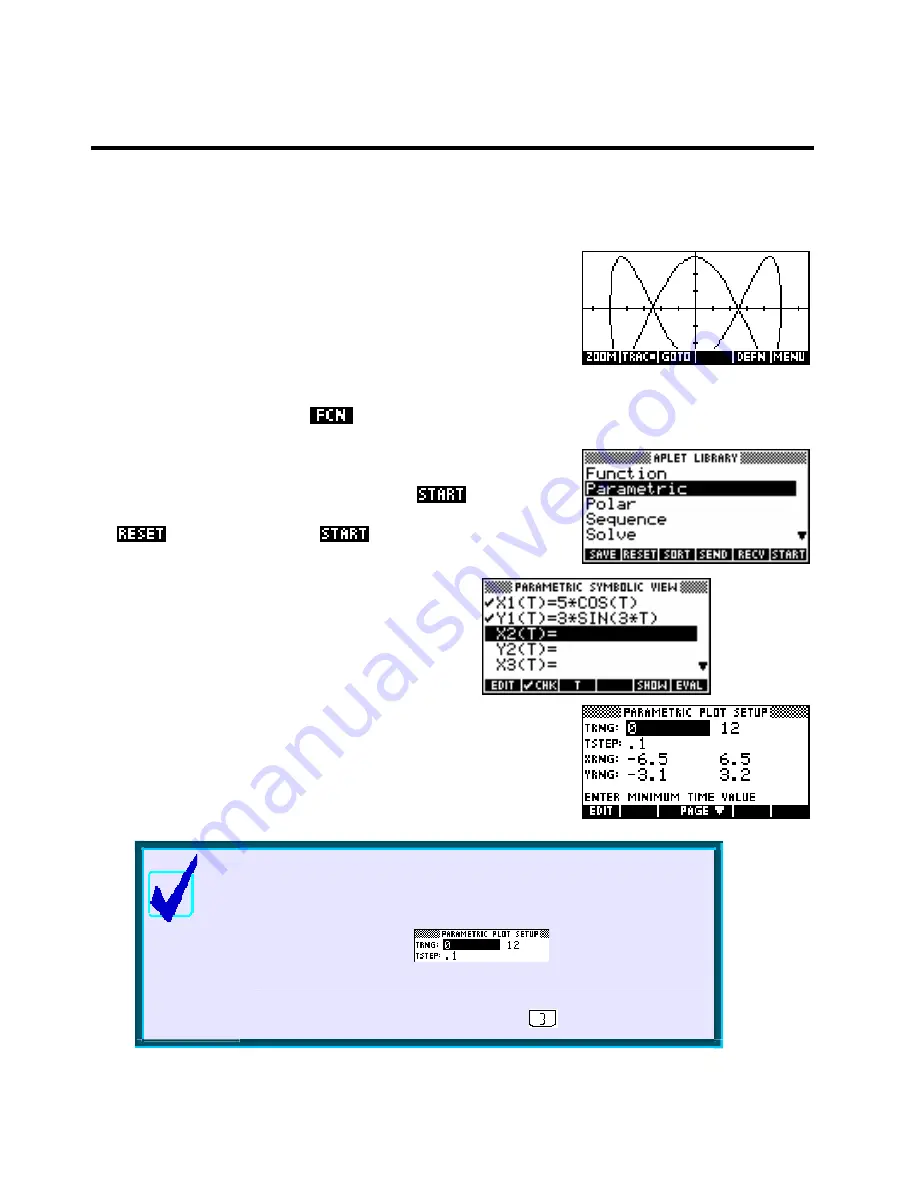
Choose XRng, YRng & TRng
11
T
T
H
H
E
E
P
P
A
A
R
R
A
A
M
M
E
E
T
T
R
R
I
I
C
C
A
A
P
P
L
L
E
E
T
T
An example of a graph from this aplet is:
x t
t
( )
=
5 cos
( )
⎪
⎬
⎫
0
≤ ≤
2
π
( )
⎪⎭
t
which
gives:
( )
=
3sin 3
t
y t
This aplet is used to graph functions where x and y are both functions of a third independent variable
T
. It is
generally very similar to the Function aplet and so we will look mainly at the ways that it differs.
Although you can graph equations of this type, only some of the usual
PLOT
tools are present. As you can
see in the screen shot above, the
key is not shown, meaning that none of its tools are available.
Thinking about the nature of these equations will tell you why.
As usual the first step is to choose the aplet in the Aplet Library. Press
the
APLET
key, highlight
Parametric
and press
. If you wish to
ensure that you see the same thing as the examples following then press
the
button before pressing
.
As with the Function aplet, this aplet begins in the
SYMB
view by allowing you to enter functions, but the functions
are
paired
. Each function consists of a function in T for
X and another for Y.
Looking at the
PLOT SETUP
view, you will see that we now have to
enter a range for T as well as the usual ranges for X and Y. It is crucial
to understand the different effect of the T range to that of the X and Y
ranges.
Calculator Tips
i.
The default setting for TStep is 0.1. In my experience this is too
large and can result in graphs that are not sufficiently smooth. It is
worth developing the habit of changing it to 0.05
ii.
The default maximum for T is 12. If your graph involves a trig
function then this may not be a good choice. A better one might
be 2
π
. You can use the pi above the
button to enter this.
92






























