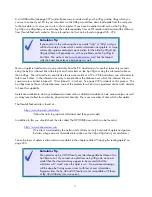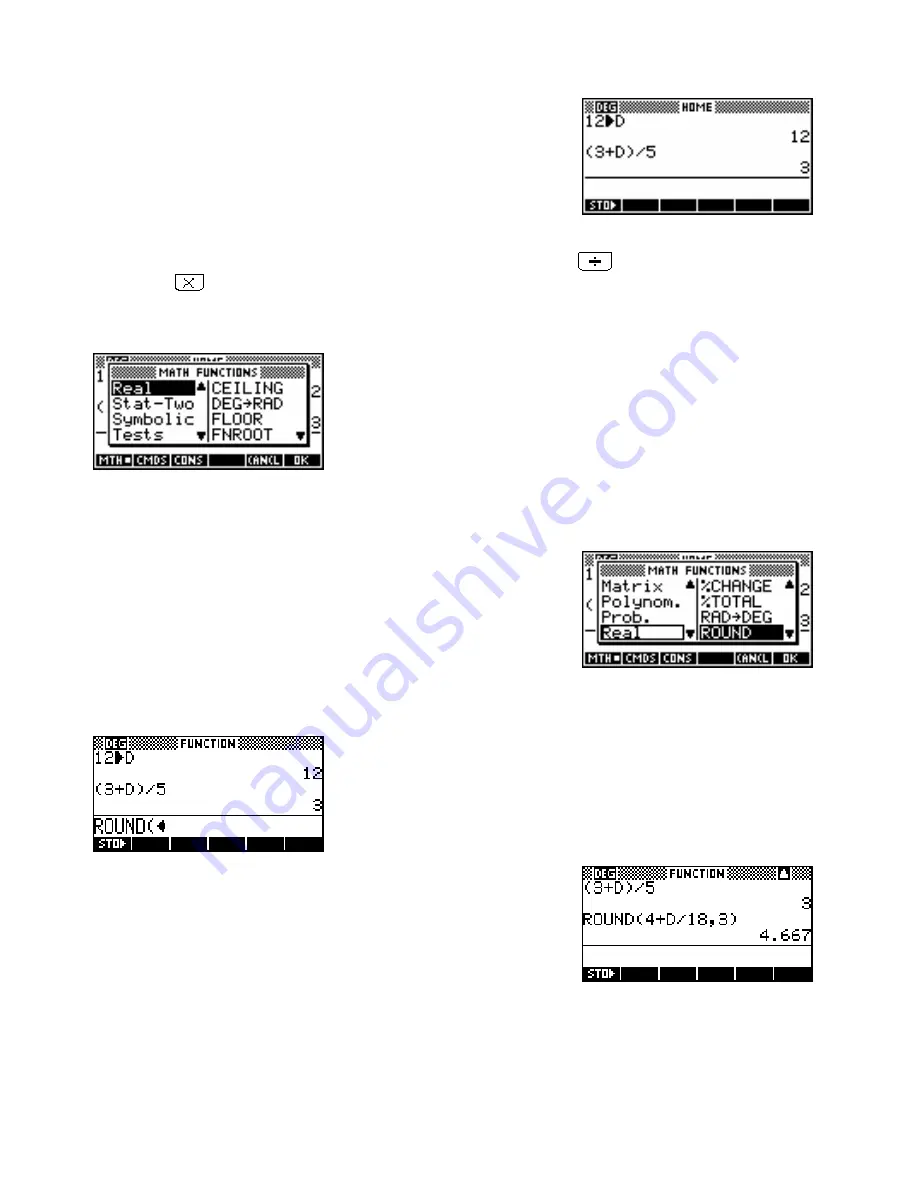
You can also use these memories in calculations. Type in the following,
not forgetting the
ALPHA
key before the
D
….
(3+D)/5 ENTER
The calculator will use the value of
12
stored earlier in
D
to evaluate the expression (see image). In case you
haven’t worked it out for yourself, the
/
symbol comes from the divide key
and the
*
symbol from the
multiply key
.
More information on memories and detailed information on the
HOME
view in general is given on pages 39.
The calculator also comes with an immense number of mathematical
functions. They can all be obtained via menus through the
MATH
key or
from the keyboard. Try pressing the
MATH
key now and you should
find your screen looks like the screen shot left.
The
MATH
menu is covered in detail on pages 165 but we will have a brief look now.
The left side of the menu lists the categories of functions. As you use the
up/down arrows to scroll through the topics, you’ll see the actual list on
the right change. Move down through the menu until you reach
Prob.
(short for Probability) and then one step more and you’ll find yourself
back at
Real
. Now press the right arrow key and your highlight will
move into the right hand menu (see above). Move the highlight down
through this menu until you reach
Round
. Press
ENTER
.
You should now be back
HOME
, with the function
ROUND(
entered in
the display as shown right. You can also achieve the same effect by
using
ALPHA
to type in the word letter by letter. Many people prefer to
do it that way.
Now type in:
4+D/18,3)
and press
ENTER
As you can see, the effect was to round off the answer of 4
.
666666.. to
3 decimal places. Entering
ROUND(4+D/18,-3)
would have rounded to
3 significant figures instead.
There are shortcuts for obtaining things from the
MATH
menu that are
covered later (see page 41).
13