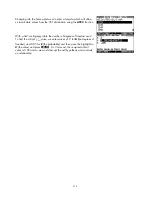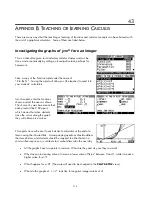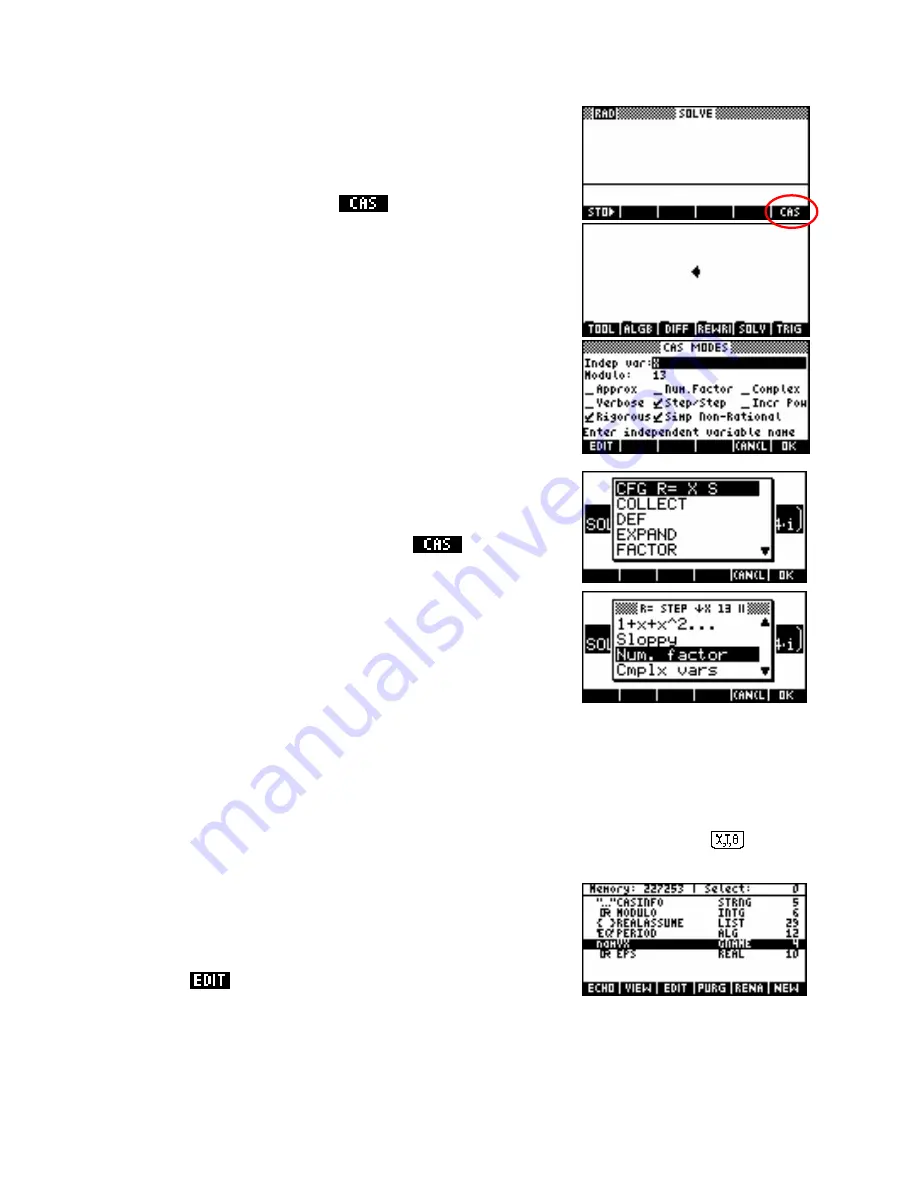
U
U
s
s
i
i
n
n
g
g
t
t
h
h
e
e
C
C
A
A
S
S
The first step is to activate the CAS. This is done from the
HOME
view by
pressing screen key 6 (
SK6
), labeled
.
When you do, you will see an empty screen with a cursor in the center
and an extensive menu system at the bottom of the screen.
In the examples which follow it will be assumed that the CAS is in its
default settings. The
CAS MODES
screen is shown to the right. More
detailed information on this is given on page 362.
This screen can be accessed within the CAS in a number of ways:
•
from the
HOME
screen, pressing
SHIFT
•
by pressing
SHIFT MODES
within the CAS
•
by pressing
SHIFT SYMB
within the CAS
•
via the
CFG
menu entry shown right. This appears as the first
entry on most of the menus within the CAS. The configuration
menu that this accesses is not the same screen as that shown
above.
To ensure that the CAS is in default mode, enter the CAS and press
SHIFT MODES
. Now press
SHIFT CLEAR
. This will restore default settings.
The current variable
By default, the current variable is
X
, and this is the variable that is entered when you press the
button on
the keyboard. There are certain functions, such as
SOVLEVX
, which assume that you are solving for or
working on the current variable.
It is possible to change the current variable, although this is not
advisable unless you know what you are doing. To do this, press the
VARS
button to access the screen shown right, highlight the
namVX
row and press
.
For information on this and the other contents of the
VARS
screen, read the CAS manual that came with your
calculator. It is not advisable to change entries in this view without being clear on what you are doing since it
can alter the behavior of the CAS. Some functions don’t work if
X
is not the current variable.
327