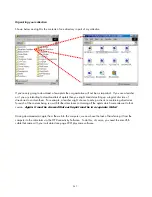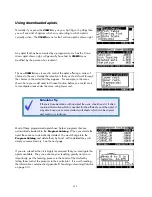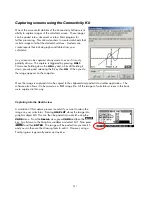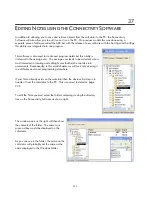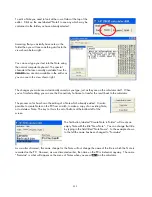Shown below is a
SETVIEWS
program which illustrates this for an aplet with Function as its parent…
producing a menu of…
The behaviour will be:
•
Choose “
Opt. 1
”
Runs
program
.TST.A
and then drop the user into the
HOME
view (view 0)
•
Choose “
Plot-Table
”
Drop the user immediately into the
Plot-Table
view (view 16 for Function)
•
Choose “
Auto Scale
”
Drop the user into the
PLOT
view after performing a
normal
Auto Scale
(view 18 for the Function aplet)
•
Choose “
Opt. 2
”
Runs
program
.TST.B
and then drop the user into the
PLOT
view (view 1)
The ‘Start’ entry
It is a very good idea to include a “Start” entry on your
VIEWS
menu, since it will be automatically run when
the user starts the aplet. This allows you to enter pre-set values in variables, to pre-set angle modes, or axes,
so that the aplet runs smoothly. You should always bear in mind that the user may make changes to any axes
you set or store their own values into variables as part of some other calculation, not realising that you’ve
used them as part of your aplet. The results can be very unfortunate if you don’t bear this in mind!
Another important reason for including a “Start” entry is to terminate the “Start” entry with a view number of
7. This means that as soon as the user runs the aplet the
VIEWS
menu (view number 7) will be displayed.
This makes the aplet far more user friendly since the controlling menu is the first thing the user will see. Some
aplets tend to opt for first displaying the Note view because they include instructions there. I usually opt for
the
VIEWS
menu and include instructions in a separate file in Word or PDF format so that they can be printed
easily.
261