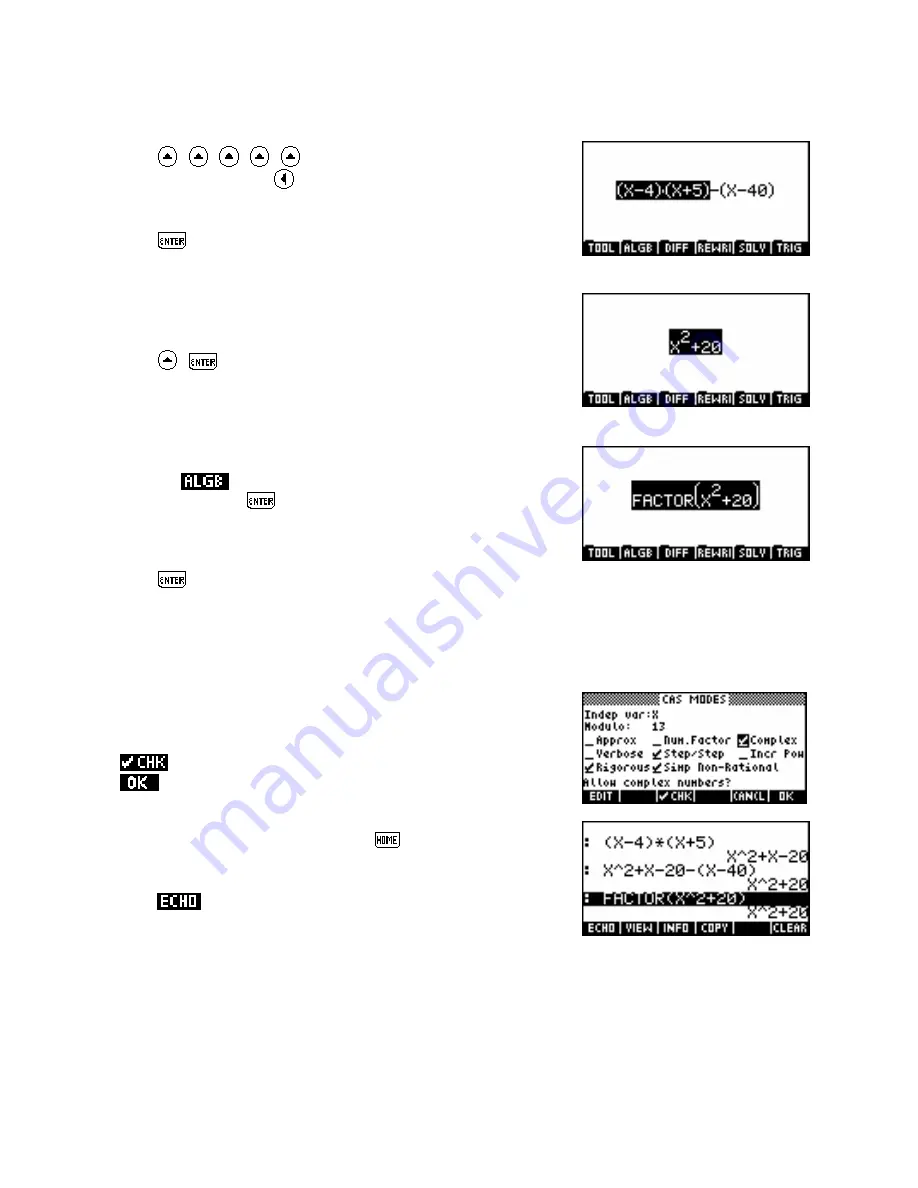
ii.
Assume that we want to show working by evaluating the binomial expression separately.
Press
,
,
,
,
to highlight the right hand bracket and
the subtract, then press
to transfer the highlight to the left hand
expression. The screen should appear as shown right.
to evaluate this portion of the expression by expanding
the brackets without affecting the rest of the expression.
Press
iii.
Now simplify the entire expression.
Press
,
. The result is shown right.
iv.
We now wish to factorize this expression. It is already highlighted so choosing the
FACTOR
command
will apply it to the entire expression as we require.
screen key, choose
FACTOR
from the menu that
appears and press
. The screen should now appear as shown to
the right.
Press the
again to evaluate the highlighted expression.
v.
Press
If your CAS is in its default configuration then the result will simply be a return of the expression
x
2
+
20
.
The reason for this is that the default setting is to only factorize over the set of real numbers. This needs to
be altered using the CAS configuration menu.
vi.
To change the CAS configuration, press
SHIFT MODES
and, in the
resulting screen, move the highlight to the ‘Complex’ entry and press
to place a check/tick mark as shown right. Then press
to exit the configuration screen.
vii.
To re-use the previous command press
and highlight the
FACTOR(X^2+20)
line as shown right.
to copy it to the screen, replacing the highlighted
material currently on the screen.
Press
Alternatively, since this was the last operation applied you
could simply press
SHIFT MEMORY
to undo the command
and restore the previous screen.
329






























