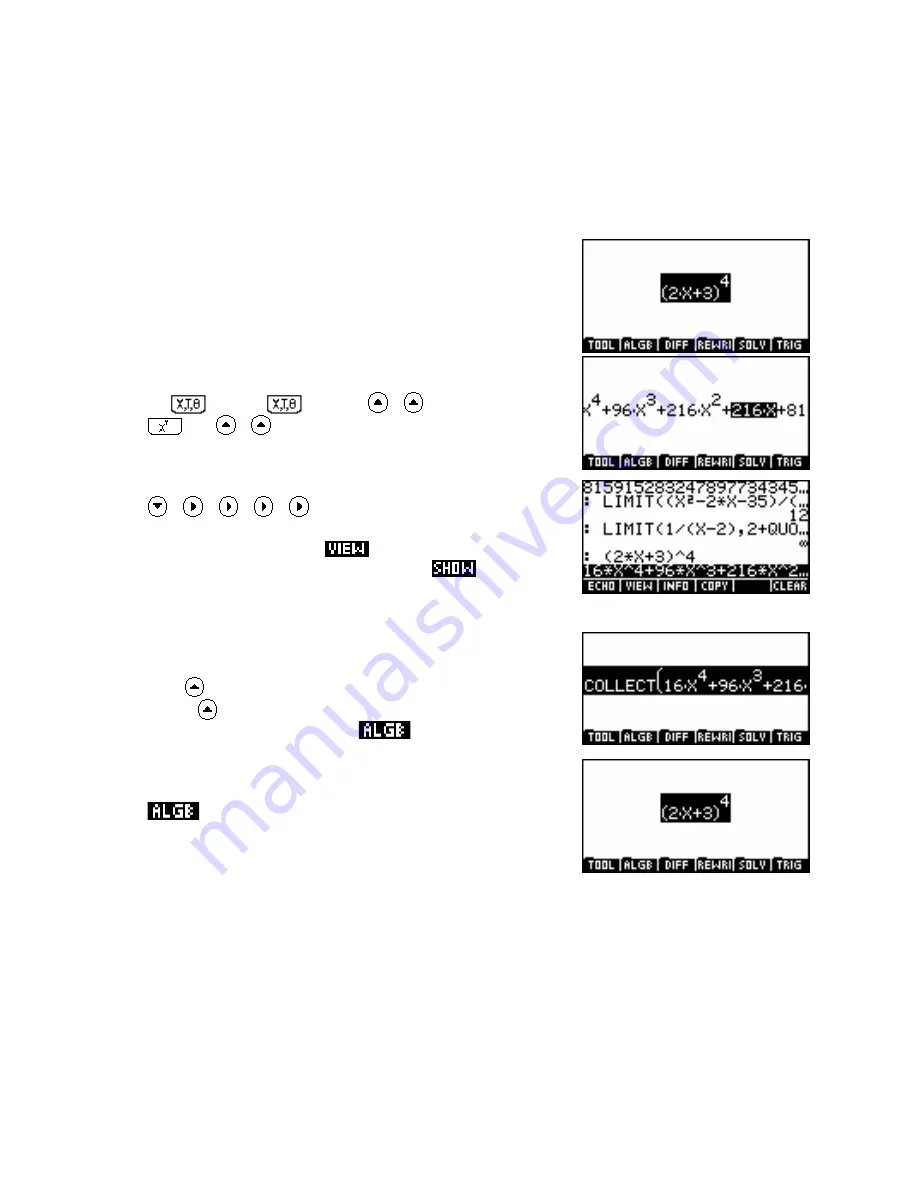
Example 4: Factorizing expressions
If you highlight an expression such as (2x+3)
4
and press
ENTER
then the CAS will expand the bracket. Since
the result extends beyond the screen we will scroll through it using the arrow keys. The results can be
factorized again using the
COLLECT
function.
In this example we will also illustrate the use of the CAS History to fetch
a previous calculation.
The sequence of keys for this is…
Expansion…
2
+ 3
- 35
4
ENTER
Examination…
Note: Alternatively you can press
and scroll through the result
in the view screen. This is equivalent to the
command in
the
HOME
screen.
Factorization…
Press
until the entire polynomial is highlighted (or press
SHIFT
). While the required expression is highlighted, fetch
the
COLLECT
function from the
menu.
ENTER ENTER
Note:
Firstly, remember that the extent of the highlight plays a very important role. Only the highlighted
section of the polynomial will be included in the
COLLECT
brackets. This allows partial
factorizations if desired. In this case the entire expression should be highlighted before
COLLECT
is
inserted.
Secondly, when
ENTER
is pressed the evaluation is done on whatever is highlighted. It is necessary
for the entire expression, including
COLLECT
, to be highlighted if it is to be evaluated. If nothing is
highlighted then the entire screen is evaluated.
345






























