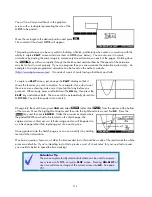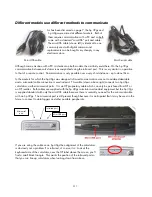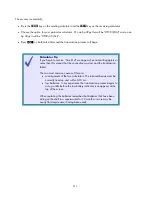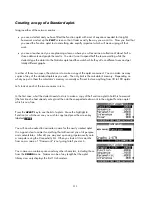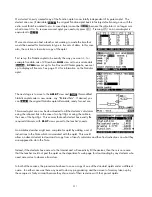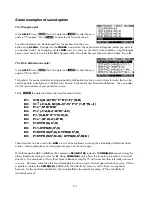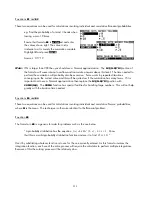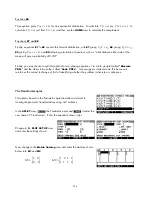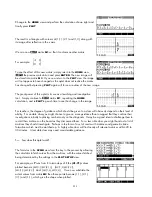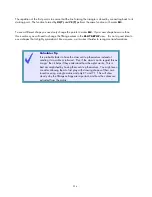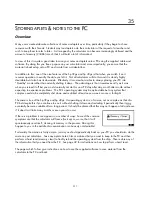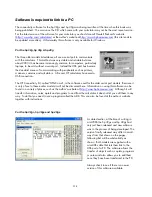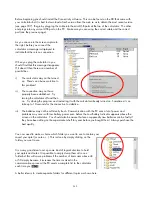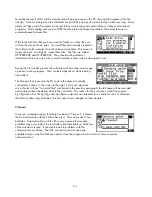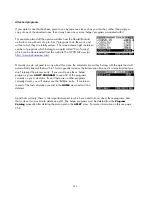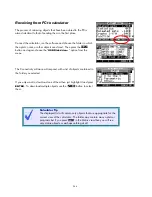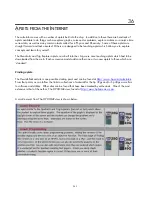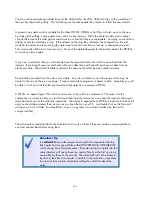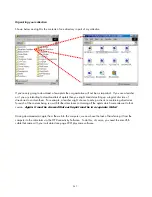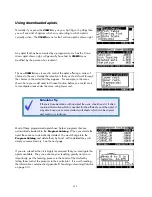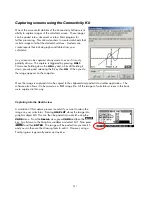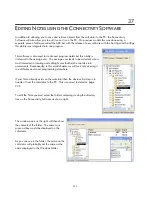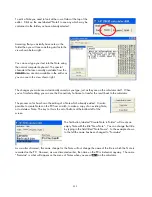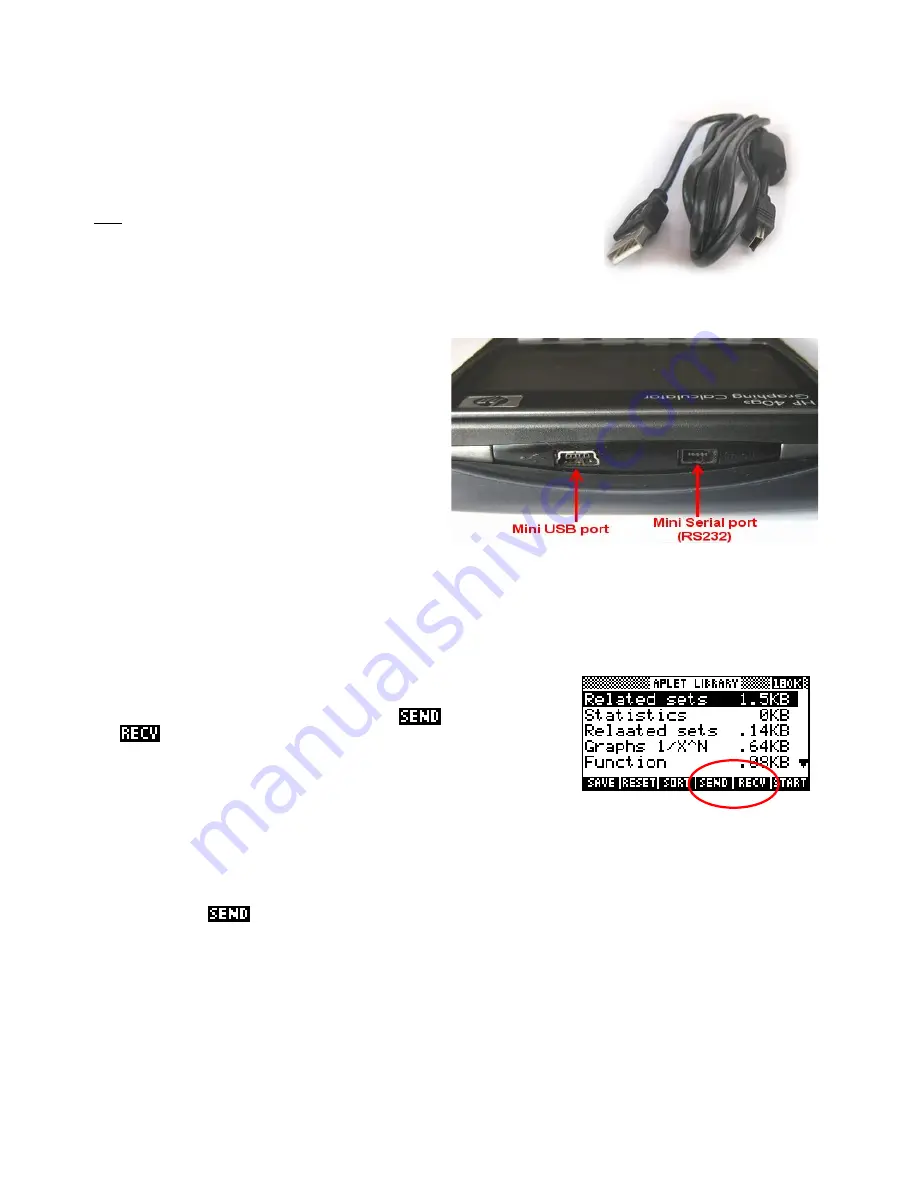
Both models use the same cable
As has been discussed elsewhere the hp 39gs and hp 40gs were aimed at
different markets. Both of them require communication with a PC and so
both come with a standard “mini-USB” port and cable. The mini-USB cable,
shown left, is identical to the one commonly used with digital cameras and
replacements can be bought very cheaply in any electronics store.
This mini-USB cable is used for communication with a PC and the same cable is used for both the hp 39gs
and the hp 40gs via the USB cable on the PC.
Be careful when plugging the cable into the
calculator that you are using the correct port. The
port arrangement for an hp 40gs is shown right. An
hp 39gs is identical except that the space between
the two ports contains the electronics for use in infra
red communications.
S
S
e
e
n
n
d
d
i
i
n
n
g
g
f
f
r
r
o
o
m
m
c
c
a
a
l
l
c
c
u
u
l
l
a
a
t
t
o
o
r
r
t
t
o
o
P
P
C
C
Any aplet, note, program, matrix or list can be copied from a calculator to a PC using the supplied mini-USB
cable. A sketch can be transferred by copying the aplet to which it belongs.
The key to this ability is the screen key labeled
and its companion
key
. This is shown in the
APLET
view on the right. These keys
can be used to send a copy of the highlighted aplet to the PC. These
keys also appear in other views.
The process is essentially:
1. Highlight the aplet (note, list, program etc) on the calculator that you want to send to your computer.
2. Run the software on the computer and select the folder in which to store your aplet.
button and highlight the “USB Disk drive…” option from the pop-up menu.
3. Press the
4. Send the aplet by pressing
ENTER
on the calculator.
This is covered in more detail on the pages following.
239