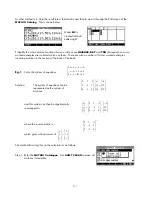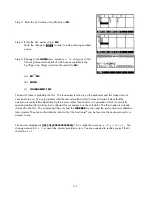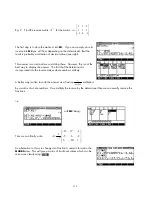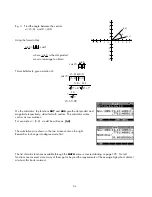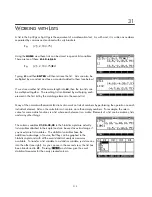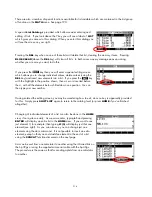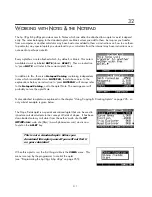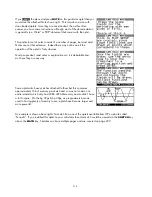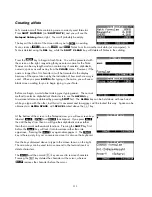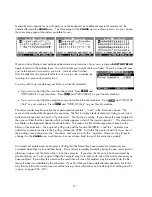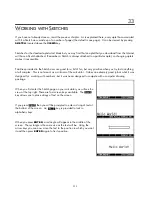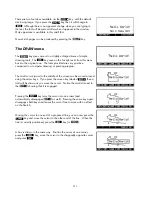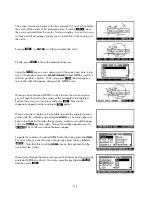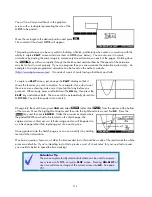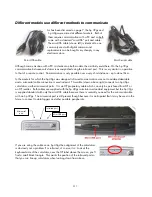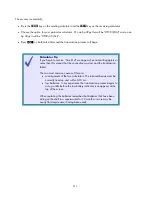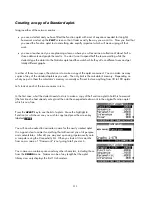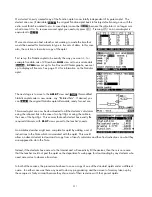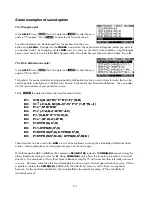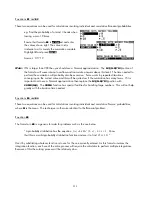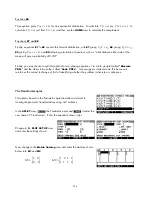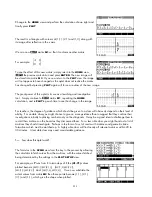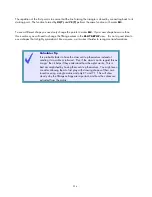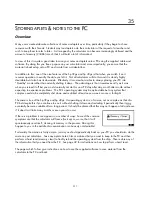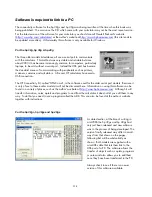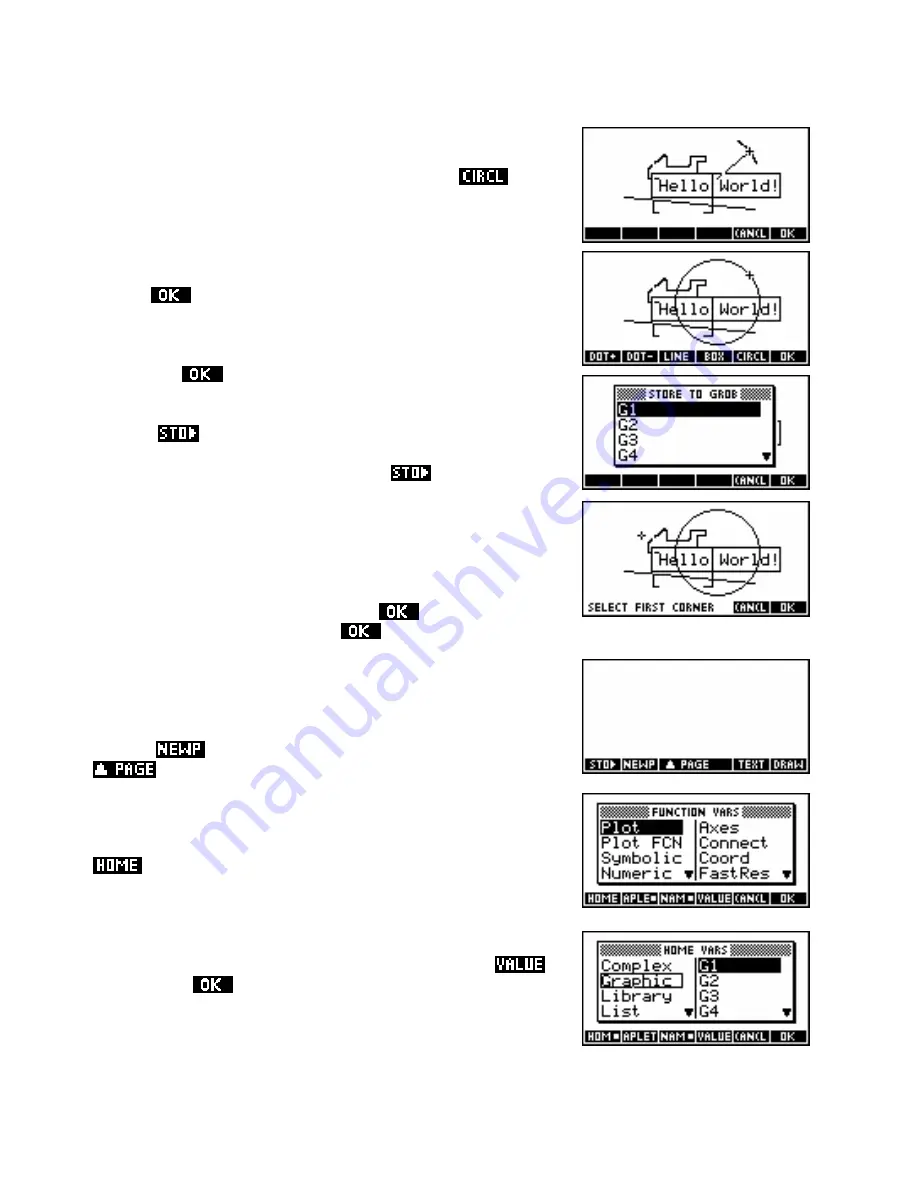
CIRCLE
Cut and paste images
Storing to a GROB
Using the VAR key to paste
The circle command is similar to the box command. You should position
the cursor at the center of the proposed circle. Pressing
, move
the cursor outwards from the center, forming a radius. As you do so you
will see a small arc appear, giving you an indication of the curvature of
the circle.
Pressing
(or
ENTER
) will then complete the circle.
Finally, press
to leave the drawing tools view.
Using the
key you can capture part of the screen and store it into
any of ten graphics memories
G1,G2..G9,G0
(called ‘GROBs’, which is
short for
graphics objects
). When you press
the message you
see on the right will appear, asking which GROB to use.
Once you have chosen a GROB in which to store the screen capture,
you will need to specify the corners of the rectangle to be captured.
Position the cursor on one corner and press
. Move to the
diagonally opposite corner and press
again.
Once an image is captured, it is possible to paste the captured screen
portion into the a Sketch page using the
VAR
key. The screen does not
have to be blank but to make things clearer, create a new sketch page
using the
key (see right). Notice the sudden appearance of a
key to allow movement between pages.
To paste the contents of a stored GROB onto the screen press the
VAR
. Note that this is not the
HOME
key on the keyboard but the
one below the screen.
key and, when you see the screen shown right, press the key labeled
Move down through the menu until you reach
Graphic
and across to the
particular GROB you chose. Now also press the key labeled
and then press
.
224