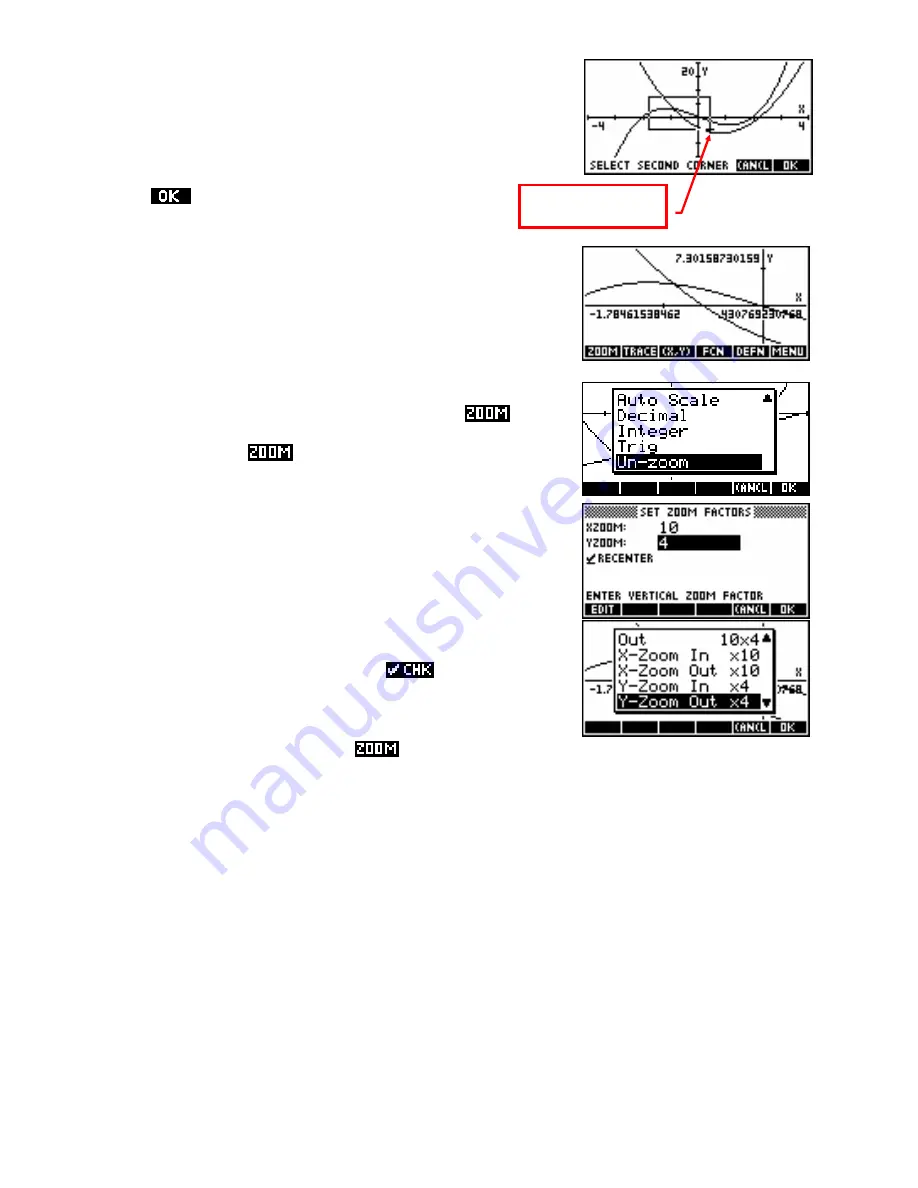
As you move the cursor to a position at the diagonally opposite corner of
a rectangle, the selection box will appear on the screen.
expands the box to fill the screen.
Pressing
…and then at the
other corner.
You’ll notice that the scale has been disrupted so that the labels are no
longer very helpful.
PLOT SETUP
would give better end points for the
axes or let you switch off the labels option. Alternatively you could use
the
MODES
view to set two decimal places.
menu to
a new option of
UnZoom
. This option puts the screen back to the way it
was before you did the
.
Rather than doing any of these however, scroll down the
X-Zoom In/Out x4 and Y-Zoom In/Out x4
These two options allow you to zoom in (or out) by a factor of 4 on
either axis.
The factors can be set using the
Set Factors…
option, which gives you
access to the view shown above right. You will also see a check mark
next to an option called
Recenter
.
If this is
ed then the graph
will be redrawn after zooming in or out with the current position of the
cursor as its center.
menu as you can see in the second screen snapshot.
Changing the x factor is reflected in the
Square
This option changes the vertical scale to proportionally match the horizontal scale. This will ensure that circles
will appear properly circular rather than falsely elliptical.
Auto Scale, Decimal, Integer and Trig
These four options are duplicates of those found on the
VIEWS
menu, and are provided in both places simply
for convenience. For information on them, see the section on the
VIEWS
menu on pages 85.
56






























