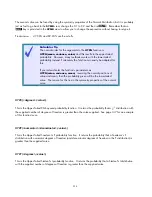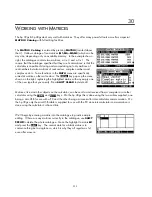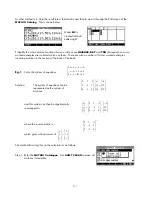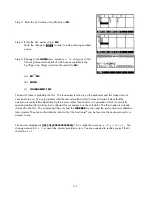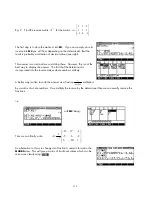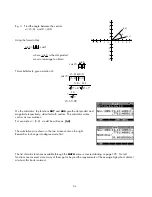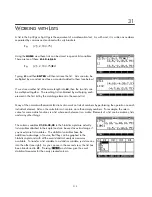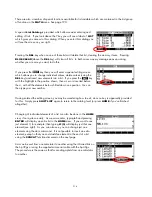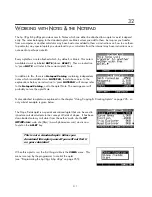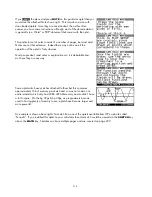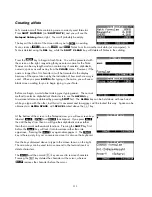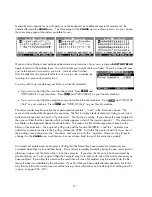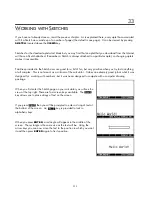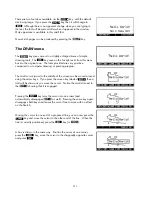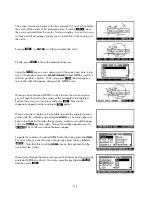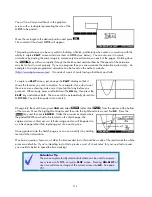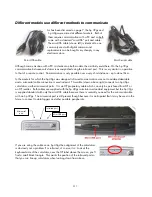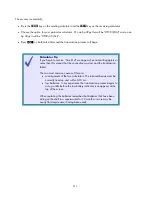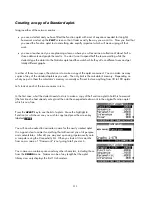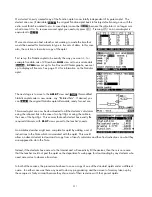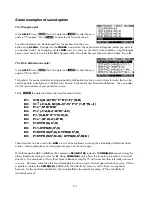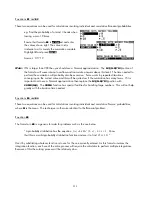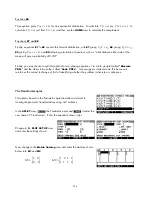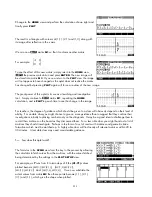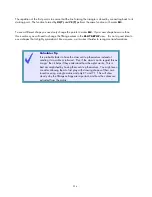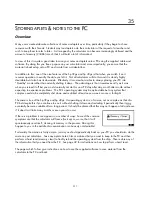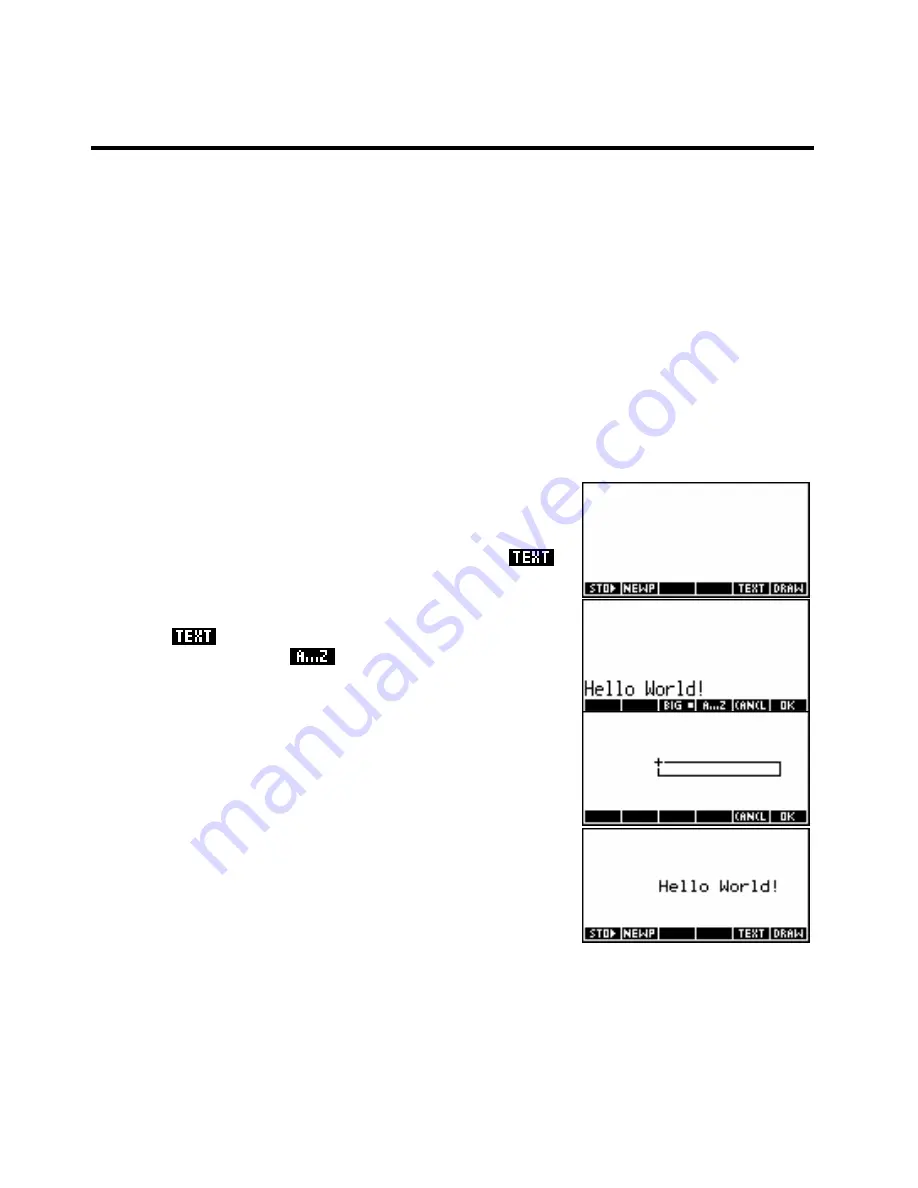
Adding text to a sketch
33
W
W
O
O
R
R
K
K
I
I
N
N
G
G
W
W
I
I
T
T
H
H
S
S
K
K
E
E
T
T
C
C
H
H
E
E
S
S
If you have not already done so, read the previous chapter. As is explained there, every aplet has associated
with it a Sketch view, made up of a number of pages (the default is one page). It can be viewed by pressing
SKETCH
, located above the
VIEWS
key.
Sketches for the standard aplets start blank but you may find that an aplet that you download from the Internet
will have a Sketch attached. Remember a Sketch is always attached to a particular aplet, so changing aplets
makes it inaccessible.
Facilities provided in the Sketch view are good for a bit of fun, but very primitive when you try to do anything
at all complex. This is not meant as a criticism of the calculator. It does an extremely good job at what it was
designed for - working with numbers - but it was never designed to compete with a computer drawing
package.
When you first enter the Sketch page on your calculator you will see the
view at the top right. There are four screen keys available. The
key allows you to place strings of text on the screen.
then you will be prompted to enter a string of text at
the bottom of the screen. An
If you press
key is provided to lock in
alphabetic keys.
When you press
ENTER
, a rectangle will appear in the middle of the
screen. The rectangle is the same size as the text will be. Using the
arrow keys you can now move the text to the position in which you want
it and then press
ENTER
again to fix its position.
222