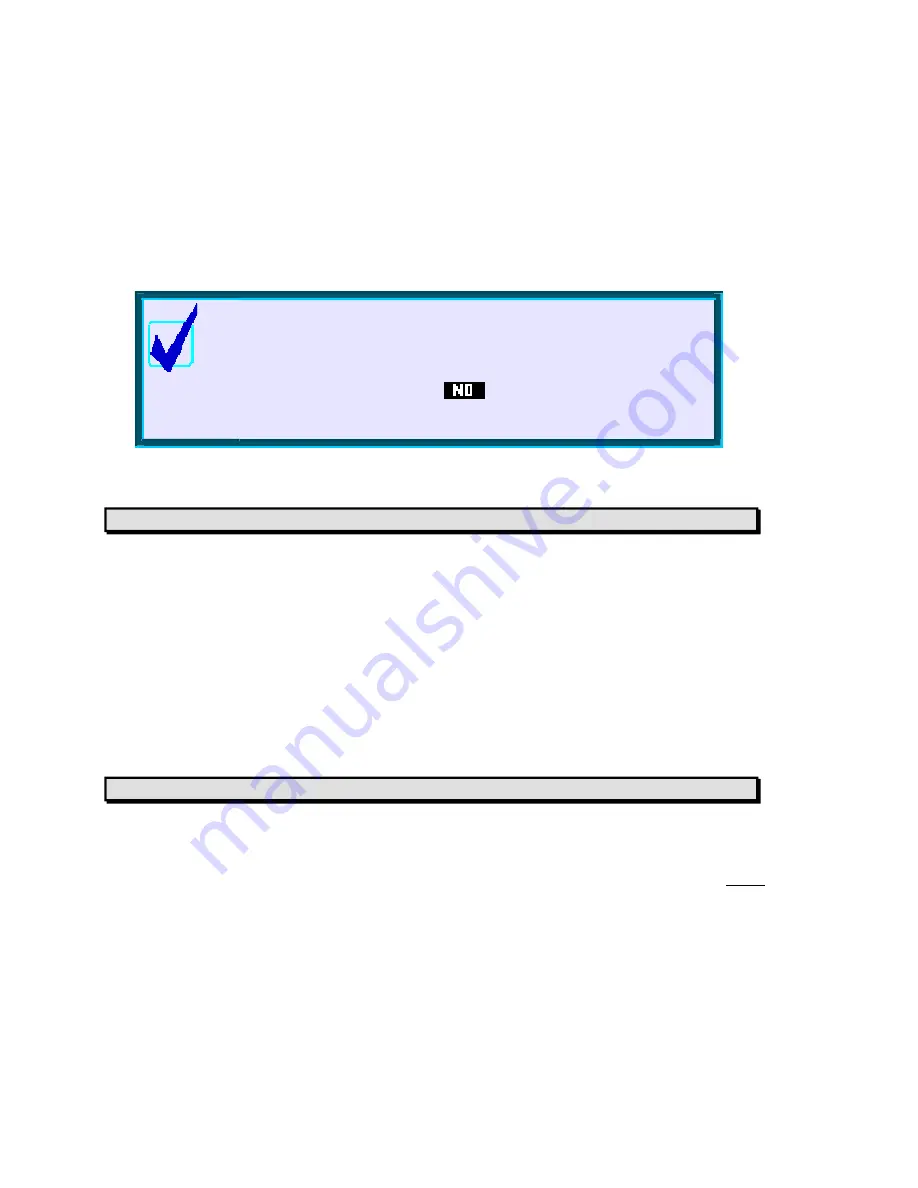
R
R
e
e
s
s
e
e
t
t
t
t
i
i
n
n
g
g
t
t
h
h
e
e
c
c
a
a
l
l
c
c
u
u
l
l
a
a
t
t
o
o
r
r
It is probably inevitable as the line between calculators and computers becomes blurred that calculators will
inherit one of the more frustrating characteristics of computers: they crash! The hp 39gs and hp 40gs can
sometimes do this due to the very complex and flexible operating system they use. If you find that the
calculator is beginning to behave strangely, or is locking up then there are a number of ways to deal with this.
Calculator Tip
If you are a user of external aplets then you may occasionally find that
an aplet that has been working perfectly will unexpectedly stop working
with the message “Invalid syntax. Edit program?”. There is almost
certainly nothing wrong. Press
, try a soft reboot as below, then
run the aplet again.
Soft reboot (Keyboard)
Pressing
ON+SK3
will perform a soft reboot. It is perfectly safe and will not cause any memory loss except
that your
HOME
History will be cleared. Hold down the
ON
key and, while still holding it down, press the
third screen key from the left. The calculator will very briefly display a boot screen and then redisplay the
HOME
view, with the Function aplet as the active one.
If you find that the calculator locks up so completely that the keyboard will not respond then a method of reset
is provided below which is independent of the keyboard. This shouldn’t happen but it is important to know
how to deal with it in case it happened during a test or an exam.
Soft reboot (Hardware)
Thi s method is provided in case the calculator is locked up to the point that the keyboard no longer responds.
On the back of the calculator is a small hole. Poke a paper clip or a pin into this hole and press gently on the
switch inside. This briefly interrupts the power supply and, to the calculator, is exactly equivalent to a soft
reboot as outlined in the previous section. Normally it should not only unlock the calculator but retain your
data intact. However, it must be pointed out that a problem so severe that it has locked up the keyboard may
be so bad that it has corrupted the memory anyway. If so then you may find that you see the “Memory Clear”
message when it reboots. If you find that it keeps locking up repeatedly then you should perform a hard
reboot as described in the next section. If you have important data on the calculator then you might try to
save it to a PC before doing this since a hard reboot will wipe all user memory.
42






























