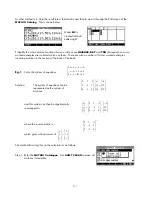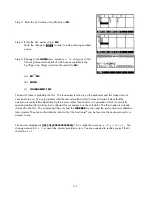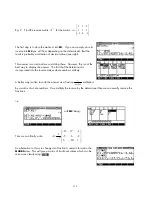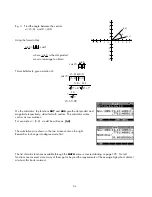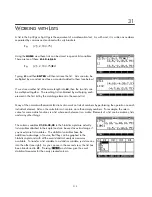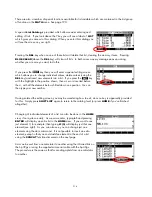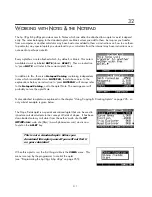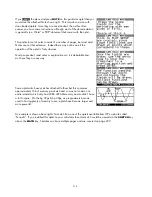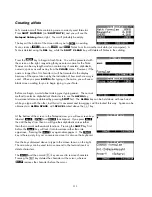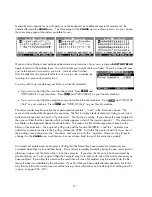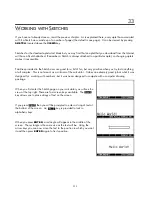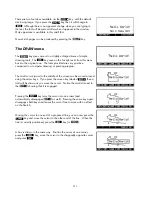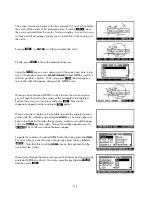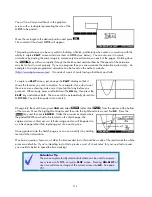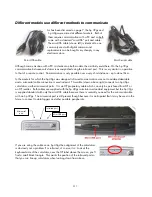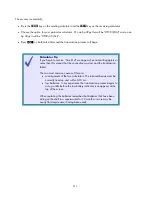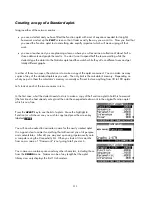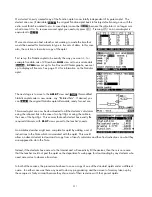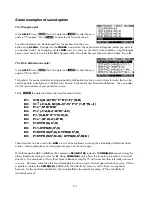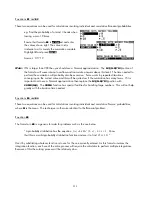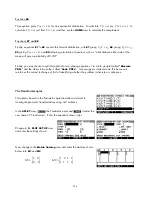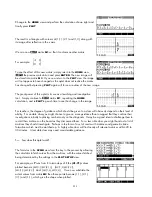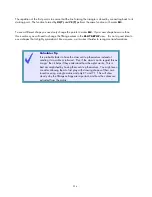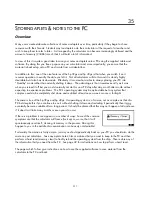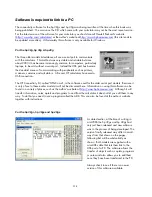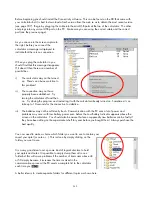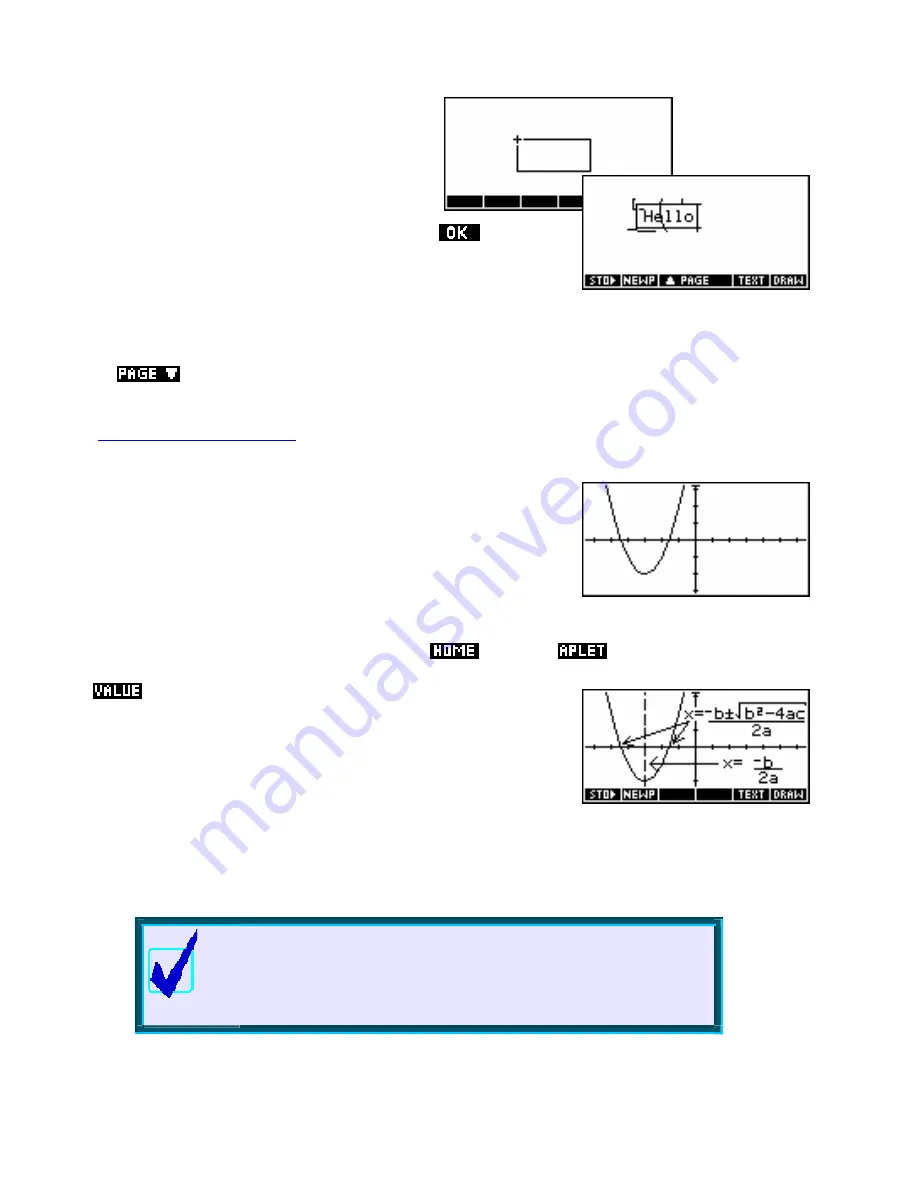
Simple Animations
Capturing the PLOT screen
You will now find yourself back in the graphics
screen with a rectangle representing the size of the
GROB to be pasted.
Move the rectangle to the desired position and press
.
The contents of the stored GROB will appear.
This pasting technique can be very useful in building a Sketch, particularly when used in conjunction with the
ability to capture
PLOT
screens and store them in GROBs (see below). You can also use it to create
animations by pasting the same image in successively moved locations on each of the pages. Holding down
the
key will move rapidly through the sketches and animate them but the speed of the animation
may be too fast to work properly. If you can program then you can automate the animation quite simply. An
example of a simple programmed animation can be found on the author’s website
(
http://www.hphomeview.com
). It consists of a pair of seals tossing a ball back and forth.
To capture a
PLOT
screen, just arrange the
PLOT
display so that it
shows the features you wish to capture. For example, if you don’t want
the screen menu showing, make sure it is set up that way before you
proceed. When ready, press
and hold down
the
ON
key, then press the
PLOT
key and release both. The screen will be automatically stored into
GROB
G0
. You can then paste it into a sketch.
rather than
, from the options at the bottom
of the screen. Move the highlight to
Graphic
and then into the right-hand column and find
G0
. Press the
key and then press
ENTER
. Unlike the previous example where
the pasted GROB now had to be located on the sketch page, the
captured screen in this case is a full size image and so will be pasted in
as a fresh page rather than replacing part of an existing one.
Change into the sketch view, press
VAR
and select
Having pasted it into the Sketch page, you can now modify it by adding
text and other information.
One has to question, however, whether the time needed to do this and the crudity of the result make the whole
process worthwhile. If you’re intending to do this to produce a set of ‘cheat notes’ for your next test or exam,
you would do better to spend the time studying!
Calculator Tip
PLOT
ON+PLOT
at
G0
. See page
251.
The screen capture facility demonstrated here can be used to capture
any screen as a GROB, not just a
screen. Pressing
any time will store an image of the current screen into
225