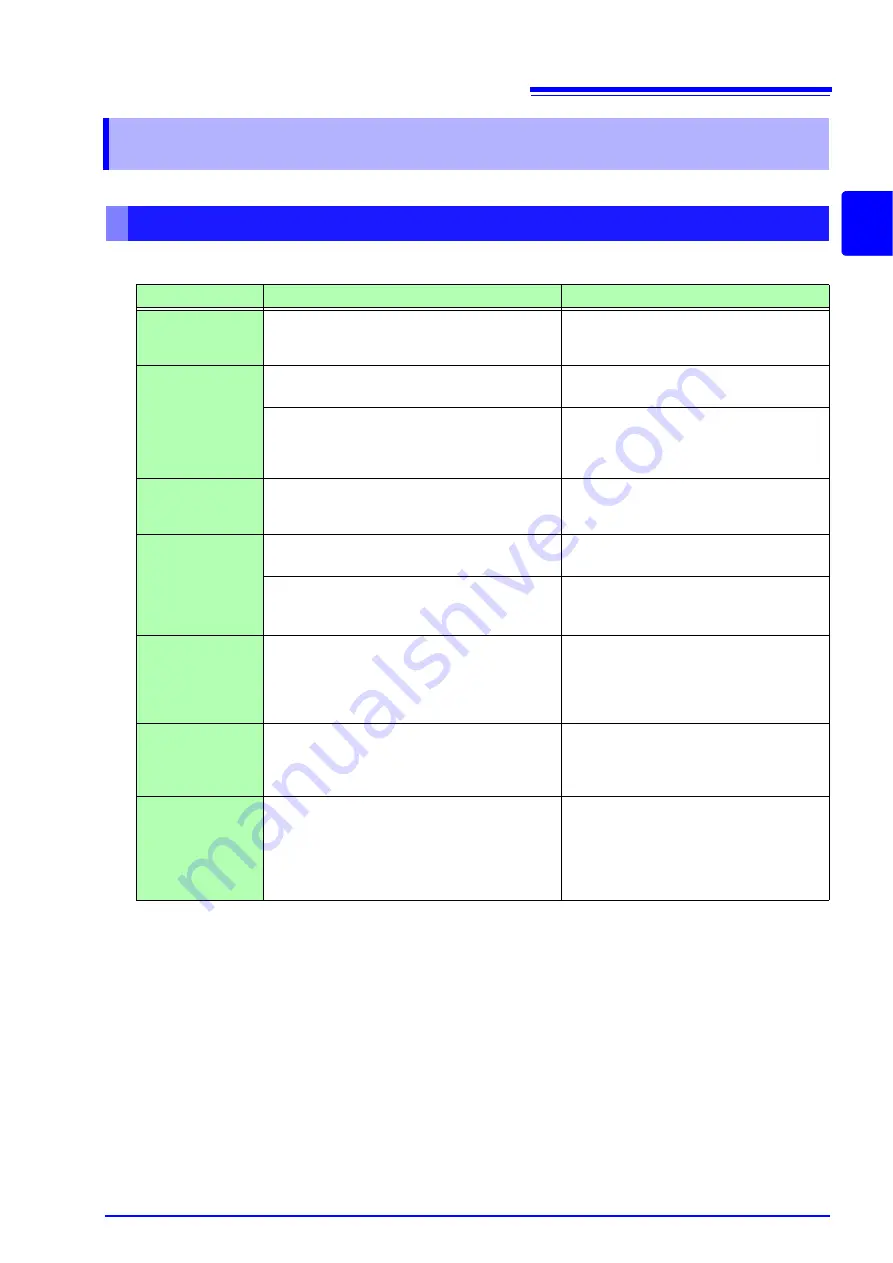
15.2 Troubleshooting
355
Chapte
r
15 Maintenan
ce and
Se
rv
ice
15
In the event of the instrument malfunctioning, check the following items.
15.2 Troubleshooting
Before returning for repair
Symptom
Check Item, or Cause
Remedy and Reference
The display does not
appear when you turn
the power on.
Is the power cord unplugged?
Is it properly connected?
Confirm that the power cord is properly con-
nected.
See (p. 31)
Keys do not work.
Are the keys locked?
Disable the key lock.
Is the instrument being remotely operated from
an external device using the communication ca-
ble?
Switch to the local state.
See Description of communications commands
on the included LCR Application Disk. -
[Remote mode]
A key other than the
pressed one is
pressed.
Have you performed panel compensation?
Perform panel compensation.
See (p. 266)
The instrument
doesn't work.
You don't know how
to use the instru-
ment.
Did you check the Instruction Manual?
Check the appropriate section of the Instruc-
tion Manual.
Are you using the instrument as part of an auto-
mated system?
Consult the administrator or manager of the
instrument or the automated system con-
taining the instrument.
Cannot print.
Is the recording paper loaded properly?
Are the printer settings correct? (Communication
speed, interface, etc.)
Are the instrument and printer properly connected
with a suitable cable?
See (p. 331)
Nothing is displayed
on the screen.
The LCD may be set to automatically turn off after a
set time.
Is the instrument in the standby state?
Touch the screen.
See (p. 49)
Cancel the standby state.
See (p. 36)
Key response and
screen drawing are
slow.
Is the measurement value automatic output function
enabled?
When the measurement value automatic out-
put function is enabled, key response and
screen drawing may become slow in order to
give priority to measurement and measure-
ment value output.
See LCR Application Disk - Communication Commands
Summary of Contents for IM3533
Page 2: ......
Page 8: ...Contents vi...
Page 52: ...3 3 When TRANSFORMER Mode 44...
Page 156: ...4 5 Setting Application Settings 148...
Page 200: ...5 3 Application Settings 192...
Page 216: ...6 4 Setting Application Settings 208...
Page 270: ...9 4 Deleting a Panel 262...
Page 316: ...11 7 File and Folder Operations 308...
Page 338: ...12 6 Measurement Using a Computer 330...
Page 396: ...Appendix 13 Device Compliance Statement A26...
Page 399: ......
Page 400: ......
















































