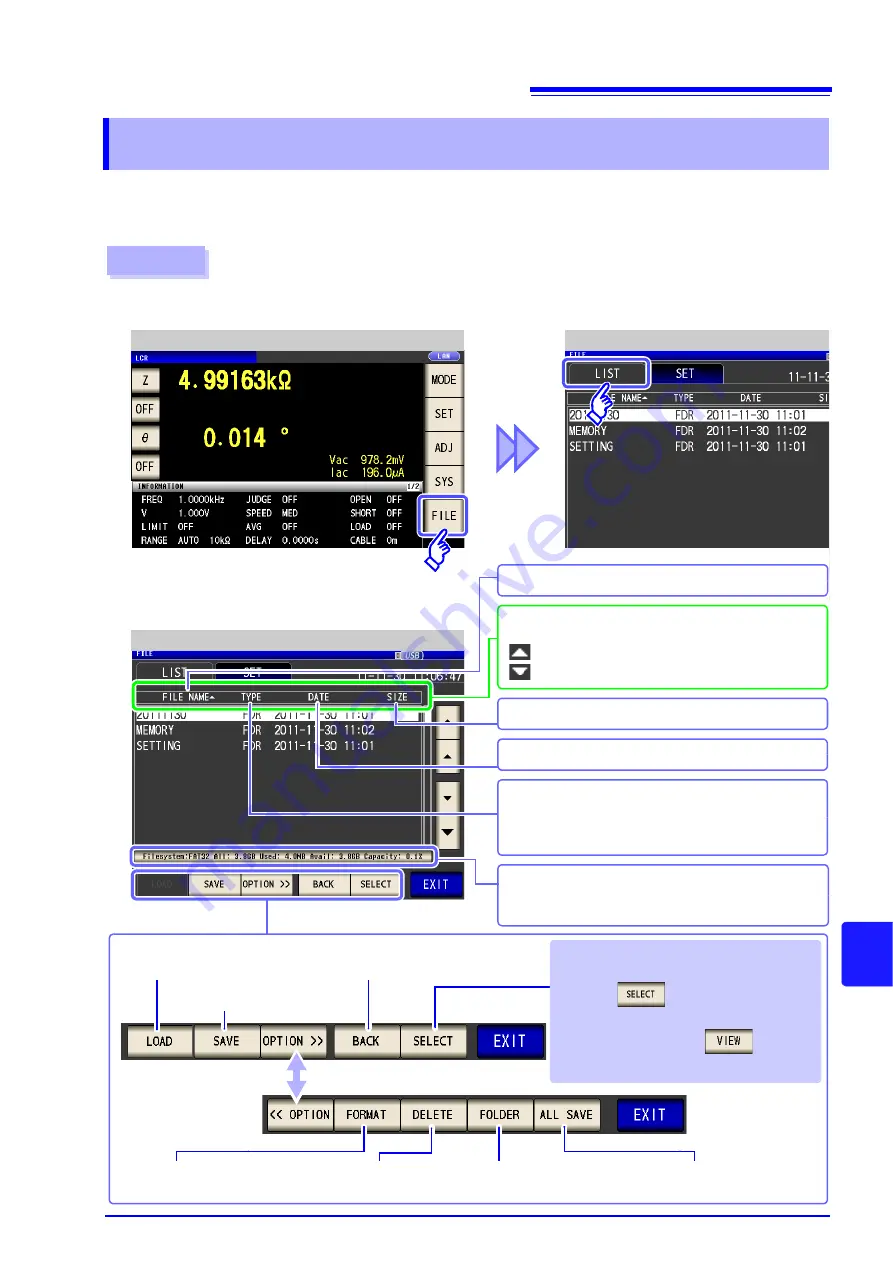
11.2 About the File Operation Screen
275
8
11
Chapter 1
1
Using USB Flash
Driv
e
This screen displays a list of the files saved in the USB flash drive.
It also allows you to perform file operations such as creating a folder and deleting a file. The instrument can rec-
ognize file names of up to 127 single-byte characters. File names that exceed that length are not recognized.
11.2 About the File Operation Screen
File List Screen
2
LCR Measurement Screen
File List Screen
3
Insert the USB flash drive into the USB port (front panel).
1
Indicates the information of the USB flash drive.
Press the information indication portion to confirm de-
tails. (p. 307)
Moves to the level
immediately above.
The indicated key varies depending on the
type of the selected file.
•
[FDR]
:
•
[TXT]
,
[CSV]
,
[BMP]
:
Initializes the USB flash
drive. (p. 302)
Creates a folder.
(p. 305)
Saves all settings of the instrument.
(p. 295)
Deletes files and folders.
(p. 304)
Loads the instrument settings.
(p. 297)
Procedure
Saves the instrument
settings. (p. 293)
Indicates the file size.
You can press the
[FILE NAME]
,
[DATE]
, and
[SIZE]
parts to change the sorting order.
: Sorts the files in ascending order.
: Sorts the files in descending order.
Indicates the file name.
Indicates file save date and time.
Indicates the file type. (p. 274)
[FDR]
: Folder
[CSV]
: Text data
[BMP]
: Screen copy data
[SET]
: Instrument settings data
[PNL]
: Panel save data
Summary of Contents for IM3533
Page 2: ......
Page 8: ...Contents vi...
Page 52: ...3 3 When TRANSFORMER Mode 44...
Page 156: ...4 5 Setting Application Settings 148...
Page 200: ...5 3 Application Settings 192...
Page 216: ...6 4 Setting Application Settings 208...
Page 270: ...9 4 Deleting a Panel 262...
Page 316: ...11 7 File and Folder Operations 308...
Page 338: ...12 6 Measurement Using a Computer 330...
Page 396: ...Appendix 13 Device Compliance Statement A26...
Page 399: ......
Page 400: ......






























