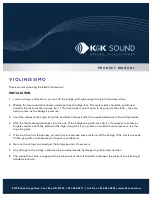Summary of Contents for IM3533
Page 2: ......
Page 8: ...Contents vi...
Page 52: ...3 3 When TRANSFORMER Mode 44...
Page 156: ...4 5 Setting Application Settings 148...
Page 200: ...5 3 Application Settings 192...
Page 216: ...6 4 Setting Application Settings 208...
Page 270: ...9 4 Deleting a Panel 262...
Page 316: ...11 7 File and Folder Operations 308...
Page 338: ...12 6 Measurement Using a Computer 330...
Page 396: ...Appendix 13 Device Compliance Statement A26...
Page 399: ......
Page 400: ......