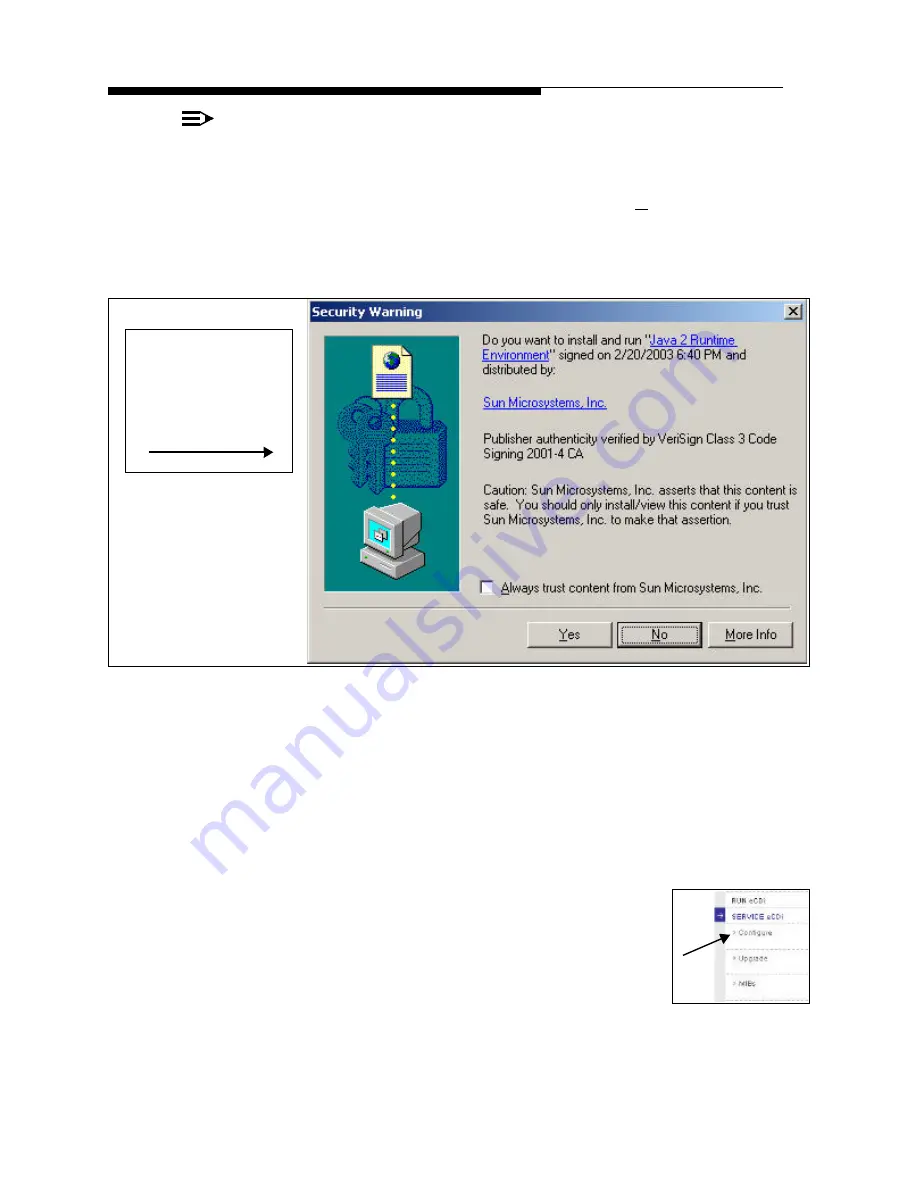
1/3/05
888-2517-001
2-29
WARNING: Disconnect primary power prior to servicing.
Section 2 Installation & Setup
eCDi ™
IMPORTANT:
To run eCDi™ requires that the
Java 2 Runtime Environment
plug-in be loaded.
If the computer used to access the eCDi™ does not have this plug-in installed, it
will be automatically downloaded from the eCDi™ and the screen in Figure 2-19
will appear asking if you want to load the plug-in. Select Yes and then follow the
on-screen instructions to load the plug-in. This will not require a computer restart
and will only happen the first time a computer logs on to eCDi™ .
Figure 2-19 Java 2 Runtime Environment Plug-in
INFO:
?
To get the computer to use the latest plug-in, it is sometimes necessary to unload
all previous versions of the Java Runtime Environment using Add/Remove
programs in the Windows Control Panel. Once all versions are removed,
accessing the eCDi™ will automatically load it again.
STEP 3
Click on “Service eCDi” as shown on the left side of
the login screen in Figure 2-18. This provides
access to the Configure and Upgrade options. Click
on Configure. This will bring up the Configuration
Login screen in Figure 2-20.
NOTE:
It could be several
minutes before this
screen pops up.
Summary of Contents for eCDi
Page 4: ...MRH 2 888 2517 001 1 3 05 WARNING Disconnect primary power prior to servicing...
Page 6: ...vi 888 2517 001 1 3 05 WARNING Disconnect primary power prior to servicing...
Page 8: ...viii 888 2517 001 1 3 05 WARNING Disconnect primary power prior to servicing...
Page 12: ...xii 888 2517 001 1 3 05 WARNING Disconnect primary power prior to servicing...






























