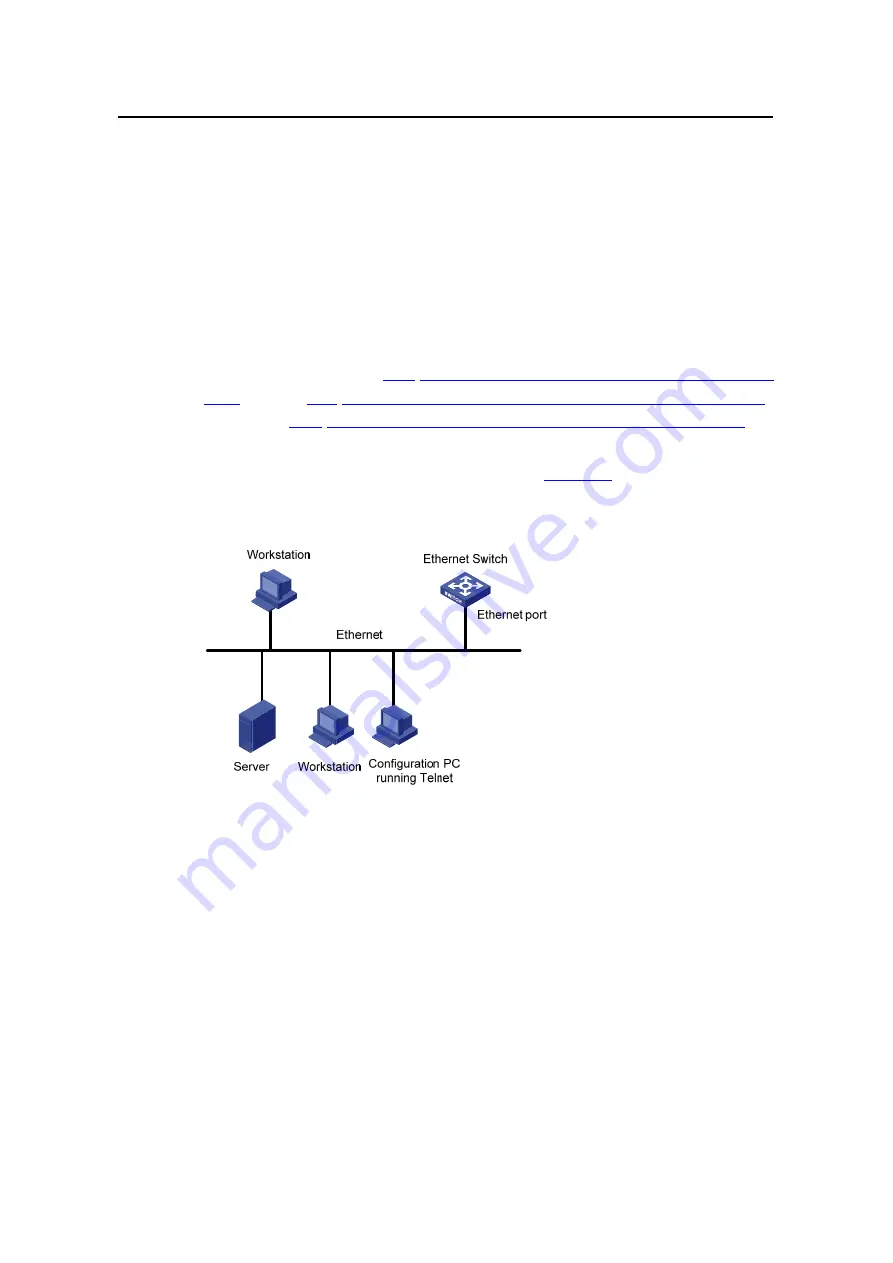
Operation Manual – Login
H3C S3610&S5510 Series Ethernet Switches
Chapter 3 Logging in Through Telnet
3-16
z
Execute the following commands in the terminal window to assign an IP address
to the management VLAN interface of the switch.
# Configure the IP address of the management VLAN interface to be 202.38.160.92,
and .the subnet mask to be 255.255.255.0.
<H3C> system-view
[H3C] interface vlan-interface 1
[H3C-Vlan-interface1] ip address 202.38.160.92 255.255.255.0
Step 2: Before Telnet users can log into the switch, corresponding configurations
should have been performed on the switch according to different authentication modes
for them. Refer to section
Telnet Configuration with Authentication Mode Being
”, section
Telnet Configuration with Authentication Mode Being Password
and section
Telnet Configuration with Authentication Mode Being Scheme
” for
more. By default, Telnet users need to pass the password authentication to login.
Step 3: Connect your PC to the Switch, as shown in
. Make sure the Ethernet
port to which your PC is connected belongs to the management VLAN of the switch and
the route between your PC and the switch is available.
Figure 3-4
Network diagram for Telnet connection establishment
Step 4: Launch Telnet on your PC, with the IP address of the management VLAN
interface of the switch as the parameter, as shown in the following figure.






























