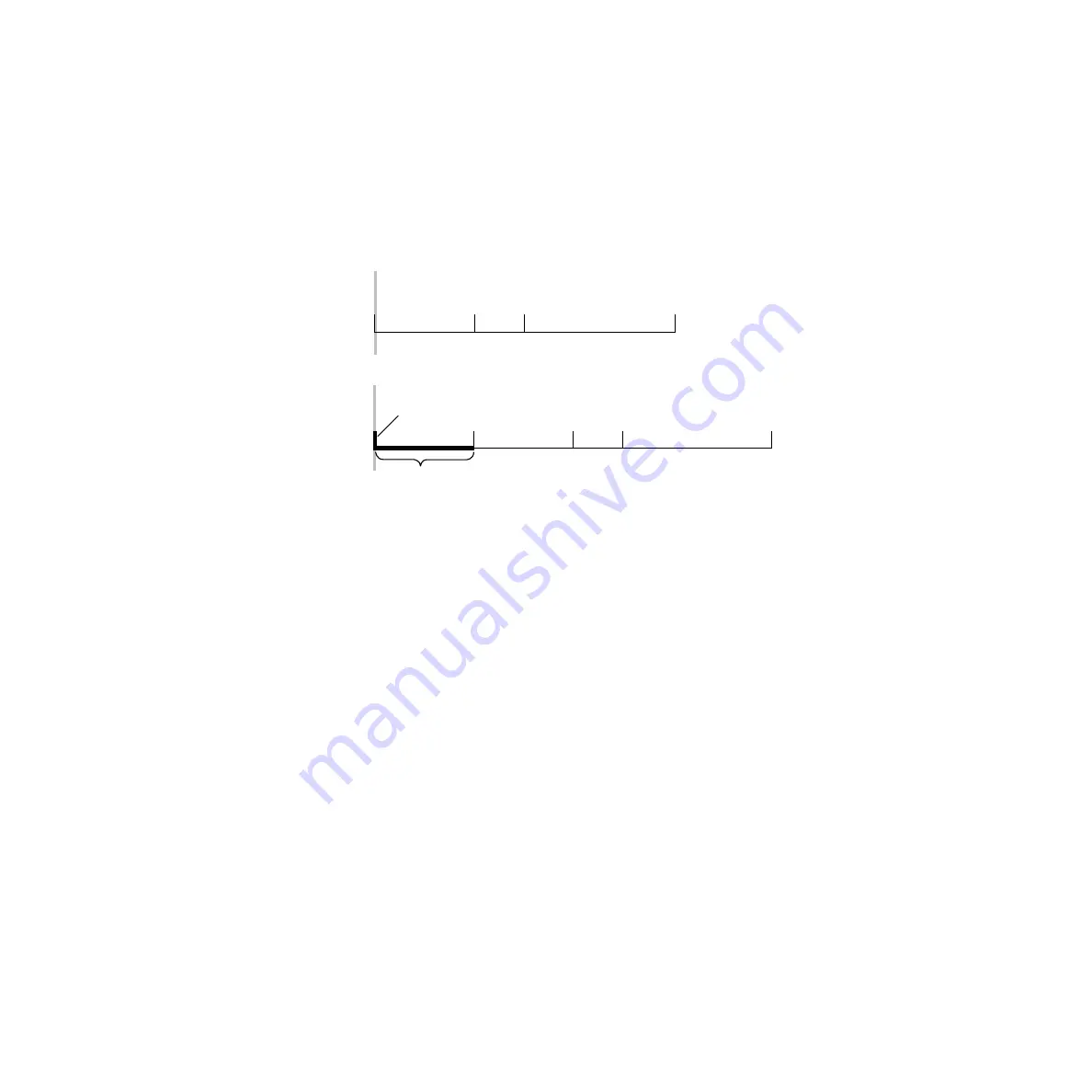
356
Zodiak User Manual
Section 5 — System Operation
tion. This operation will increase the duration of the effect by the duration
of the inserted keyframe, which by default is the duration of the keyframe
the cursor was originally positioned on before the insert, though this can be
changed (see
). Note that keyframes are renumbered after the
insert. In the example, what was keyframe #1 becomes keyframe #2
(
Figure 244. Insert Before
Using Insert After or Insert Before on a Keyframe
In an existing effect, an Insert After at the keyframe 2 location would seem
to be the same as an Insert Before at the keyframe 3 location, but this is
usually not true. The work buffer material inserted into an effect is typically
based on an existing keyframe, with some modifications. For Insert After
keyframe 2, the starting point for the inserted work buffer data will be key-
frame 2 values. For Insert Before keyframe 3, however, the inserted mate-
rial will be based on keyframe 3 values. If the starting parameters in
keyframe 2 and 3 are different from one another, the look of the resulting
effect will vary depending on which Insert operation is performed.
Inserting on the Path
When the edit cursor is not positioned on a keyframe, the insert operation
inserts a new keyframe at the current location. This is called inserting on the
path (
). The default duration of new keyframe
inserted on the path will be the time between the cursor location and the
next keyframe on the Master Timeline. The
Insert After
and
Insert Before
buttons perform the same operation when you insert on the path.
1
2
3
4
0.00
1.00
1.15
3.00
1
2
4
5
0.00
1.00
2.15
3
2.00
4.00
Insert Before
Edit Cursor On Keyframe
0618_04_133_r0
New
Keyframe
New
Keyframe Duration
Effect Duration Increased
Summary of Contents for zodiak
Page 1: ...Zodiak DIGITAL PRODUCTION SWITCHER User Manual SOFTWARE VERSION 5 0 071812607 APRIL 2005 ...
Page 16: ...16 Zodiak User Manual Preface ...
Page 91: ...Zodiak User Manual 91 3 D Digital Effects Concepts ...
Page 92: ...92 Zodiak User Manual Section 2 Concepts ...
Page 325: ...Zodiak User Manual 325 Wipe Menus Figure 225 Pattern Selection Menu ...
Page 442: ...442 Zodiak User Manual Glossary ...






























