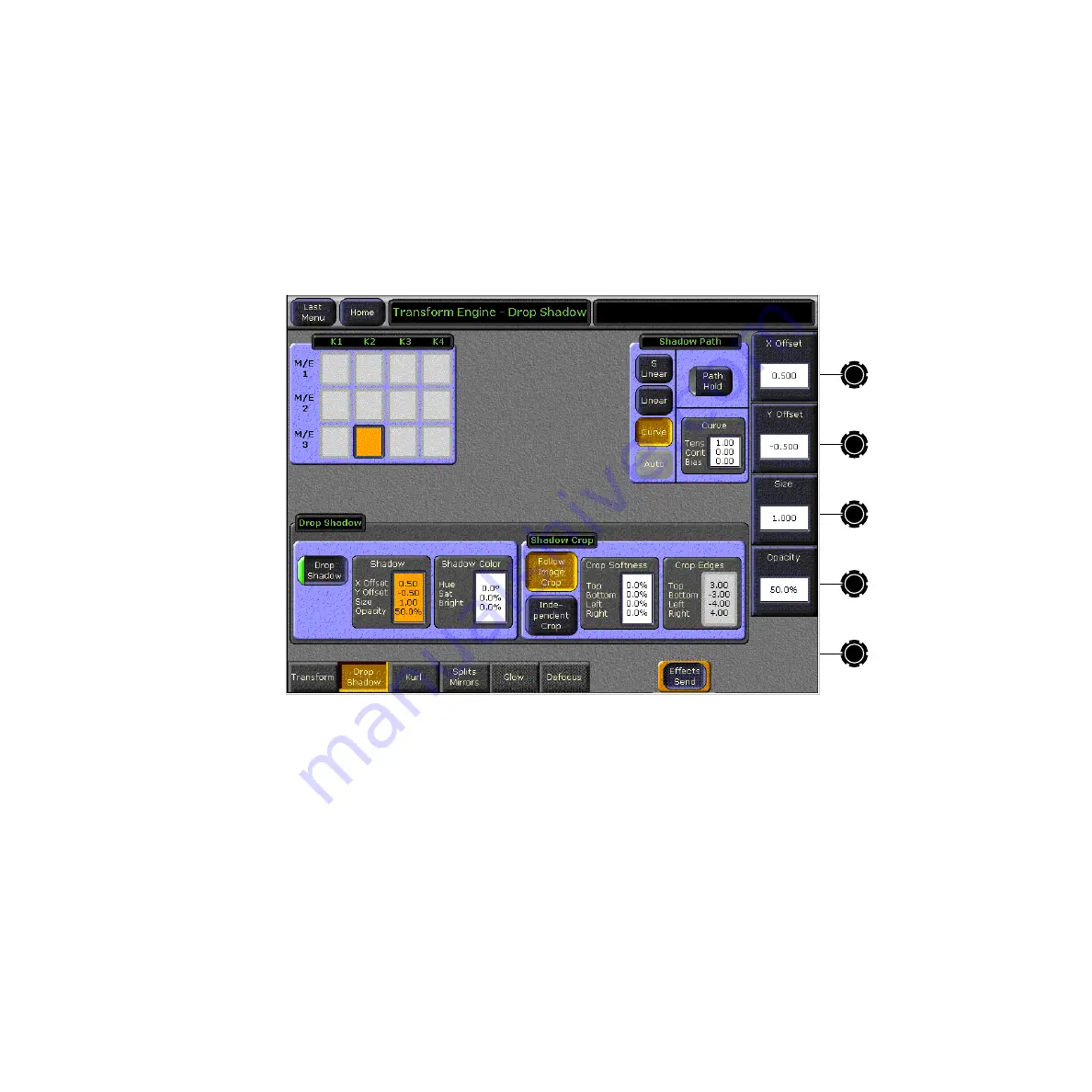
278
Zodiak User Manual
Section 4 — Menus Overview
Drop Shadow Menu
The Drop Shadow menu is accessed by touching the
Transform
button on the
Home menu, then touching
Drop Shadow
(
Note
The Zodiak Drop Shadow is generated in the Source plane. Operation of the
Drop Shadow will appear slightly difference in some effects (Kurls and
Warps) due to this design. When an image is rotated on the X or Y axis with
a Drop Shadow effect, the shadow will not be parallel with the key.
Figure 189. Drop Shadow Menu
Drop Shadow Controls
The Drop Shadow feature is turned on with the
Drop Shadow
button in the
Drop Shadow pane. When turned on, soft knob controls become available
on the right. Different soft knob controls appear, depending on which data
pad has been selected in that pane. The current parameter names and
values are displayed on each data pad.
When
Shadow
is selected soft knobs for
X Offset
,
Y Offset
,
Size
, and
Opacity
are
available.
When
Shadow Color
is selected soft knobs for Hue, Saturation, and Bright-
ness are available.
Summary of Contents for zodiak
Page 1: ...Zodiak DIGITAL PRODUCTION SWITCHER User Manual SOFTWARE VERSION 5 0 071812607 APRIL 2005 ...
Page 16: ...16 Zodiak User Manual Preface ...
Page 91: ...Zodiak User Manual 91 3 D Digital Effects Concepts ...
Page 92: ...92 Zodiak User Manual Section 2 Concepts ...
Page 325: ...Zodiak User Manual 325 Wipe Menus Figure 225 Pattern Selection Menu ...
Page 442: ...442 Zodiak User Manual Glossary ...
















































