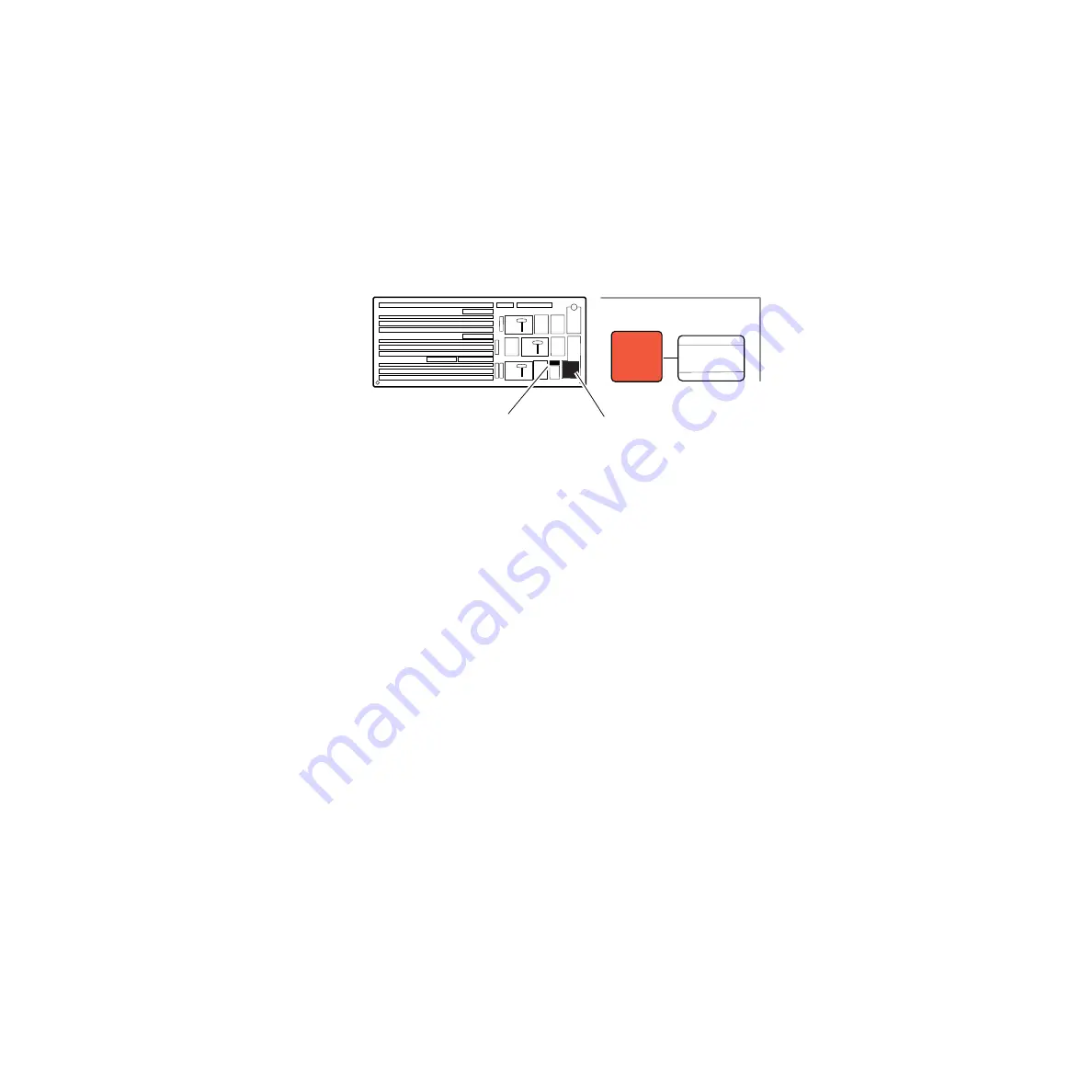
122
Zodiak User Manual
Section 3 — Control Surface Description
Fade to Black Subpanel
Pressing the
Fade To Black
button fades the switcher’s Program output to
black at the transition rate shown in the display to the right of the button
(
). The button will light to indicate that a fade to black transition
is in progress.
When the switcher is fully faded to black, the button remains lit and the
crosspoint buttons on the PGM row low tally.
Figure 81. Fade To Black Subpanel
A fade to black transition can be reversed by pressing the
Fade To Black
button while it is lit. Pressing the button during a fade to black transition
will immediately reverse the transition towards black and proceed to the
next transition on the PGM bus at the same transition rate.
The fade to black transition rate is set using the Master E-MEM keypad
(
). To set the fade to black transition rate do the following:
1.
Press the
Tran Rate
button in the Master E-MEM keypad. The
Auto Tran
button in the DSK Transition subpanel, the three
DSK Mix
buttons in the
DSK subpanel, and
Fade To Black
button will flash to indicate they are in
the rate setting mode.
2.
Press the flashing
Fade To Black
button to delegate the Master E-MEM
keypad to setting the fade to black transition rate. The current rate will
appear in the display.
3.
Make a time entry using the keypad and press
Enter
to finalize the value.
Refer to
for complete instructions on how
to make a time value entry.
Fade
To
Black
Fade To Black
99
Fade To Black
Subpanel
Master E-MEM
Keypad
8126_00_14_r0
Summary of Contents for zodiak
Page 1: ...Zodiak DIGITAL PRODUCTION SWITCHER User Manual SOFTWARE VERSION 5 0 071812607 APRIL 2005 ...
Page 16: ...16 Zodiak User Manual Preface ...
Page 91: ...Zodiak User Manual 91 3 D Digital Effects Concepts ...
Page 92: ...92 Zodiak User Manual Section 2 Concepts ...
Page 325: ...Zodiak User Manual 325 Wipe Menus Figure 225 Pattern Selection Menu ...
Page 442: ...442 Zodiak User Manual Glossary ...






























