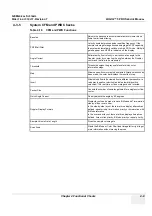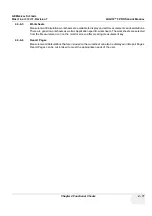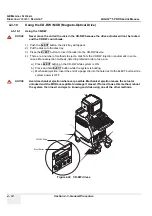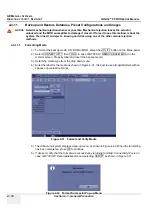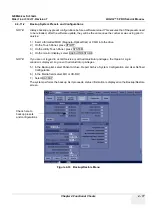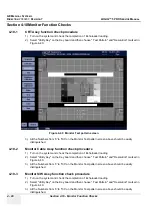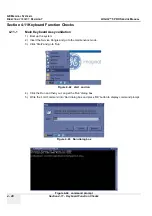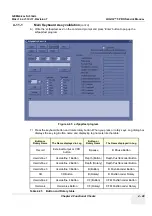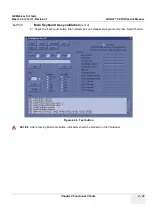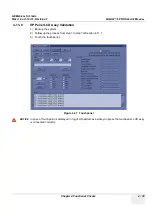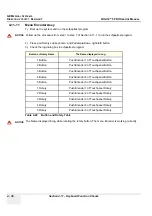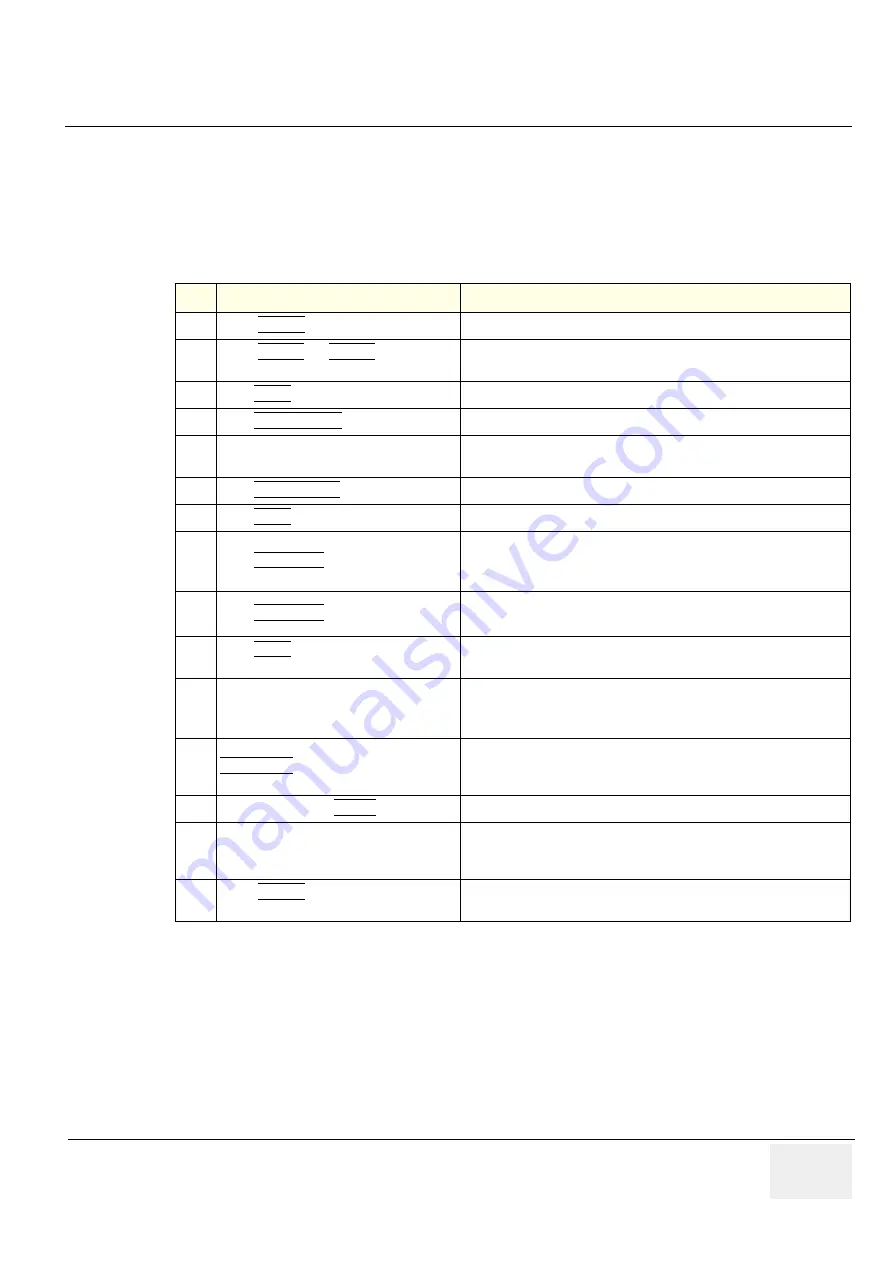
GE M
EDICAL
S
YSTEMS
D
IRECTION
2380207
, R
EVISION
7
LOGIQ™ 5 PRO S
ERVICE
M
ANUAL
Chapter 4 Functional Checks
4 - 23
Section 4-6
Peripheral Checks
Check that peripherals work as described below:
Table 4-21 Peripheral Checks
Step
Task to do
Expected Result(s)
1.
Press (
FREEZE
)
Stop image acquisition.
2.
Press (
PRINT 1
) or (
PRINT 2
) on the
keyboardl
The image displayed on the screen is printed on B&W or Color printer,
depending on the key assignment configuration
3.
Press
VIDEO
on the keyboard.
To start the video counter at a different point:
4.
Press
UPDATE MENU
in the Trackball area. The
Video Set Counter / Search Dialog window
is displayed
5.
Use the
alphanumeric keyboard
to enter
the counter number in the counter field.
Number appears
6.
Press
SET COUNTER
to save the change.
Number is saved
7.
Press
VIDEO
on the Control Panel
to return to the scanning mode
8.
Press
REC/PAUSE
on the Control panel.
to Start Recording
A red dot is displayed in the
VCR status area
on the
Title bar
to indicate
that recording has begun
9.
Press
REC/PAUSE
on the Control panel.
To Stop recording
The video status icon is changed to (Pause)
10.
Press VIDEO on the Control Panel and the
assignable play
To start, Play back an examination
11.
Use the
Assignable keys
on the
Control
Panel
to perform actions on the recorded session, such as stop, pause, rewind
or fast forward.
The video status icon in updated accordingly.
12.
While in playback mode, use the
TRACKBALL
to adjust the video playback
speed and scroll through the record.
To search on the tape
13.
Press the assignable
PAUSE
to stop the tape at the desired frame.
14.
When playing back an examination
part of it can be stored on the computer’s memory as a cineloop.The
cineloop enables the user to perform further operations on the stored
section (see for further information on cineloop operation).
15.
Press (
FREEZE
) while playing back a
recorded session.
To store a recorded sequence as a cineloop. The
last few seconds are
stored as a cineloop.
Summary of Contents for LOGIQ 5 PRO
Page 2: ...GE MEDICAL SYSTEMS DIRECTION 2407381 REVISION 7 LOGIQ 5 PRO SERVICE MANUAL Page 1 2 ...
Page 3: ......
Page 7: ...GE MEDICAL SYSTEMS DIRECTION 2380207 REVISION 7 LOGIQ 5 PRO SERVICE MANUAL ii iii ...
Page 462: ...GE MEDICAL SYSTEMS DIRECTION 2380207 REVISION 7 LOGIQ 5 PRO SERVICE MANUAL A 4 Index INDEX ...