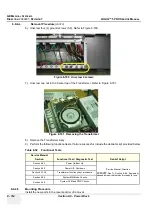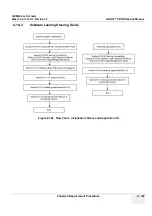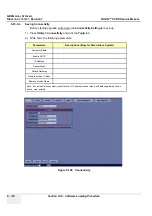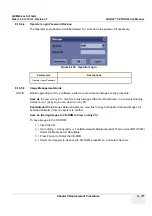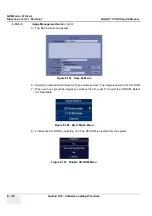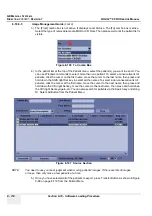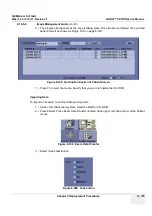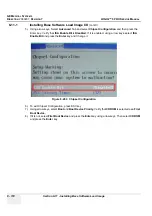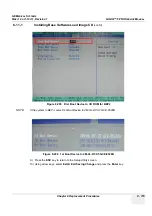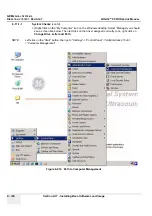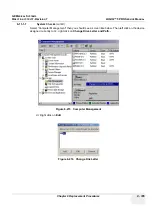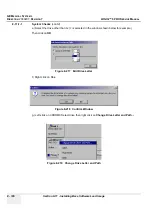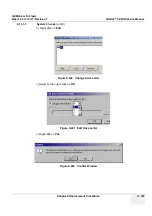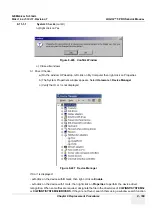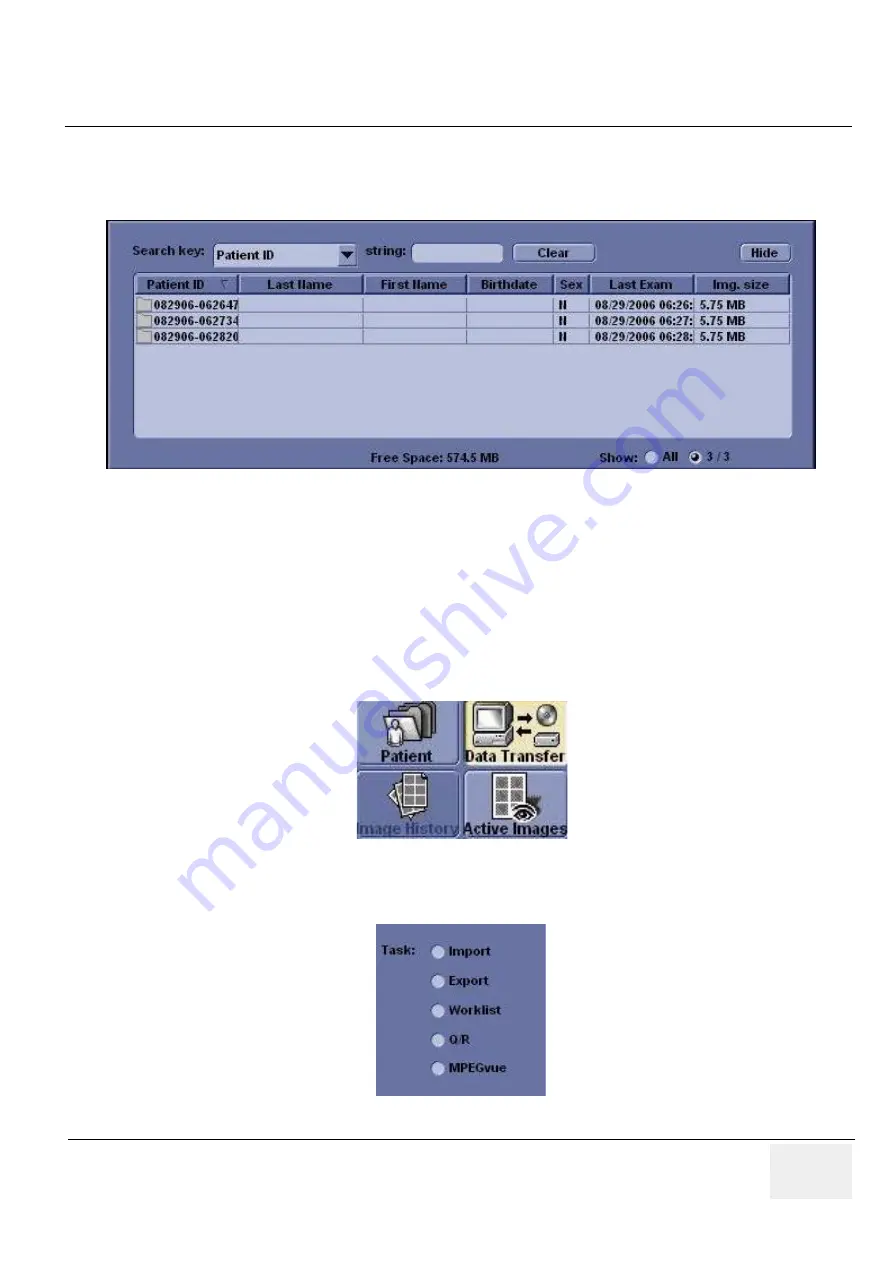
GE M
EDICAL
S
YSTEMS
D
IRECTION
2380207
, R
EVISION
7
LOGIQ™ 5 PRO S
ERVICE
M
ANUAL
Chapter 8 Replacement Procedures
8 - 175
8-10-5-5 Image Management Guide
6.) The progress bar appears as the copy is taking place. Once transfer completed, the exported
patient list will be shown as Figure 8-70 on page 8-120.
7.) Press F3 to eject the media. Specify that you want to finalize the CD-ROM.
Importing Data
To import an exam(s) to another Ultrasound system:
1.) At the other Ultrasound system, insert the MOD or CD-ROM.
2.) Press Patient. Press Exam Data Transfer (located at the upper, left-hand corner of the Patient
menu)..
3.) Select Import task Button.
Figure 8-198 Destination Section of Patient Screen
Figure 8-199 Exam Data Trnasfer
Figure 8-200 Task button
Summary of Contents for LOGIQ 5 PRO
Page 2: ...GE MEDICAL SYSTEMS DIRECTION 2407381 REVISION 7 LOGIQ 5 PRO SERVICE MANUAL Page 1 2 ...
Page 3: ......
Page 7: ...GE MEDICAL SYSTEMS DIRECTION 2380207 REVISION 7 LOGIQ 5 PRO SERVICE MANUAL ii iii ...
Page 462: ...GE MEDICAL SYSTEMS DIRECTION 2380207 REVISION 7 LOGIQ 5 PRO SERVICE MANUAL A 4 Index INDEX ...