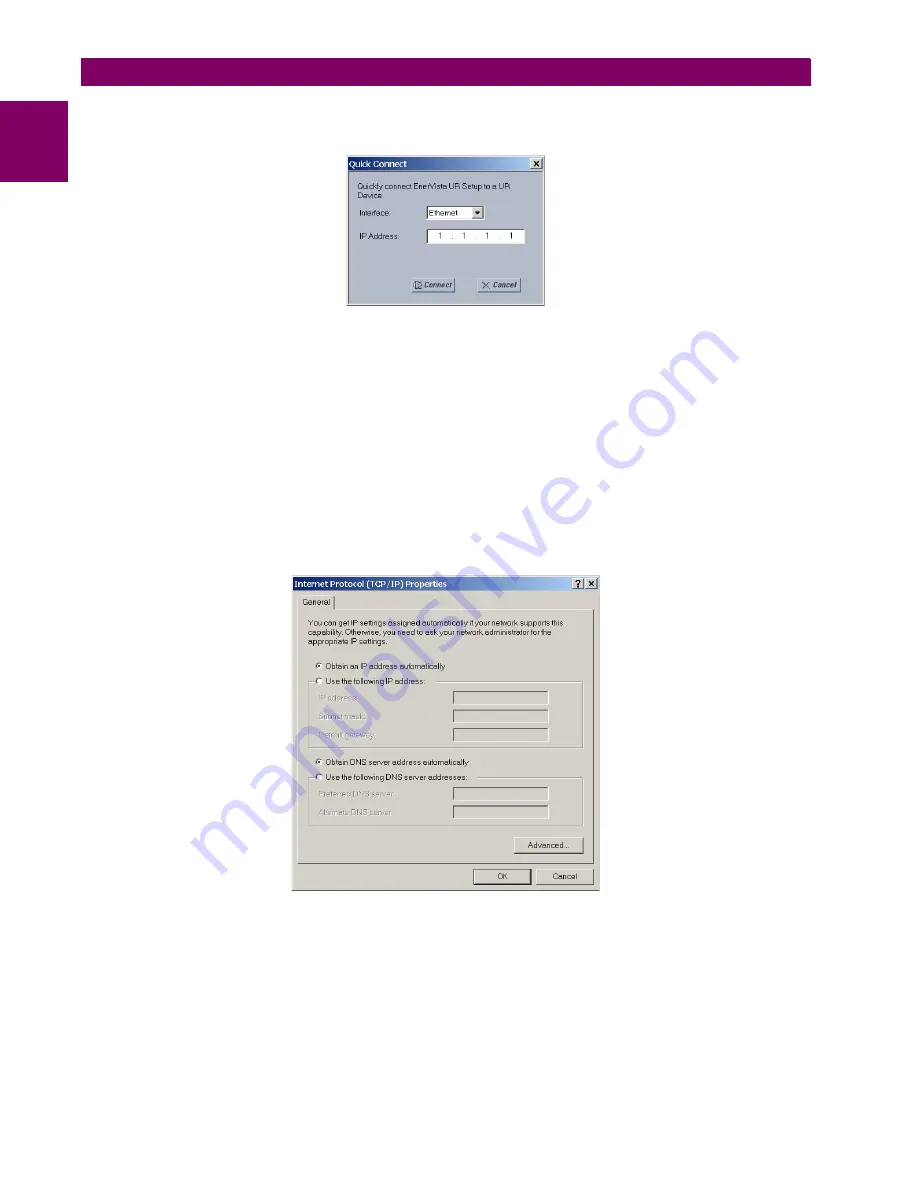
1-14
G60 Generator Protection System
GE Multilin
1.3 ENERVISTA UR SETUP SOFTWARE
1 GETTING STARTED
1
3.
Select the “UR” device from the EnerVista Launchpad to start EnerVista UR Setup.
4.
Click the
Quick Connect
button to open the Quick Connect dialog box.
5.
Select the
Ethernet
interface and enter the IP address assigned to the G60, then click
Connect
.
6.
The EnerVista UR Setup software will create a site named “Quick Connect” with a corresponding device also named
“Quick Connect” and display them on the upper-left corner of the screen. Expand the sections to view data directly
from the G60 device.
Each time the EnerVista UR Setup software is initialized, click the
Quick Connect
button to establish direct communica-
tions to the G60. This ensures that configuration of the EnerVista UR Setup software matches the G60 model number.
When direct communications with the G60 via Ethernet is complete, make the following changes:
1.
From the Windows desktop, right-click the
My Network Places
icon and select
Properties
to open the network con-
nections window.
2.
Right-click the
Local Area Connection
icon and select the
Properties
item.
3.
Select the
Internet Protocol (TCP/IP)
item from the list provided and click the
Properties
button.
4.
Set the computer to “Obtain a relay address automatically” as shown below.
If this computer is used to connect to the Internet, re-enable any proxy server settings after the laptop has been discon-
nected from the G60 relay.
AUTOMATIC DISCOVERY OF ETHERNET DEVICES
The EnerVista UR Setup software can automatically discover and communicate to all UR-series IEDs located on an Ether-
net network.
Using the Quick Connect feature, a single click of the mouse will trigger the software to automatically detect any UR-series
relays located on the network. The EnerVista UR Setup software will then proceed to configure all settings and order code
options in the
Device Setup
menu, for the purpose of communicating to multiple relays. This feature allows the user to
identify and interrogate, in seconds, all UR-series devices in a particular location.
Summary of Contents for G60 UR Series
Page 2: ......
Page 4: ......
Page 12: ...xii G60 Generator Protection System GE Multilin TABLE OF CONTENTS ...
Page 32: ...1 20 G60 Generator Protection System GE Multilin 1 5 USING THE RELAY 1 GETTING STARTED 1 ...
Page 132: ...4 30 G60 Generator Protection System GE Multilin 4 3 FACEPLATE INTERFACE 4 HUMAN INTERFACES 4 ...
Page 392: ...5 260 G60 Generator Protection System GE Multilin 5 10 TESTING 5 SETTINGS 5 ...
Page 418: ...6 26 G60 Generator Protection System GE Multilin 6 5 PRODUCT INFORMATION 6 ACTUAL VALUES 6 ...
Page 482: ...A 12 G60 Generator Protection System GE Multilin A 1 PARAMETER LISTS APPENDIXA A ...
Page 604: ...D 10 G60 Generator Protection System GE Multilin D 1 IEC 60870 5 104 APPENDIXD D ...
Page 616: ...E 12 G60 Generator Protection System GE Multilin E 2 DNP POINT LISTS APPENDIXE E ...
Page 634: ...x G60 Generator Protection System GE Multilin INDEX ...






























