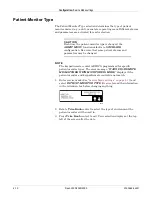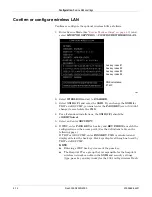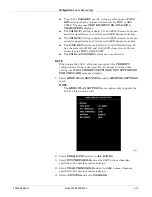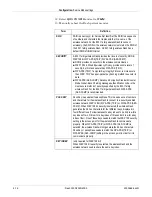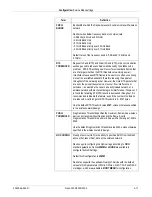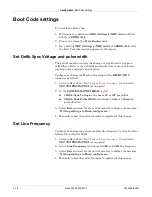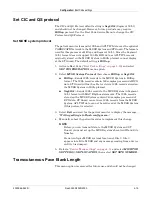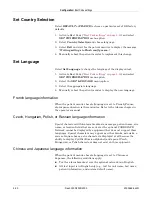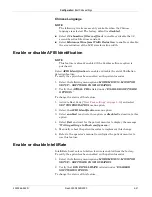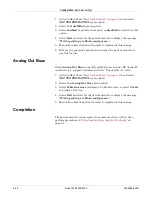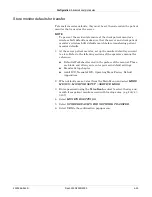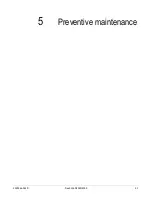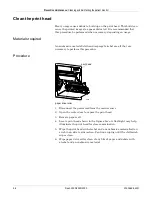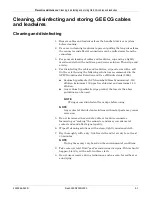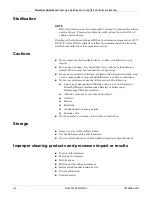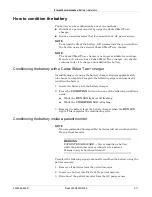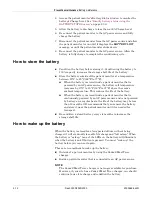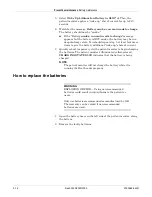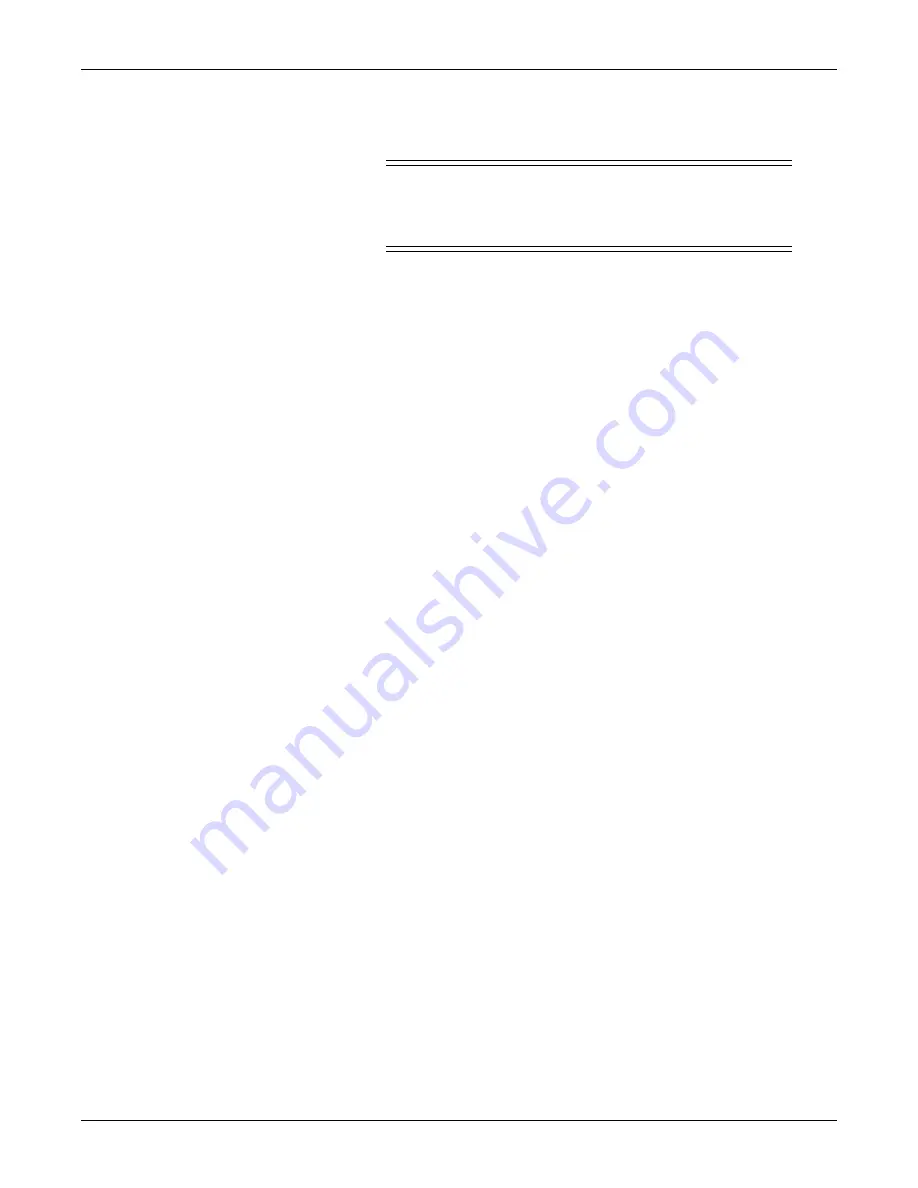
Configuration:
Advanced user procedures
4-26
Dash 3000/4000/5000
2000966-542D
Copy stored monitor defaults
WARNING
Loss of Defaults. Copying patient monitor defaults from
the server patient monitor erases all of the patient
monitor defaults on the client patient monitor.
To copy patient monitor defaults from the server patient monitor, the
client patient monitor must be in the Discharged state. If the client
patient monitor is set to the
OR
patient-monitor type, it must not be in
Combo
or
Rover Combo
Admit mode.
NOTE
Make sure that the client patient monitor shares the same
configuration as the server patient monitor. Refer to
monitor defaults” on page 4-24
.
1. At the client patient monitor, start from the Main Menu and select
MORE MENUS
>
MONITOR SETUP
>
SERVICE MODE
.
2. Enter password using the
Trim Knob
control to select the day and
month from patient monitor screen with leading zeros. (e.g. July 4 =
0407)
3. Select
COPY UNIT DEFAULTS
.
4. Select
SELECT UNIT TO COPY MONITOR DEFAULTS FROM
.
5. From the list of units on the CARESCAPE Network, choose the unit
the server patient monitor is in.
6. Select
SELECT BED TO COPY MONITOR DEFAULTS FROM
.
7. Scroll through the list of beds within the selected unit until the
desired server patient monitor is found. Select it, and answer
YES
to
the confirmation popup menu.
NOTE
After copying patient monitor defaults, the first set of defaults is
automatically activated. If another set of defaults is desired, the user
must manually select it from the
Recall Defaults
menu.
Wireless LAN configuration settings that are transferred do not take
effect until the patient monitor is rebooted.
After copying patient monitor defaults from another bed (the server
patient monitor), verify that the defaults were transferred and
arrhythmia levels are as desired. See
page 6-11 for troubleshooting any errors during this process.
Summary of Contents for 001C 051D 003A
Page 10: ...viii Dash 3000 4000 5000 2000966 542D ...
Page 11: ...2000966 542D Dash 3000 4000 5000 1 1 1 Introduction ...
Page 20: ...Introduction Service information 1 10 Dash 3000 4000 5000 2000966 542D ...
Page 21: ...2000966 542D Dash 3000 4000 5000 2 1 2 Equipment overview ...
Page 64: ...Equipment overview Theory of operation 2 44 Dash 3000 4000 5000 2000966 542D ...
Page 65: ...2000966 542D Dash 3000 4000 5000 3 1 3 Installation ...
Page 73: ...2000966 542D Dash 3000 4000 5000 4 1 4 Configuration ...
Page 99: ...2000966 542D Dash 3000 4000 5000 5 1 5 Preventive maintenance ...
Page 117: ...2000966 542D Dash 3000 4000 5000 6 1 6 Troubleshooting ...
Page 146: ...Troubleshooting Wireless LAN 6 30 Dash 3000 4000 5000 2000966 542D ...
Page 147: ...2000966 542D Dash 3000 4000 5000 7 1 7 Field replaceable units ...
Page 201: ...2000966 542D Dash 3000 4000 5000 8 1 8 Functional and electrical safety checks ...
Page 257: ...2000966 542D Dash 3000 4000 5000 A 1 A Electromagnetic compatibility EMC ...
Page 267: ...2000966 542D Dash 3000 4000 5000 B 1 B Network troubleshooting ...
Page 279: ...2000966 542D Dash 3000 4000 5000 D 1 D Checklist ...
Page 281: ......