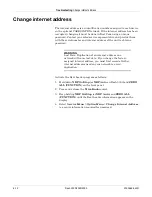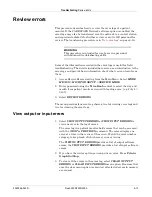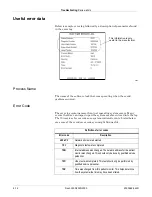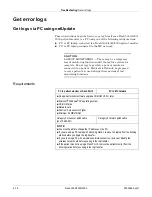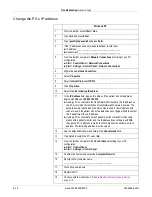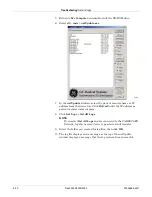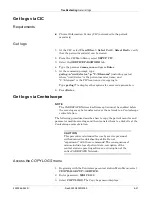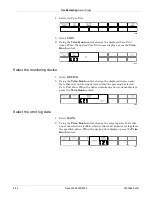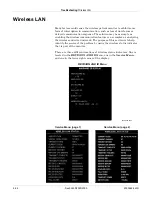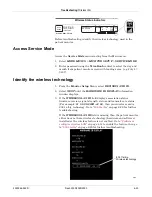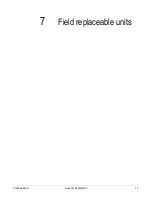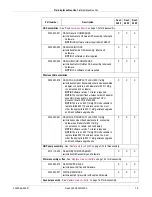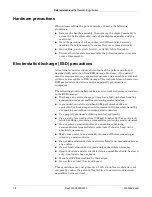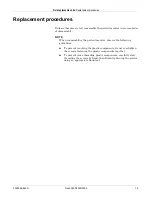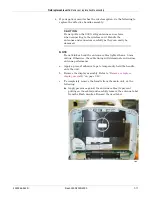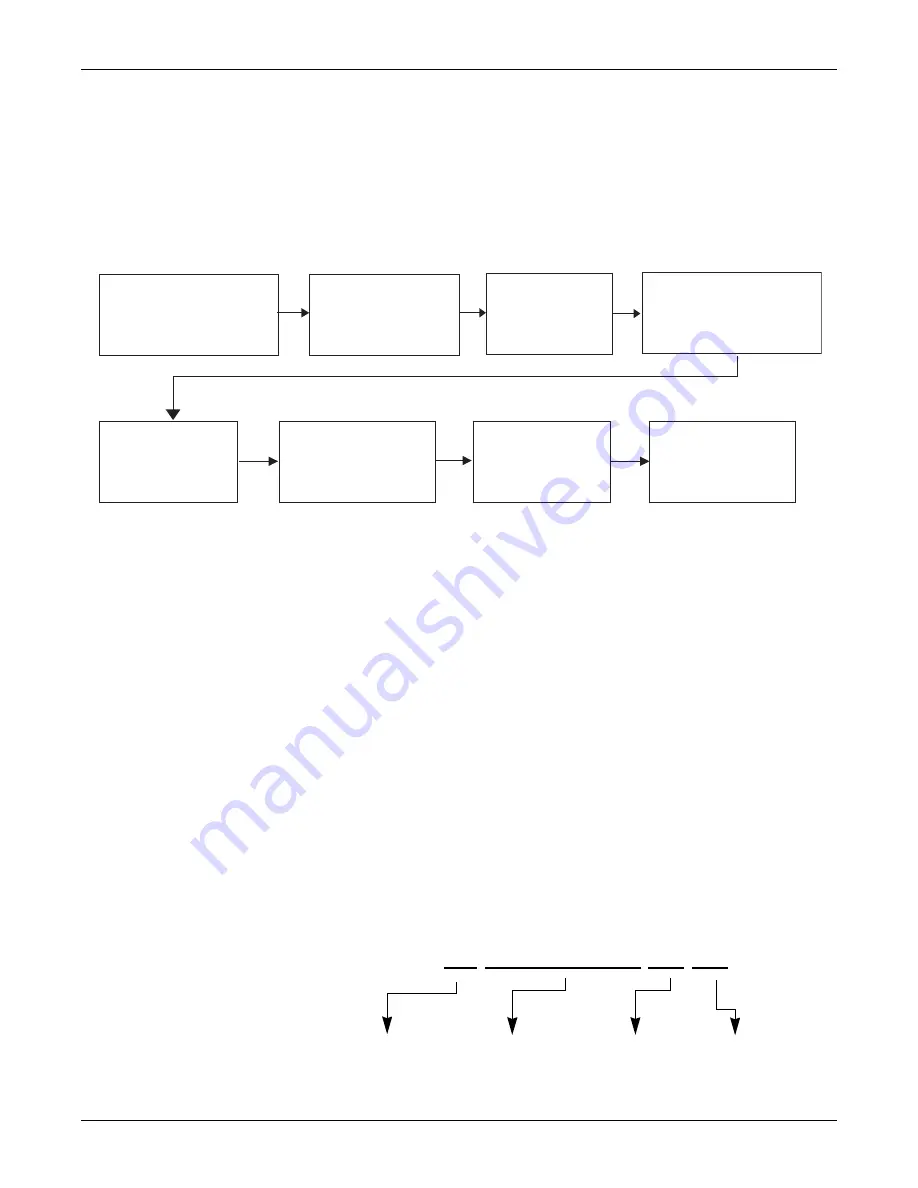
Troubleshooting:
Wireless LAN
6-26
Dash 3000/4000/5000
2000966-542D
802.11a/b/g
Identifying the source of a wireless communication problem can be a
challenge because of the dependencies between the patient monitor and
the wireless/wired network. Below is a simplified troubleshooting process
to determine where the problem originates. Following that are detailed
steps to display status and analyze information.
Analyze
WIRELESS LAN ID
field
Display the
WIRELESS LAN ID
field as follows:
1. From the
Monitor Setup
menu, select
REVISION AND ID
.
2. Select
NEXT
until the
HARDWARE ID DISPLAY
information
window displays.
NOTE
If the
WIRELESS LAN ID
field does NOT display a status code
as shown below, then wireless technology is not used or not
enabled. See
“Confirm or configure wireless LAN”
enable the wireless feature.
The
WIRELESS LAN ID
field does not refresh. You must exit
and re-enter the menu.
For proper operation of the 802.11a/b/g wireless patient monitor, analyze
the association, firmware version, signal strength and transmit rate
status.
Take the patient monitor
to the location that
exhibited the problem.
Display
WIRELESS
LAN ID
field.
Press
Graph
or
to printout
WIRELESS
LAN ID
field.*
Display
WIRELESS LAN
STATUS
in the service
menu.
Press
Graph
or
to print out
WIRELESS LAN
STATUS.*
Analyze the
WIRELESS LAN ID
printout.
Analyze the
WIRELESS LAN
STATUS
printout.
Determine source
of the problem.
933A
*If the patient monitor does not have a
printer, write down the information.
0X 5.0.2.0-005R XX XX
Association status
Signal strength status Transmit rate status
Firmware version
Summary of Contents for 001C 051D 003A
Page 10: ...viii Dash 3000 4000 5000 2000966 542D ...
Page 11: ...2000966 542D Dash 3000 4000 5000 1 1 1 Introduction ...
Page 20: ...Introduction Service information 1 10 Dash 3000 4000 5000 2000966 542D ...
Page 21: ...2000966 542D Dash 3000 4000 5000 2 1 2 Equipment overview ...
Page 64: ...Equipment overview Theory of operation 2 44 Dash 3000 4000 5000 2000966 542D ...
Page 65: ...2000966 542D Dash 3000 4000 5000 3 1 3 Installation ...
Page 73: ...2000966 542D Dash 3000 4000 5000 4 1 4 Configuration ...
Page 99: ...2000966 542D Dash 3000 4000 5000 5 1 5 Preventive maintenance ...
Page 117: ...2000966 542D Dash 3000 4000 5000 6 1 6 Troubleshooting ...
Page 146: ...Troubleshooting Wireless LAN 6 30 Dash 3000 4000 5000 2000966 542D ...
Page 147: ...2000966 542D Dash 3000 4000 5000 7 1 7 Field replaceable units ...
Page 201: ...2000966 542D Dash 3000 4000 5000 8 1 8 Functional and electrical safety checks ...
Page 257: ...2000966 542D Dash 3000 4000 5000 A 1 A Electromagnetic compatibility EMC ...
Page 267: ...2000966 542D Dash 3000 4000 5000 B 1 B Network troubleshooting ...
Page 279: ...2000966 542D Dash 3000 4000 5000 D 1 D Checklist ...
Page 281: ......