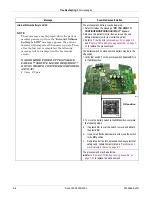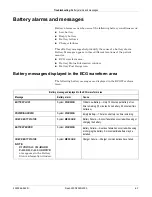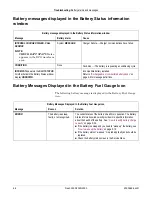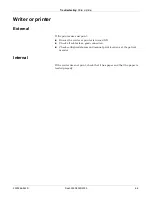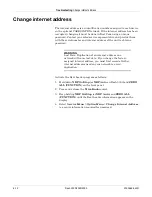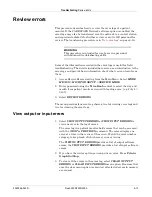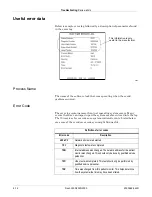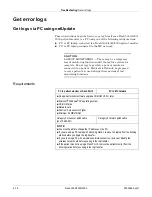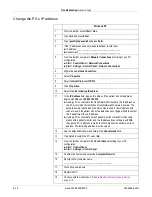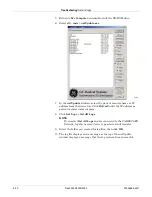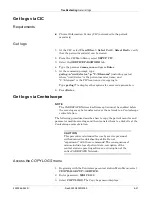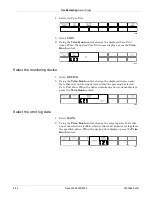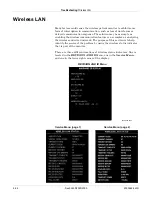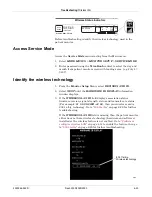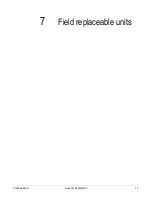Troubleshooting:
Get error logs
2000966-542D
Dash 3000/4000/5000
6-19
Disable firewall or networking services
If your PC is running any firewall protection or networking services
(including wireless network cards), perform the following procedure to
disable these services on the PC.
NOTE
Depending on the administrative permissions placed on your
computer by your IT department, it may not be possible to disable
firewall/networking services using the procedure below. If the
procedure does not work, disable the firewall/networking service(s)
using the
Task Manager
to end the process. Simultaneously press
Ctrl
-
Alt
-
Delete
, then select
Task Manager
. Select the
Processes
tab. Click on
Image Name
to alphabetize the list. Locate and
highlight the service(s) you wish to disable, then select
End Process
.
Answer
Yes
to the warning."
1. From the toolbar, navigate to
Services
according to your PC
configuration:
Start
>
Control Panel
>
Administrative Tools
>
Services
.
Start
>
Settings
>
Control Panel
>
Administrative Tools
>
Services
.
2. In the list of available firewall/networking services, double-click the
service to be disabled.
3. In the specific service properties window, select
Stop
.
NOTE
If you receive an error message, repeat this step.
4. Verify that the
Service status
reads
Stopped
.
5. Select
OK
and close all windows.
6. Repeat these instructions for all VPN, wireless network cards or any
firewall protection programs running on your PC.
NOTE
If you are unsure of the firewall/networking services on your PC,
contact your local IT administrator for details. Windows XP PCs
allow you to send a list of services to your IT administrator.
Set up a log folder and get logs
NOTE
Use the
List
or
Details
view on your PC when starting the
netUpdate.exe
application. Do
not
use the
Thumbnail
view.
Always run the
netUpdate.exe
application from the CD-ROM
directory. Do
not
run the application from any other directory.
1. Make sure the patient monitor is in monitoring mode.
2. Insert the CD-ROM into the CD-ROM drive.
3. Double-click
My Computer
.
4. Create a folder for the log files in the root directory. (e.g.
C:\logs
)
Summary of Contents for 001C 051D 003A
Page 10: ...viii Dash 3000 4000 5000 2000966 542D ...
Page 11: ...2000966 542D Dash 3000 4000 5000 1 1 1 Introduction ...
Page 20: ...Introduction Service information 1 10 Dash 3000 4000 5000 2000966 542D ...
Page 21: ...2000966 542D Dash 3000 4000 5000 2 1 2 Equipment overview ...
Page 64: ...Equipment overview Theory of operation 2 44 Dash 3000 4000 5000 2000966 542D ...
Page 65: ...2000966 542D Dash 3000 4000 5000 3 1 3 Installation ...
Page 73: ...2000966 542D Dash 3000 4000 5000 4 1 4 Configuration ...
Page 99: ...2000966 542D Dash 3000 4000 5000 5 1 5 Preventive maintenance ...
Page 117: ...2000966 542D Dash 3000 4000 5000 6 1 6 Troubleshooting ...
Page 146: ...Troubleshooting Wireless LAN 6 30 Dash 3000 4000 5000 2000966 542D ...
Page 147: ...2000966 542D Dash 3000 4000 5000 7 1 7 Field replaceable units ...
Page 201: ...2000966 542D Dash 3000 4000 5000 8 1 8 Functional and electrical safety checks ...
Page 257: ...2000966 542D Dash 3000 4000 5000 A 1 A Electromagnetic compatibility EMC ...
Page 267: ...2000966 542D Dash 3000 4000 5000 B 1 B Network troubleshooting ...
Page 279: ...2000966 542D Dash 3000 4000 5000 D 1 D Checklist ...
Page 281: ......