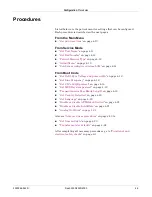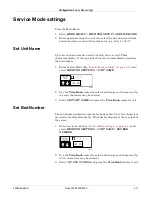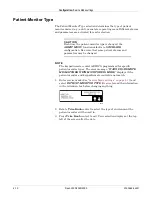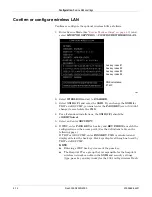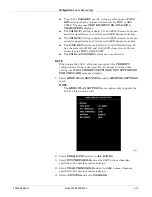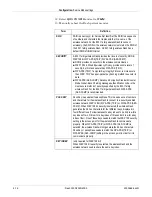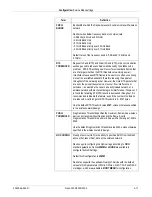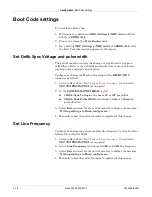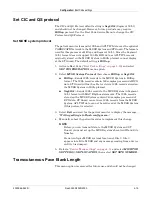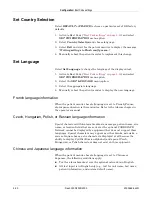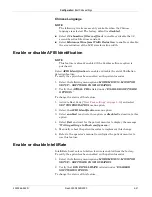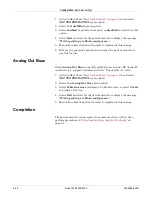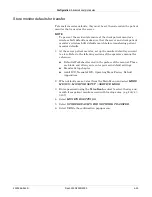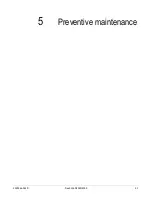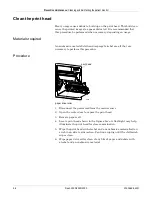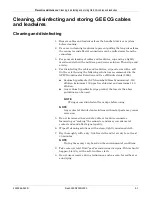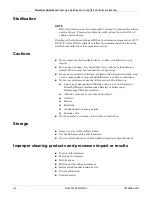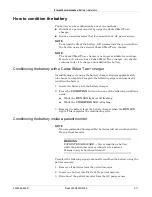Configuration:
Boot Code settings
4-22
Dash 3000/4000/5000
2000966-542D
1. Activate Boot Code (
“Boot Code settings” on page 4-18
) and select
SET CONFIGURATION
menu option.
2. Select the
IntelliRate
menu option.
3. Select
enabled
to activate this option, or
disabled
to deactivate this
option.
4. Select
Exit
and wait for the patient monitor to display the message,
“
Writing settings to Flash config mem...
”
5. Manually reboot the patient monitor to implement this change.
6. Refer to the operator’s manual to configure the patient monitor to
use this feature.
Analog Out Buzz
Select
Analog Out Buzz
to identify an ECG or an invasive BP “leads off”
condition via a supported analog out device. The default is 0 volts.
1. Activate Boot Code (
“Boot Code settings” on page 4-18
) and select
SET CONFIGURATION
menu option.
2. Select the
Analog Out Buzz
menu option.
3. Select
60Hz sine wave
to display a 60 Hz sine wave, or select
0 volts
to display a flat line.
4. Select
Exit
and wait for the patient monitor to display the message,
“
Writing settings to Flash config mem...
”
5. Manually reboot the patient monitor to implement this change.
Completion
The patient monitor is now ready for normal operation. At this time,
perform procedures in
Summary of Contents for 001C 051D 003A
Page 10: ...viii Dash 3000 4000 5000 2000966 542D ...
Page 11: ...2000966 542D Dash 3000 4000 5000 1 1 1 Introduction ...
Page 20: ...Introduction Service information 1 10 Dash 3000 4000 5000 2000966 542D ...
Page 21: ...2000966 542D Dash 3000 4000 5000 2 1 2 Equipment overview ...
Page 64: ...Equipment overview Theory of operation 2 44 Dash 3000 4000 5000 2000966 542D ...
Page 65: ...2000966 542D Dash 3000 4000 5000 3 1 3 Installation ...
Page 73: ...2000966 542D Dash 3000 4000 5000 4 1 4 Configuration ...
Page 99: ...2000966 542D Dash 3000 4000 5000 5 1 5 Preventive maintenance ...
Page 117: ...2000966 542D Dash 3000 4000 5000 6 1 6 Troubleshooting ...
Page 146: ...Troubleshooting Wireless LAN 6 30 Dash 3000 4000 5000 2000966 542D ...
Page 147: ...2000966 542D Dash 3000 4000 5000 7 1 7 Field replaceable units ...
Page 201: ...2000966 542D Dash 3000 4000 5000 8 1 8 Functional and electrical safety checks ...
Page 257: ...2000966 542D Dash 3000 4000 5000 A 1 A Electromagnetic compatibility EMC ...
Page 267: ...2000966 542D Dash 3000 4000 5000 B 1 B Network troubleshooting ...
Page 279: ...2000966 542D Dash 3000 4000 5000 D 1 D Checklist ...
Page 281: ......