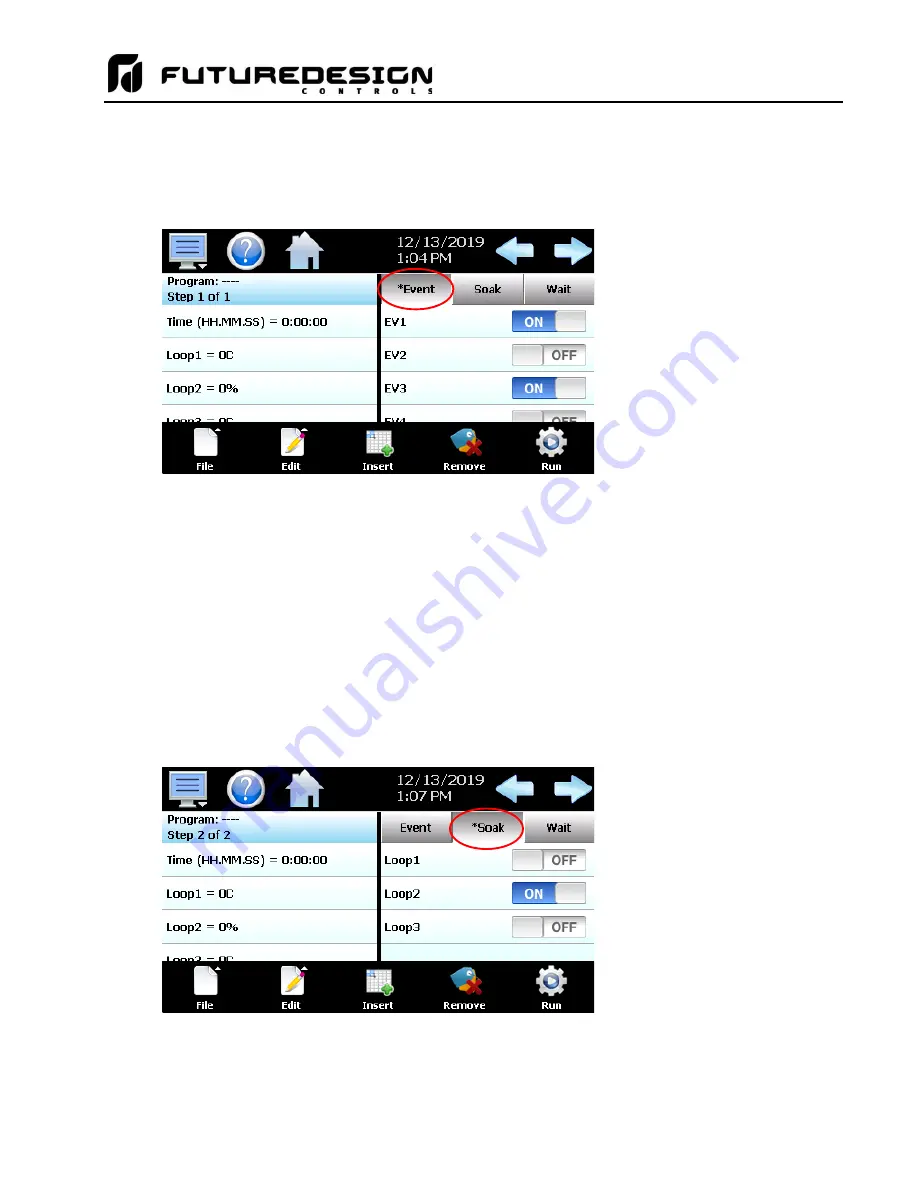
MCT-CM
99
6.1.2
Setting Step and Soak Events
The
Event
selections are used to select which system events (and corresponding digital outputs) are to be on
during the step. To edit step events, press the
“Event”’ button on the program Entry screen. This will display
the list of all events configured in the system. You can then select which events are to be on during the step
by touching each event on/off button to toggle the events on or off.
NOTE: The step events must be set individually for each step. Even though a ramp/soak program may be in
operation, if the events are not set, any equipment that is required to operate during the program will
not turn on. To make setting step events quick and easy, MCT
provides the “Clone” function from the
“Edit” menu. When selected, all event selections of the current step will be copied to all following steps.
This requires the user to only enter event selections for one step (step 1 for example), and if all following
steps use the same event selections, selecting “Clone” from the “Edit” menu will then copy the
selections to all other steps of the program.
This feature can be used on any step of the program,
so if event selections then change on step 5, the function can be used again and all steps after step 5
will then have event selections of step 5 copied to them leaving steps 1-4 with the previous selections.
The
Soak
selections are used to turn on the guaranteed soak option for one or more of the control loops. To
enable guaranteed soak for a loop, first press the
“Soak” button above the event list view on the program entry
screen. This will display the list of soak selections for each loop configured in the system.
Press the on/off button for a loop to toggle the soak selection on and off as desired. When the soak event for
a loop is turned on, the program will automatically enter a hold condition during the step if the loop’s PV deviates
from its set point by more than the soak limit setting for the loop as entered on the Soak limits screen.
When a soak selection is made on a
step, an asterisk ‘*’ will appear before
the word ‘Soak’ on the list selection
button.
This lets the user know that soak
selections are made without having
to press the Soak button or if more
loops are configured than can be
shown on the list at one time. A soak
on loop 10 may be set, but will not be
visible if the user has scrolled to the
top of the list.
When at least one event is turned on
i
n a step, an asterisk ‘*’ will appear
before the word ‘Event’ on the list
selection button.
This lets the user know that events
have been turned on without having
to press the Event button or if more
events are configured than can be
shown on the list at one time. Event
15 may be set, but will not be visible
if the user has scrolled to the top of
the list.
Summary of Contents for MCT-CM
Page 20: ...MCT CM 20...
Page 24: ...MCT CM 24...
Page 45: ...MCT CM 45...
Page 187: ...MCT CM 187...
Page 227: ...MCT CM 227 A 4 Control Module Specifications Main CPU...
Page 228: ...MCT CM 228...
Page 229: ...MCT CM 229...
Page 230: ...MCT CM 230...
Page 231: ...MCT CM 231 Analog I O Card...
Page 232: ...MCT CM 232...
Page 233: ...MCT CM 233 Digital Input Card...
Page 234: ...MCT CM 234...
Page 235: ...MCT CM 235 Digital Output Card...
Page 236: ...MCT CM 236...
Page 237: ...MCT CM 237 Dual Communications Card Barcode and Remote Display Communication Cartridges...
Page 238: ...MCT CM 238 A 5 Power Supply Specifications...
Page 239: ...MCT CM 239...
Page 240: ...MCT CM 240 A 6 Power On Delay Relay Specifications GE1A C10HA110...
Page 241: ...MCT CM 241...


































